Zebra Technologies Zebra P210i User Manual
Page 17
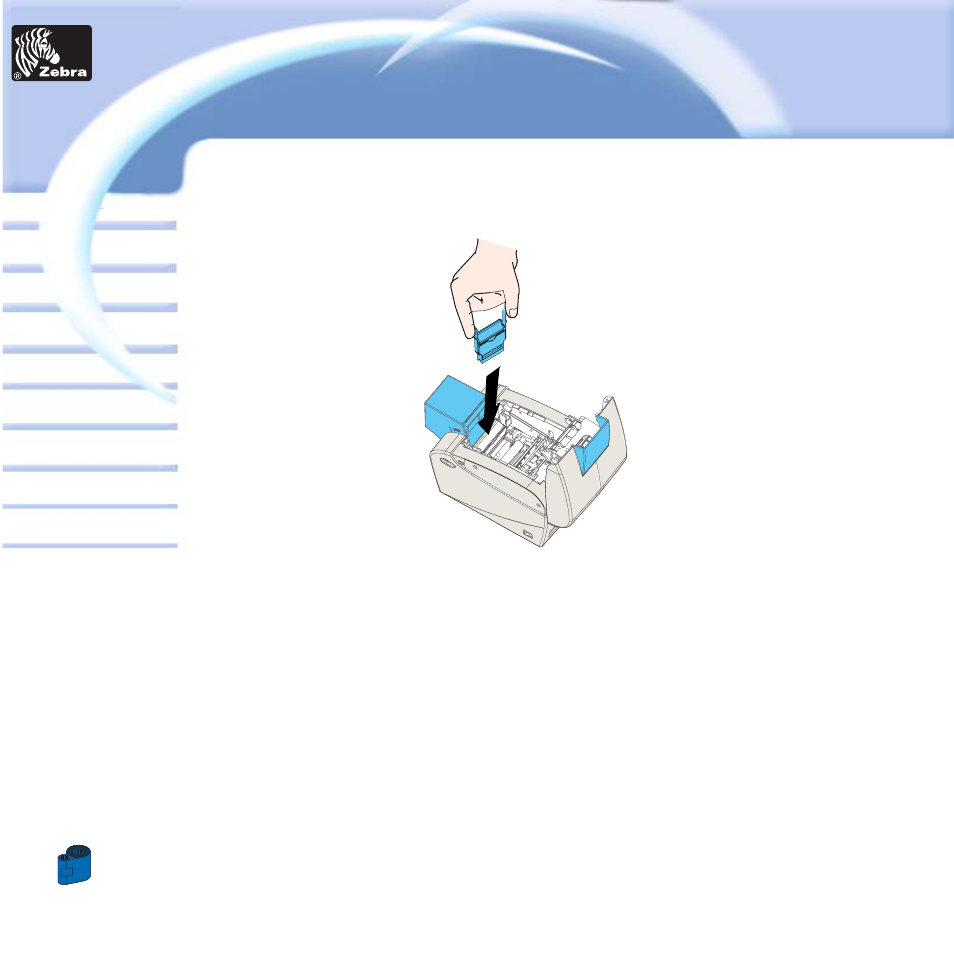
17
Card
Printer
Solutions
General information
Getting started
Operation
Cleaning
Specifications
Appendix A
Appendix B
Troubleshooting
Printing a card
P205 & P210i Plastic Card Printer
C -
INSTALL CARD CLEANING CARTRIDGE
This item is used to clean the cards entering the printer.
It must be installed before using the printer.
*Improper cleaning will reduce printer life and degrade print quality.
1
• Open the lid by pressing both Cover Realese buttons located on the sides of your printer.
2
• If the ribbon cartridge is installed, remove it to access the cleaning cartridge location.
3 •
Remove Card Cleaning Cartridge from plastic bag. Peel off protective wrapper from adhesive cleaning roller.
4 •
Install adhesive cleaning roller supplied with your ribbon cartridge.
5 •
A slide rail will guide you to insert the Cleaning Cartridge in the appropriate location.
A Cleaning Cartridge diagram is visible on the inside of your printer to help you find the appropriate location.
6 •
Ensure the assembly locks in place by pressing gently on the top of the cartridge until it engages properly.
7 •
Close the lid by pressing down firmly on both sides until you hear audible “clicks” as each side becomes latched.
