6 security settings in windows vista, 1 using peap in vista, A. see – ZyXEL Communications NWD210N User Manual
Page 64: Section, For information on setting up y
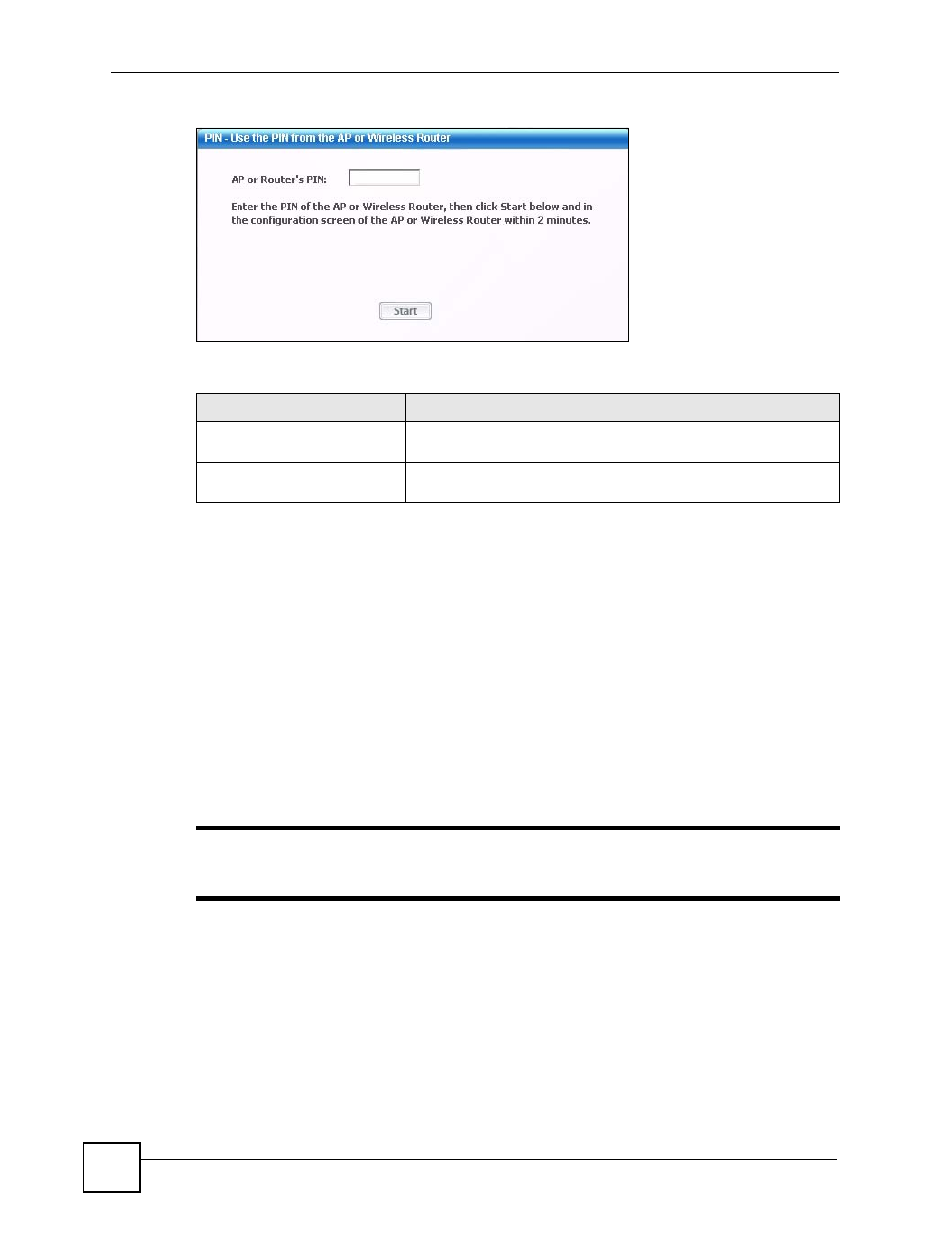
Chapter 4 Wireless Configuration
NWD210N User’s Guide
64
Figure 45 WPS: PIN - Use the PIN from the AP or Wireless Router
The following table describes the labels in this screen.
4.6 Security Settings in Windows Vista
When you use the NWD210N in Windows Vista, the procedure for setting up WPA, WPA2
and 802.1x security settings is different from that of other operating systems (other security
types are not affected).
The procedures for setting up WPA, WPA2 or 802.1x in Vista are the same. However, the
procedure differs depending on whether you use PEAP (Protected Extensible Authentication
Protocol) or TLS (Transport Layer Security) encryption. Consult your network administrator
if you are unsure which type of encryption to use.
See section
to use PEAP, or see section
use TLS.
"
TTLS (Tunneled TLS) is not available when using Windows Vista, at the time
of writing.
4.6.1 Using PEAP in Vista
Take the following steps to set up WPA, WPA2 or 802.1x security using PEAP in Windows
Vista.
1 Either select the AP to which you want to connect in the Site Survey screen (see
), or configure a profile in the normal way (see
Table 19 WPS: PIN - Use the PIN from the AP or Wireless Router
LABEL
DESCRIPTION
AP or Router’s PIN
Enter the PIN from your AP or wireless router in this field before you
click Start.
Start
Click this to start WPS. You must start WPS on the other WPS-
enabled device within two minutes.
