1 trend chart, 3 the site survey screen, Figure 27 link info: trend chart – ZyXEL Communications NWD210N User Manual
Page 49: Table 6 link info: trend chart, Table 4.3
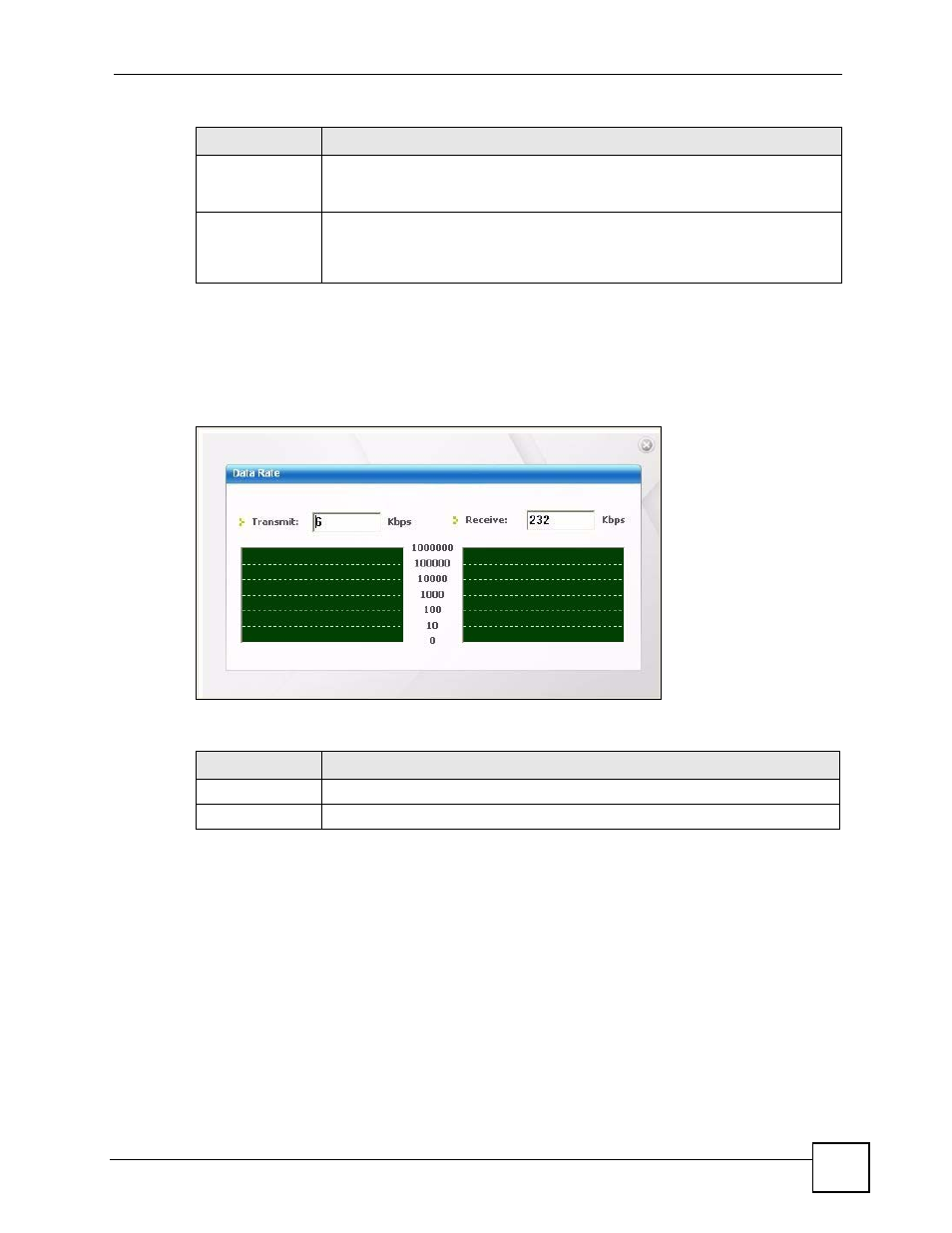
Chapter 4 Wireless Configuration
NWD210N User’s Guide
49
4.2.1 Trend Chart
Click Trend Chart in the Link Info screen to display a screen as shown below. Use this
screen to view real-time data traffic statistics.
Figure 27 Link Info: Trend Chart
The following table describes the labels in this screen.
4.3 The Site Survey Screen
Use the Site Survey screen to scan for and connect to a wireless network automatically.
Signal Strength
The status bar shows the strength of the signal. The signal strength mainly
depends on the antenna output power and the distance between your NWD210N
and the AP or peer computer.
Link Quality
The status bar shows the quality of wireless connection. This refers to the
percentage of packets transmitted successfully. If there are too many wireless
stations in a wireless network, collisions may occur which could result in a loss of
messages even though you have high signal strength.
Table 5 Link Info (continued)
LABEL
DESCRIPTION
Table 6 Link Info: Trend Chart
LABEL
DESCRIPTION
Transmit
This field displays the current data transmission rate in kilobits per second (Kbps).
Receive
This field displays the current data reception rate in kilobits per second (Kbps).
