1 adding a new profile, Figure 36 profile: add a new profile, Table 15 profile: add a new profile – ZyXEL Communications NWD210N User Manual
Page 58
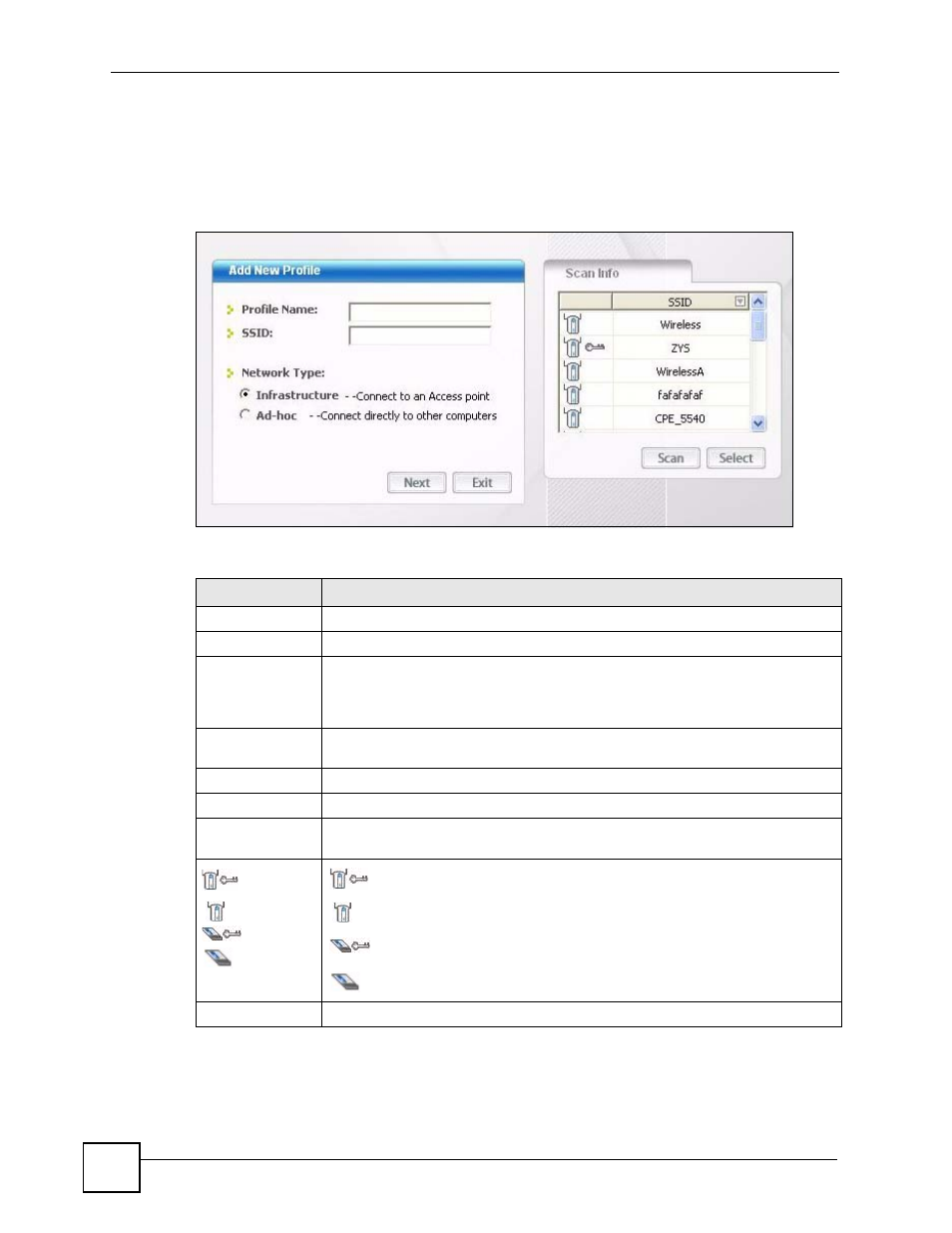
Chapter 4 Wireless Configuration
NWD210N User’s Guide
58
4.4.1 Adding a New Profile
Follow the steps below to add a new profile.
1 Click Add in the Profile screen. An Add New Profile screen displays as shown next.
Figure 36 Profile: Add a New Profile
The following table describes the labels in this screen.
Table 15 Profile: Add a New Profile
LABEL
DESCRIPTION
Add New Profile
Profile Name
Enter a descriptive name in this field.
SSID
Select an available wireless device in the Scan Info table and click Select, or
enter the SSID of the wireless device to which you want to associate in this field
manually. Otherwise, enter Any to have the NWD210N associate to any AP or
roam between any infrastructure wireless networks.
Network Type
Select Infrastructure to associate to an AP. Select Ad-Hoc to associate to a peer
computer.
Next
Click Next to go to the next screen.
Exit
Click Exit to go back to the previous screen without saving.
Scan Info
This table displays the information of the available wireless networks within the
transmission range.
,
,
or
denotes that the wireless device is in infrastructure mode and the wireless
security is activated.
denotes that the wireless device is in infrastructure mode but the wireless
security is deactivated.
denotes that the wireless device is in Ad-Hoc mode and the wireless
security is activated.
denotes that the wireless device is in Ad-Hoc mode but the wireless
security is deactivated.
SSID
This field displays the SSID (Service Set IDentifier) of each AP or peer device.
