Auto setup for windows 3.1, 95, 98 or nt, Configure monitor – Z Microsystems 15 User Manual
Page 16
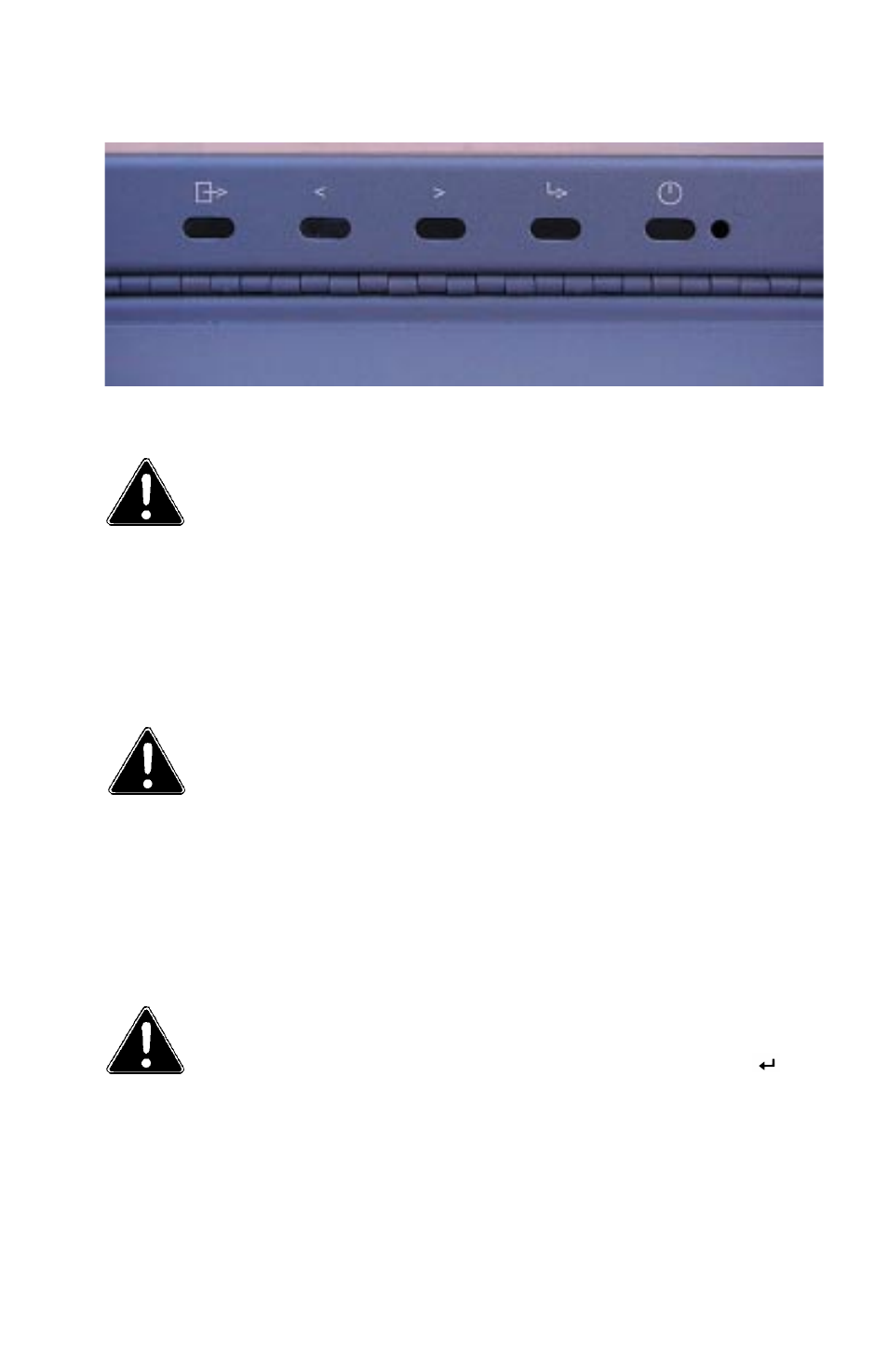
Doc# 27-0002UM Issued 7/99 Rev. 1.2
AUTO SETUP FOR WINDOWS 3.1, 95, 98 OR NT
1. Turn the monitor on first, then the
computer. If the message CHECK
SIGNAL CABLE is displayed. If
nothing is displayed check:
that the video interface cable is
connected properly.
the correct video adapter card is
installed.
the correct support display mode is
selected for the computer.
2. Wait approximately 15 minutes,
until the monitor warms up.
3. Drag the icon bar and tool bar, if
they are displayed, to the bottom of
the screen.
4. Insert the Setup Diskette into the
diskette drive.
5. Check the operation system
installed on your computer and
follow the instructions from the
table above.
6. When the test pattern appears,
press the OSD Enter button
at
the bottom of the monitor to
display the initial OSD menu.
NOTE: The size and diversity of
the dot pattern varies with
the screen resolution.
NOTE: Position the mouse
pointer at the bottom
center of the screen. This
allows Auto Setup to run
properly.
NOTE: If the monitor is in
standby mode (STANDBY
ON), it may automati-
cally turn off while you
are waiting for it to
warm up.
Configure Monitor
16
