Introduction, Connecting a keyboard wedge interface – Wasp Bar Code WLS 9500 User Manual
Page 49
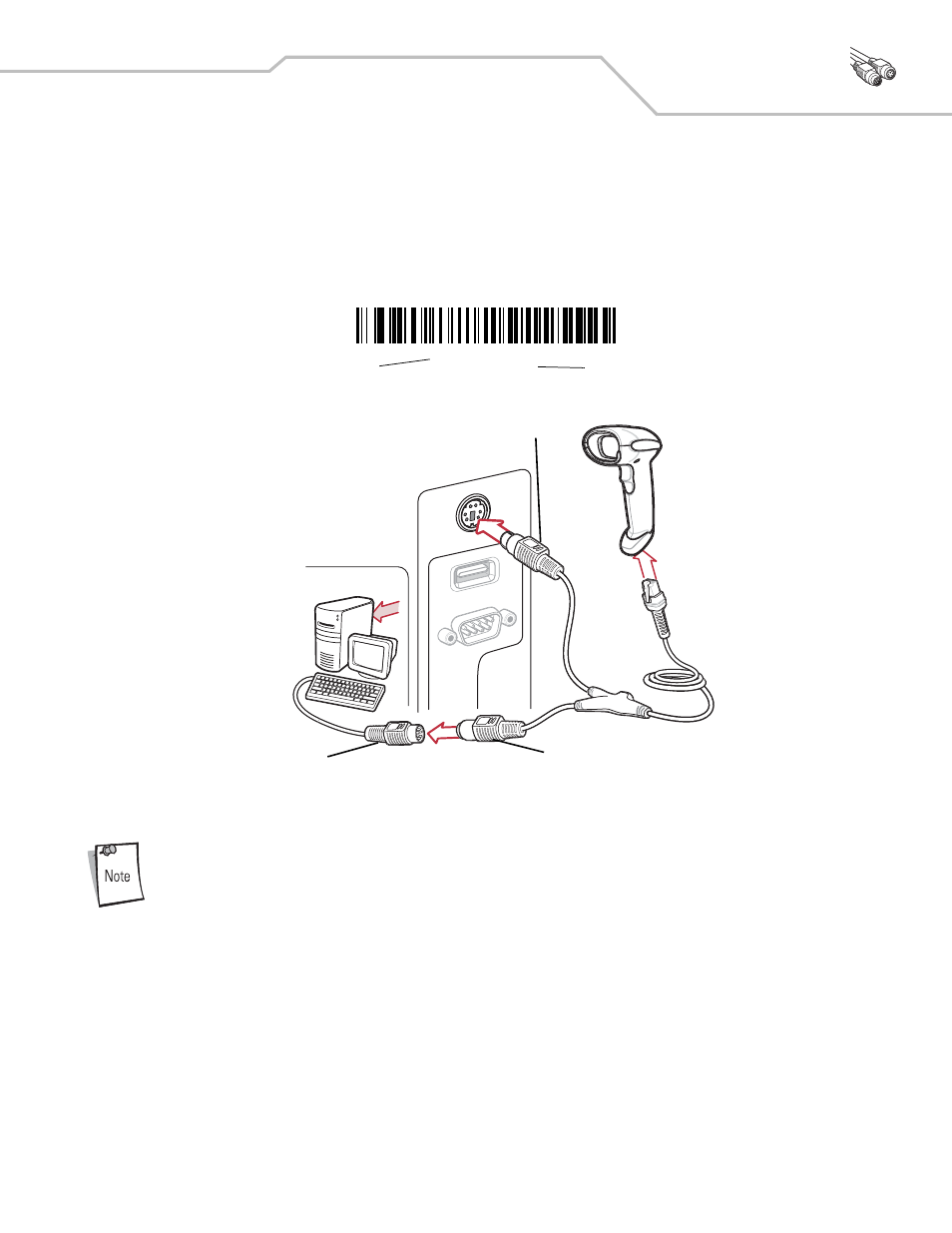
Keyboard Wedge Interface 5-3
Introduction
This chapter describes how to set up a Keyboard Wedge interface with the scanner. With this interface, the scanner is
connected between the keyboard and host computer, and translates bar code data into keystrokes. The host computer
accepts the keystrokes as if they originated from the keyboard. This mode adds bar code reading functionality to a system
designed for manual keyboard input. Keyboard keystrokes are simply passed through.
Throughout the programming bar code menus, default values are indicated with asterisks (
*
).
Connecting a Keyboard Wedge Interface
Figure 5-1. Keyboard Wedge Connection with Y-cable
To connect the Keyboard Wedge interface Y-cable:
Interface cables vary depending on configuration. The connectors illustrated in
Figure 5-1
are
examples only. The connectors may be different than those illustrated, but the steps to connect the
scanner remain the same.
1. Turn off the host and unplug the keyboard connector.
2. Attach the modular connector of the Y-cable to the cable interface port on the scanner. (See Installing the
Interface Cable on page 1-4.)
3. Connect the round male DIN host connector of the Y-cable to the keyboard port on the host device.
4. Connect the round female DIN keyboard connector of the Y-cable to the keyboard connector.
5. If needed, attach the optional power supply to the connector in the middle of the Y-cable.
6. Ensure that all connections are secure.
7. Turn on the host system.
8. Select the Keyboard Wedge host type by scanning the appropriate bar code from Keyboard Wedge Host
Parameters on page 5-5.
*
North American
Feature/Option
*
Indicates Default
Male DIN Connector
Female DIN
Keyboard
