Unpacking, Introduction – Wasp Bar Code WLS 9500 User Manual
Page 17
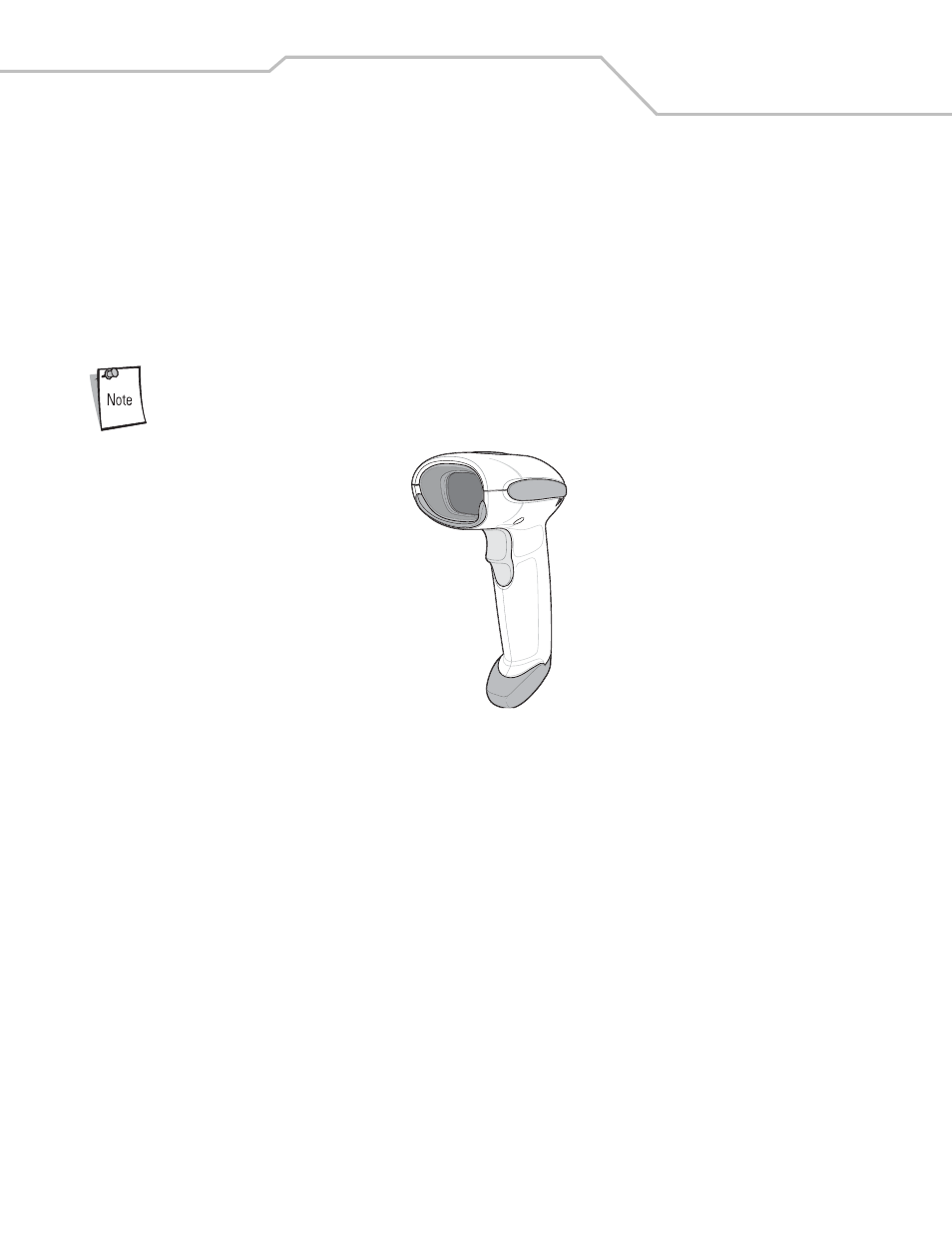
Getting Started 1-3
Introduction
The scanner combines excellent scanning performance and advanced ergonomics to provide the best value in a
lightweight laser scanner. Whether used as a hand-held scanner or in hands-free mode in a stand, the scanner ensures
comfort and ease of use for extended periods of time.
In addition to single-line laser scanning, the scanner supports multi-line rastering. Multi-line rastering allows the scanner
to capture stacked RSS codes and increases angular tolerances, minimizing product orientation and hand movements.
Multi-line rastering also allows the scanner to read poor quality bar codes. For more information about scanning modes
and stacked RSS codes, see Scan Pattern on page 4-7 and RSS on page B-4.
The scanner does not currently support PDF217 bar codes and its variants.
Figure 1-1. WLS 9500 Scanner
This scanner supports the following interfaces:
•
Keyboard Wedge connection to a host. The host interprets scanned data as keystrokes. This interface supports
the following international keyboards (for Windows
®
environment): North America, German, French, French
Canadian, Spanish, Italian, Swedish, UK English, Portuguese-Brazilian, and Japanese.
•
USB connection to a host. The scanner autodetects a USB host and defaults to the HID keyboard interface type.
Select other USB interface types by scanning programming bar code menus.This interface supports the
following international keyboards (for Windows
®
environment): North America, German, French, French
Canadian, Spanish, Italian, Swedish, UK English, Portuguese-Brazilian, and Japanese.
Unpacking
Remove the scanner from its packing and inspect it for damage. If the scanner was damaged in transit, call Wasp
Technologies at the telephone number listed on
page xvi
. KEEP THE PACKING. It is the approved shipping container
and should be used if the equipment ever needs to be return for servicing.
