Appendices, Duoswitch removal and installation – Wacom Cintiq 18SX User Manual
Page 53
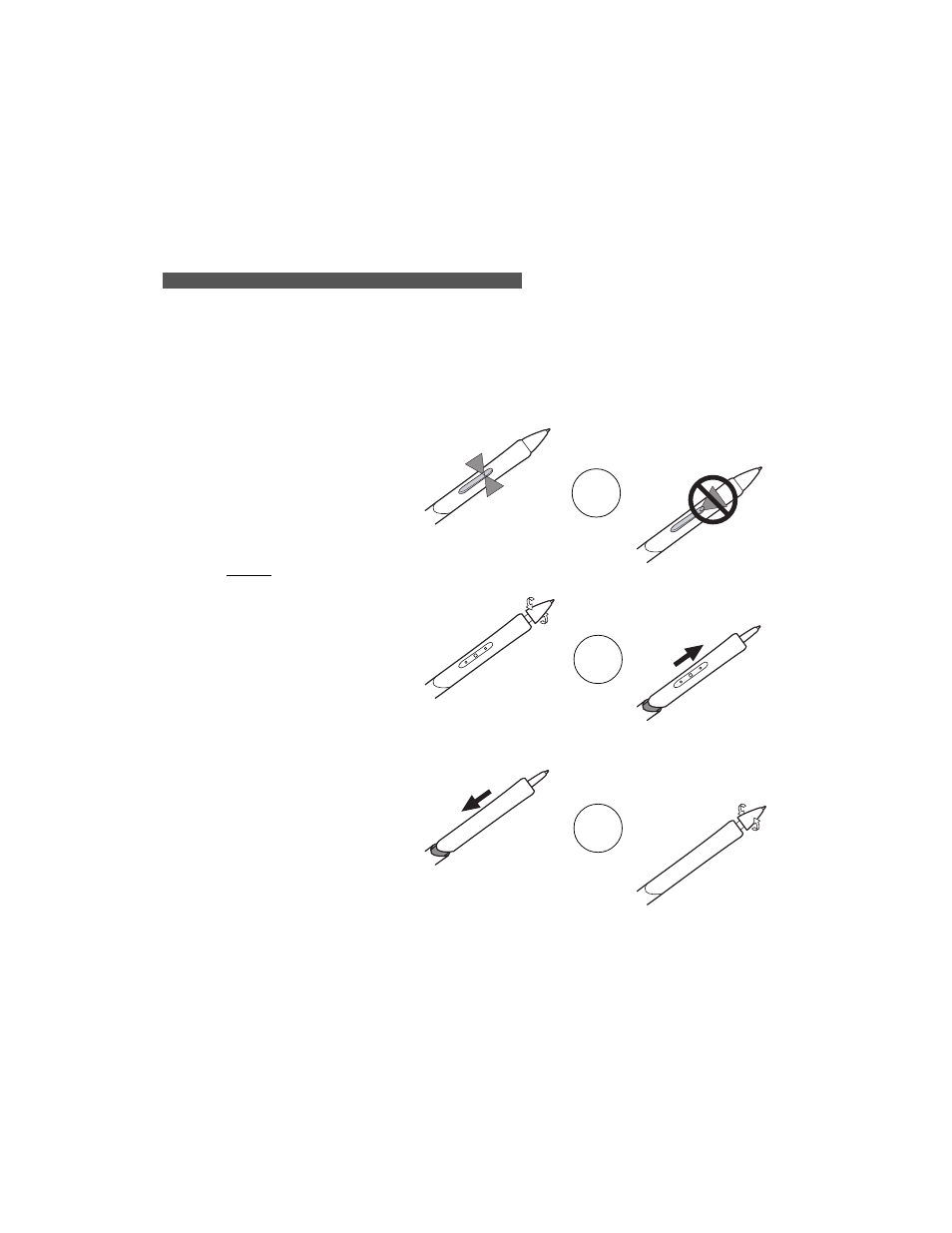
51
Appendices
D U O S W I T C H R E M O V A L A N D I N S T A L L A T I O N
Some users prefer to remove the DuoSwitch when working with the Grip Pen. For example, you
may want to remove the switch in order to focus on a drawing and eliminate any accidental clicks
that would occur if you unintentionally pressed on the switch. Note, however, that removing the
DuoSwitch also removes the button functionality it offers. For most users it is unnecessary to
remove the DuoSwitch.
1
2
3
To remove the DuoSwitch:
1. Firmly clasp the DuoSwitch in
the middle and pull out. (Press
in on the rubberized grip in or-
der to better grasp the switch.)
Important: Do not remove the
switch by prying it from either
end as this may damage your
Pen. NEVER adjust the trimmer
capacitor that will be visible
when the switch is removed.
When using the pen without the
DuoSwitch, always replace the
original rubberized grip with the
optional grip in order to protect
the trimmer capacitor.
2. Remove the pen tip cone by
turning it counterclockwise.
Then pull the grip forward over
the pen tip.
3. Install the optional grip by align-
ing the pen case rails with the
grooves inside the grip and
pushing the grip over the pen
tip. Then replace the pen tip
cone by turning it clockwise
onto the pen.
