Adjusting the lcd display, Factory presets, multi-sync, and user settings, Working with on screen display settings – Wacom Cintiq 18SX User Manual
Page 40: Settings. see
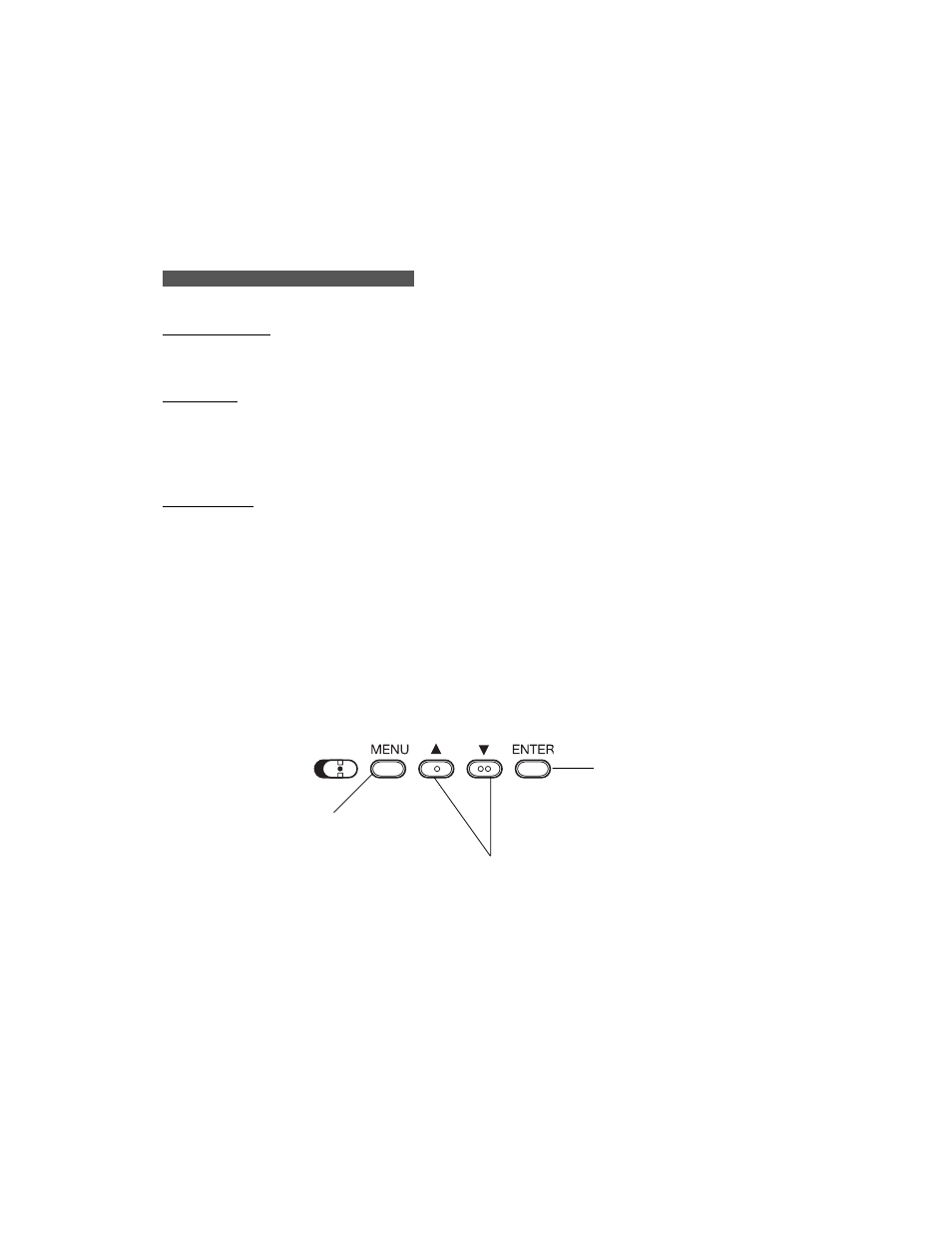
38
A D J U S T I N G T H E L C D D I S P L A Y
Factory Presets, Multi-Sync, and User Settings
Factory Presets: To display images with the best quality (based on the incoming signal), Cintiq
comes with a number of factory default standard display modes. Refer to pages 55 and 56 for
input signal specifications.
Multi-Sync: When connected as a VGA display, Cintiq attempts to automatically synchronize to
the incoming signal. If Cintiq does not automatically synchronize with the incoming signal, you
can use the OSD Reset Auto Adjust option to initiate display synchronization. If necessary,
further screen display adjustments can be manually made using the On Screen Display (OSD)
controls.
User Settings: When you manually set the display using the OSD function, the settings are stored
within Cintiq for use the next time the unit receives a similar signal. This is applicable to all
display modes.
Working with On Screen Display Settings
Cintiq is equipped with an On Screen Display function. The OSD function enables you to adjust
and optimize a variety of display settings at the touch of a button. To avoid accidental activation
when the Interactive Pen Display is rotated, the OSD controls are located on the back of the unit.
Simply reach over the top of the display unit to locate the buttons with your fingers.
Note: The + and – selection buttons are embossed with braille-style dots so that you can easily
identify them by touch.
Menu button
Opens or closes the
OSD menu.
Selection buttons
Use these buttons to select an option that can then be
activated when you press the Enter button.
After activating a selected option, press the + button to
increase a selected item value, and press the – button
to decrease it.
Enter button
Activates or deactivates the
selected OSD menu option.
(+)
(–)
