Telephone operation, Save an answered call entry – VTech IP8300 User Manual
Page 36
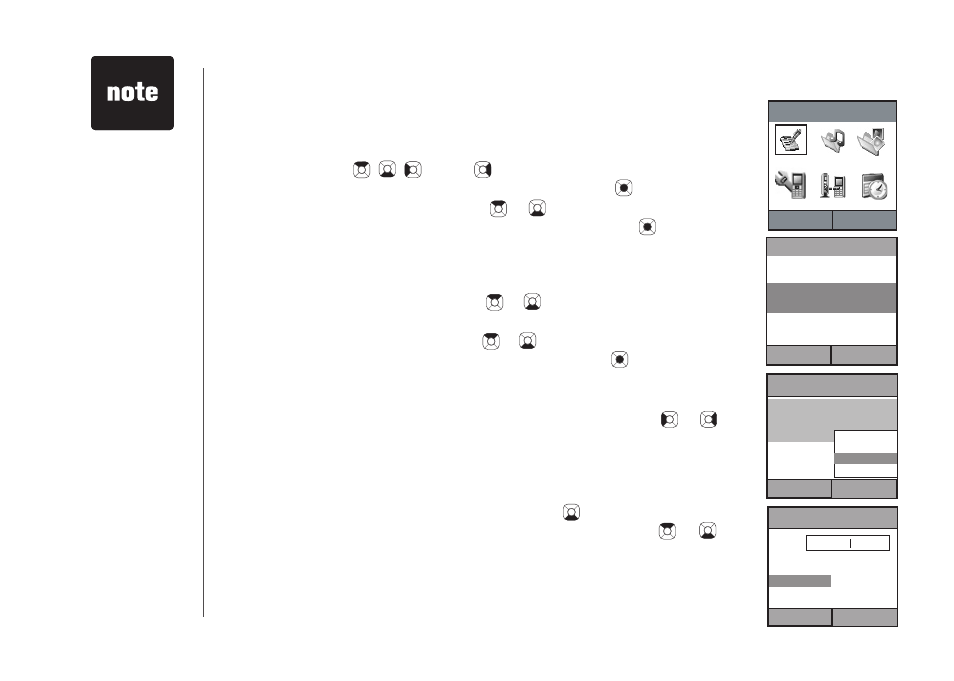
www.vtechphones.com
31
Save an answered call entry
Step 1: To display the telephone feature menu, press the
Menu softkey on
the main idle screen.
Step 2: Press the , , and/or NavKeys to choose
Call Log, then
press the
Select softkey or center NavKey/SEL/ .
Step 3: Press the up or down NavKey or to choose
Answered calls
and press the
Select softkey or center NavKey/SEL/ to select. A
list of answered calls with name, telephone number, date and time
will be displayed if you subscribe to caller ID from your telephone
company.
Step 4: Press the up or down NavKey or to choose an entry you want
to save and press the
Options softkey.
Step 5: Press the up or down NavKey or to choose
Save Number and
press the
Select softkey or center NavKey/SEL/ to select.
Step 6: The
Save Contact screen will be displayed and the name field will
be highlighted.
To change the name, press the left or right NavKey or to
move the cursor to the right of the character you want to delete
and press
REDIAL/REMOVE to delete the text. Use the dial
pad to enter the text.
The telephone number is set for mobile by default. To change
the setting, press the down NavKey to move the cursor to
the bottom section. Press the up or down NavKey or to
choose between
Mobile, Work or Home.
Step 7: If the information on the screen is correct, press the
Apply softkey
to save the entry into the Yahoo! Address Book. After a while, the
VIP list will be updated as well.
��
��
No answered
calls will be
displayed if there
are no entries in
the answered
call log.
•
Telephone operation
Back
Select
Answered calls
Thomas
1-222-333-4444
01/31 00:12
Mike
1-444-555-6666
Call
Delete
Save Number
Delete All
Call Log
Select
Back
Back
Select
Call Log
Missed calls
Answered calls
Dialed calls
Back
Apply
Save Contact ABC
Name
Save 1-222-333-4444 as
Thomas
Mobile
Work
Home
