Using port forwarding – Verizon Wireless Intelligent Mobile Hotspot MiFi 2200 User Manual
Page 59
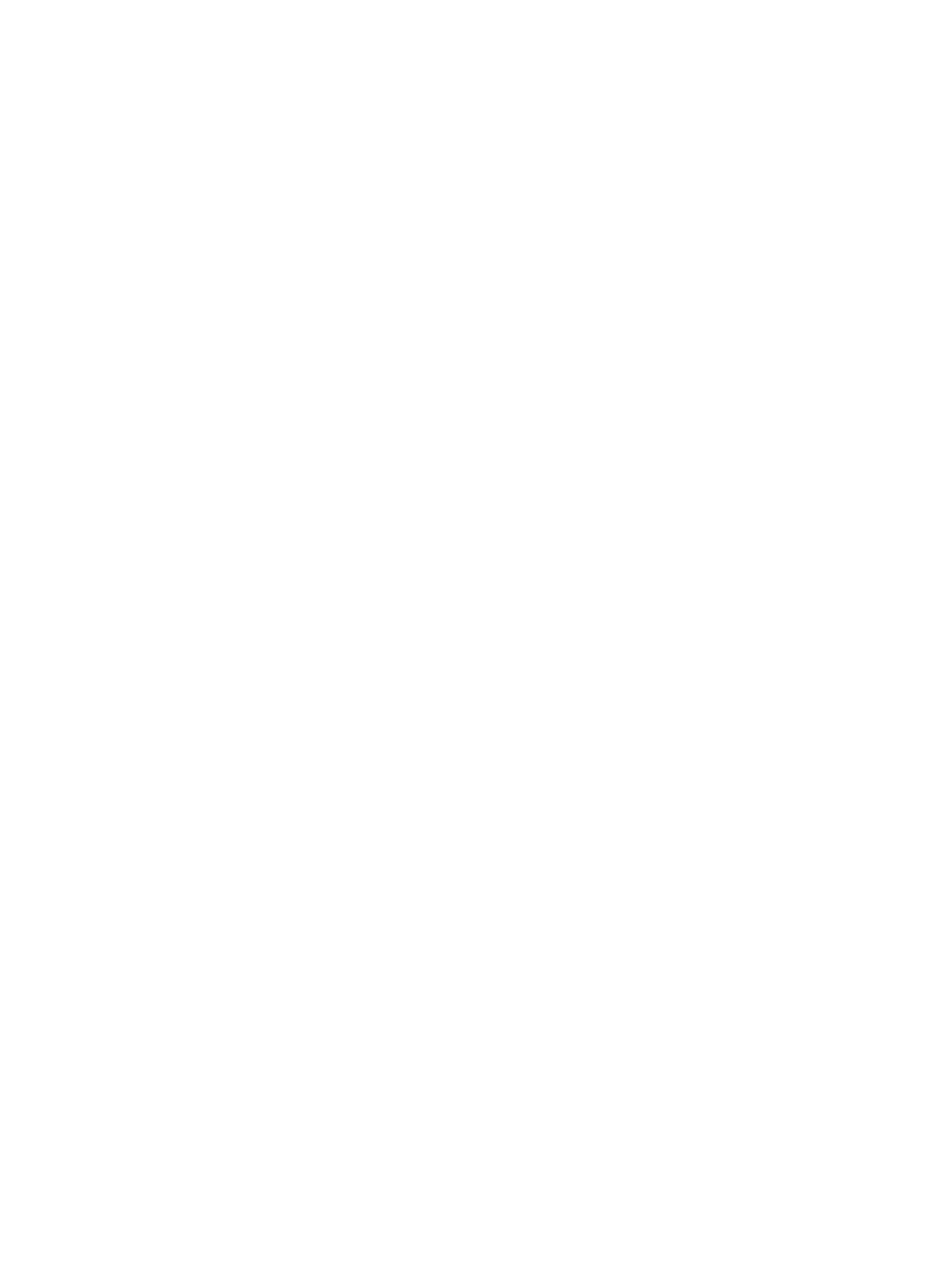
58
Using Port Forwarding
A number of common server applications are listed. To use any of these applications, follow this
procedure:
➊
➊
Install the application on a computer that is connected to MiFi 2200’s wireless network
(WLAN).
➊
➋
Ensure the computer is connected to MiFi 2200, and record the computer’s IP address for the
MiFi Settings Web UI.
➊
➌
On the Port Forwarding screen, type the computer’s IP Address in the IP Address on WLAN field
beside the application name.
➊
➍
Enable the corresponding application on this screen by selecting its checkbox.
➊
➎
Save your changes by clicking Apply.
➊
➏
Click Home to go to the Home screen, and make a note of MiFi 2200’s IP address.
➊
➐
Tell the person or company that needs port forwarding to connect to MiFi 2200’s IP address
of MiFi 2200 (by default, this is http://192.168.1.1). Connection requests are forwarded to the IP
address specified in step 3.
When no longer needed, the application should be disabled on this screen by de-selecting its
checkbox, and saving this change by clicking Apply. Leaving applications enabled unnecessarily
creates a security risk.
