Properly remove the device from your computer – Verizon Wireless Intelligent Mobile Hotspot MiFi 2200 User Manual
Page 26
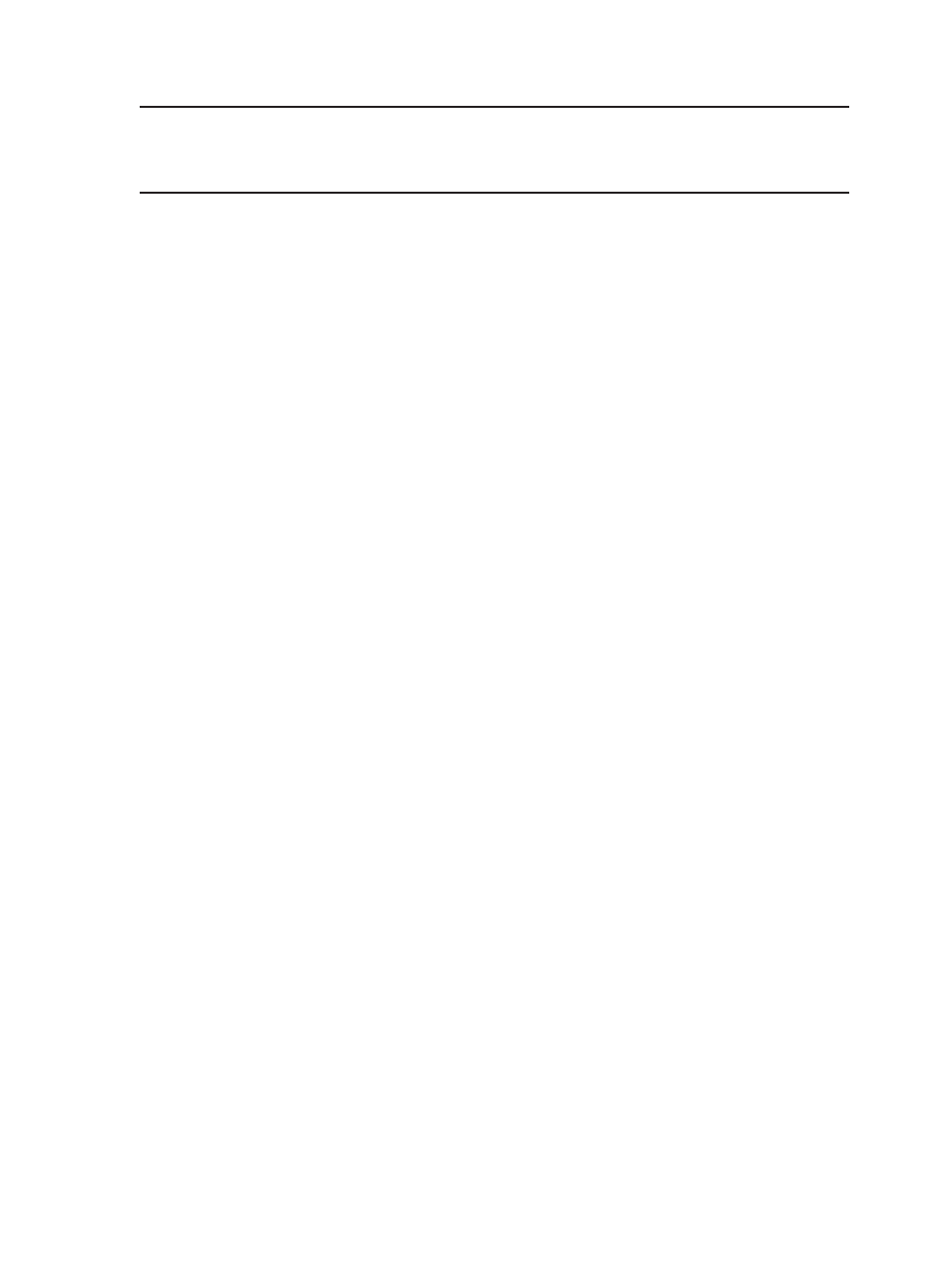
25
Properly Remove the Device from Your Computer
IMPORTANT
Be sure to disconnect from the network and quit VZAccess Manager
before you remove the device from your computer. Disconnecting and quitting the
software avoids potential problems such as automatic shutdown or screen freezing.
MiFi 2200’s USB technology allows you to safely remove the device from your computer at any time
when you are not connected to the network.
Quick removal
➊
➊
End your Mobile Broadband session by selecting Disconnect from VZAccess
SM
Manager.
➊
➋
Exit VZAccess
SM
Manager and ensure the device is powered off.
➊
➌
Gently grip the USB cable on both sides and pull straight out to avoid damaging the USB
connectors.
Standard unplug/eject hardware removal (Windows and Mac OS X)
➊
➊
End your Mobile Broadband session by selecting Disconnect from VZAccess
SM
Manager.
➊
➋
Exit VZAccess
SM
Manager and ensure the device is powered off.
➊
➌
Windows only: Right-click the Safely Remove Hardware icon in the Windows notification area,
click Safely Remove Hardware, click the device, and then click Stop (Windows 2000, XP, Vista) or
Eject (Windows 7).
➊
➍
Gently grip the USB cable on both sides and pull straight out to avoid damaging the USB
connectors.
