Using the device after setup is complete, Mobile broadband with usb cable mode, Connect to and disconnect from the network – Verizon Wireless Intelligent Mobile Hotspot MiFi 2200 User Manual
Page 28
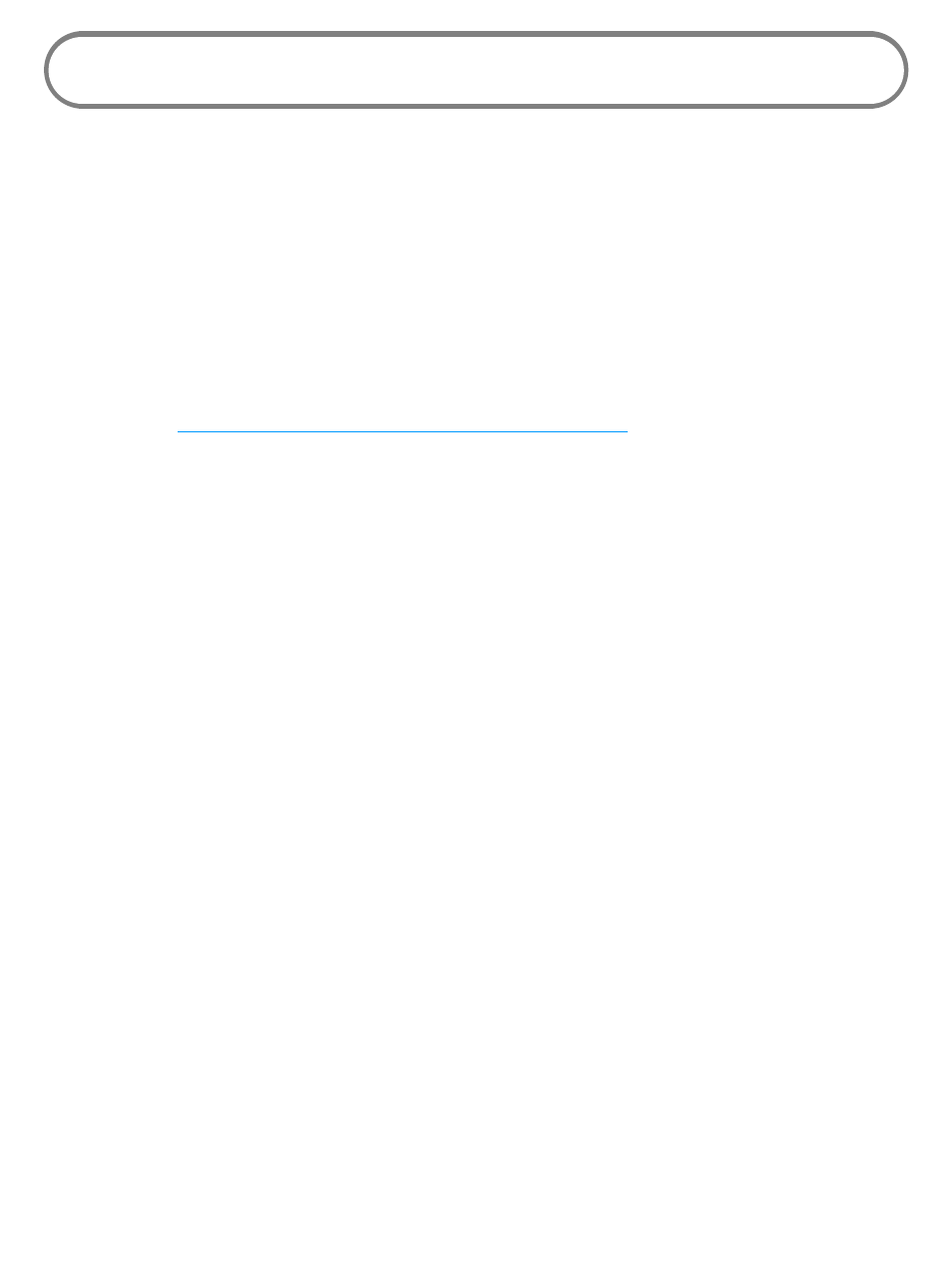
27
Using the Device After Setup is Complete
MiFi 2200 has two modes: Mobile Broadband with USB Cable mode or WiFi mode.
Mobile Broadband with USB Cable Mode
You can use MiFi 2200 as a USB modem to connect your computer to the mobile broadband
network.
Connect the device to a computer
➊
➊
Connect the device to your computer’s USB port with the included microUSB cable.
[See
Connect the Device to the Computer with the USB Cable
➊
➋
Turn on the device so both LEDs are lit and green. Although the device is powered on, it
does not automatically connect to the Internet.
➊
➌
If sound effects are enabled, the computer might beep.
Open the software (Windows)
➊
➊
Open the VZAccess Manager software. If the auto-launch feature is enabled it starts
automatically.
➊
➋
An icon appears in the Windows notification area.
Open the software (Mac OS X)
➊
➊
Double-click the VZAccess Manager icon in the Applications > VZAccess folder (unless Open at
Login is enabled).
➊
➋
An icon appears in the menu bar.
Connect To and Disconnect From the Network
➊
➊
Open the VZAccess Manager software.
The main window opens.
➊
➋
To connect to the network, click Connect WWAN.
➊
➌
To disconnect from the network, click Disconnect.
