Install the software – Verizon Wireless Intelligent Mobile Hotspot MiFi 2200 User Manual
Page 21
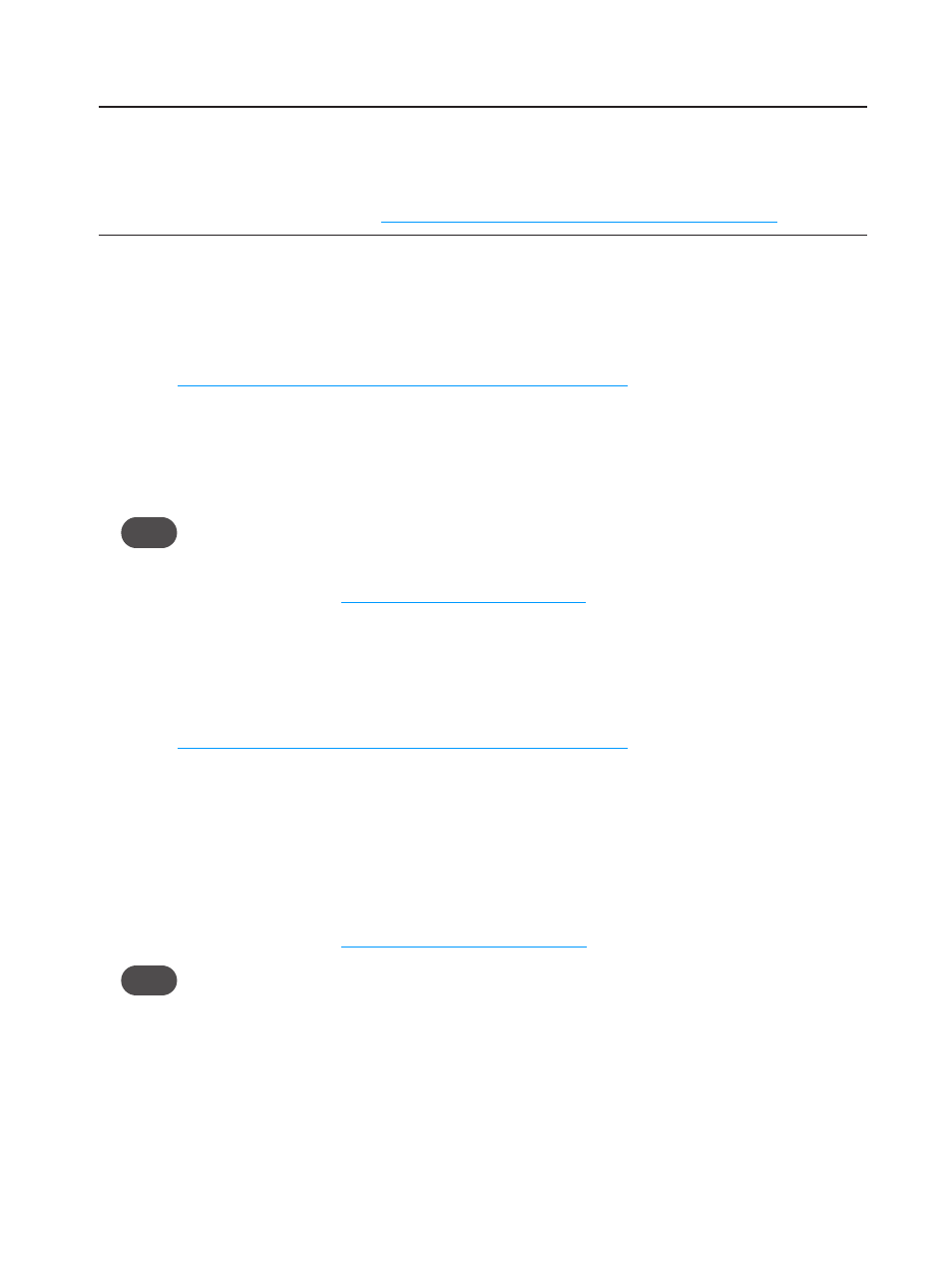
20
Install the Software
IMPORTANT
Installation must be performed within a Mobile Broadband and/or
NationalAccess coverage area.
Before installing your new software, delete or uninstall any previously installed modem or dialer
software from your computer. [See
How do I uninstall the previously installed software?
Install the software (Windows)
➊
➊
Turn on your computer and close all programs.
➊
➋
Connect the device to your computer’s USB port with the included microUSB cable.
[See
Connect the Device to the Computer with the USB Cable
A window opens.
➊
➌
The installer launches automatically.
➊
➍
Follow the on-screen instructions.
Tip!
The VZAccess Manager installer has a pre-selected option to install a Desktop shortcut. This a
convenient way to open the software.
➊
➎
Set up the software. [See
Install the software (Mac OS X)
➊
➊
Turn on your computer and close all applications.
➊
➋
Connect the device to your computer’s USB port with the included microUSB cable.
[See
Connect the Device to the Computer with the USB Cable
A VZAccess Manager icon appears in the left column of a Finder window, or as a disk image
on the Desktop.
➊
➌
Double-click the VZAccess Manager package icon to begin the installation process. The
VZAccess Manager installation program opens.
➊
➍
Follow the on-screen instructions.
➊
➎
Set up the software. [See
Set up the software (Mac OS X)
Tip!
The VZAccess Manager Dock icon is a convenient way to open the software. If the installation
program gives you the option to install an icon in the Dock, click Yes.
