Record to vbrick – VBrick Systems ENTERPRISE MEDIA SYSTEM V5.0 User Manual
Page 48
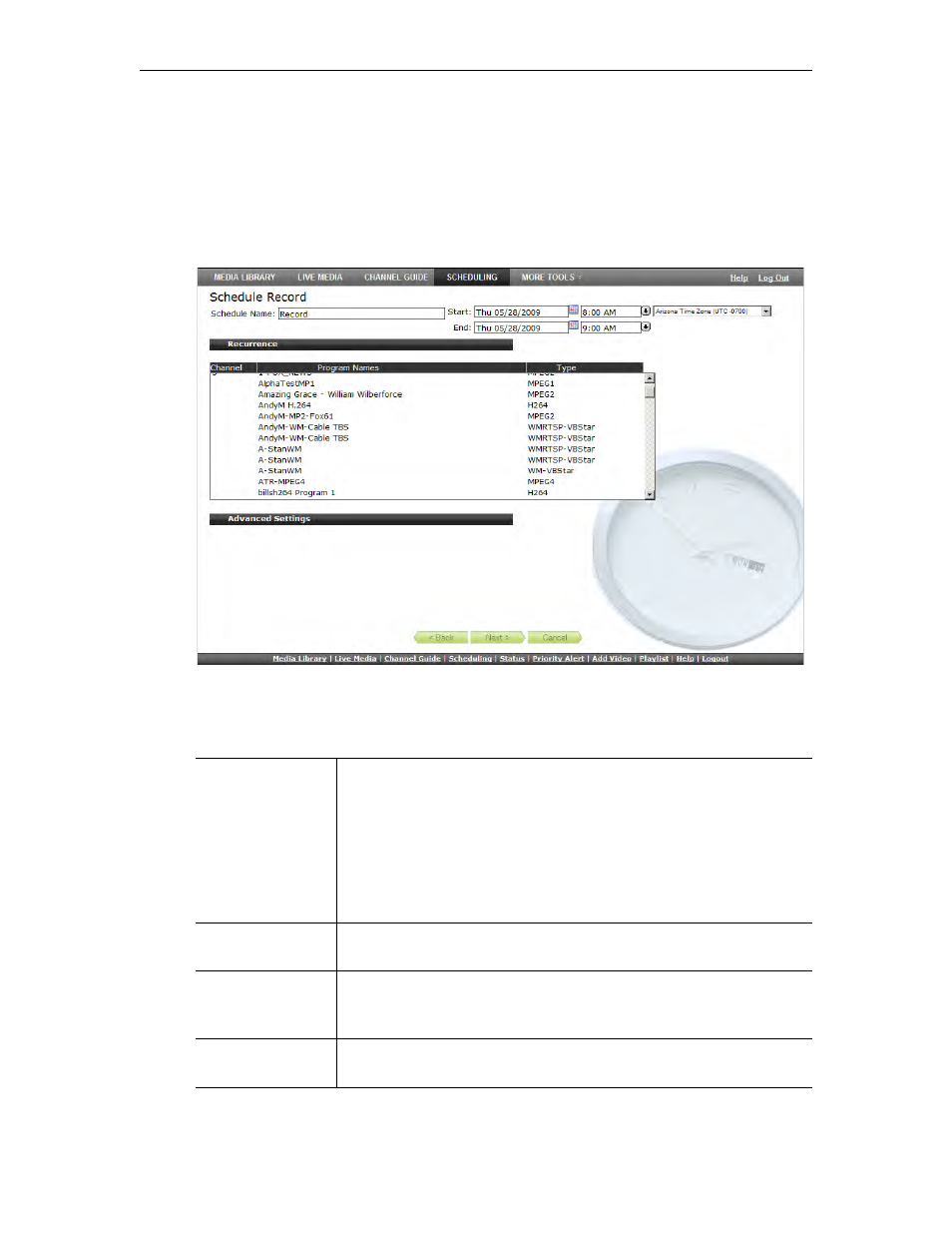
42
© 2009 VBrick Systems, Inc.
2. When done click
Finish
, then verify the information and click
Create Schedule
to add the
new schedule to the calendar.
Record to VBrick
T
To use a
VBrick
(MPEG-2 or WM VBStar) to save the recording:
1. Select
VBrick
and click
Next
.
2. Enter a filename and then select a VBrick (MPEG-2 or WM VBStar) that will save the
recording.
3. Then click on the
Advanced
tab, and complete the other fields.
Filename
Filename of new recording. Filenames cannot exceed 25 characters
and cannot include
" : * ? < | [ ]
If you append
>d
or
>t
to filename, it
will include the date and time in
mmddyy
and
hhmm
format. For
example, if you enter the record filename as
history>d>t.mpg
, the
recorded file will be
history0602081105.mpg
if the recording started
at 11:05 AM on 06/02/08. If you schedule a recording with a
recurrence pattern, the filenames are automatically appended with the
date and time.
Add to VOD
Server
The recorded file will be ingested to all VOD servers. This option is
available when a VBStar is configured as a VOD server.
FTP After Record
(deprecated)
If an FTP server is configured, check this box to FTP the file after
recording. Use this parameter for a VBStar it is not configured as a
VOD server.
Overwrite Current
File
Check to overwrite an existing file with the same name.
