Delete schedule, Live broadcast – VBrick Systems ENTERPRISE MEDIA SYSTEM V5.0 User Manual
Page 39
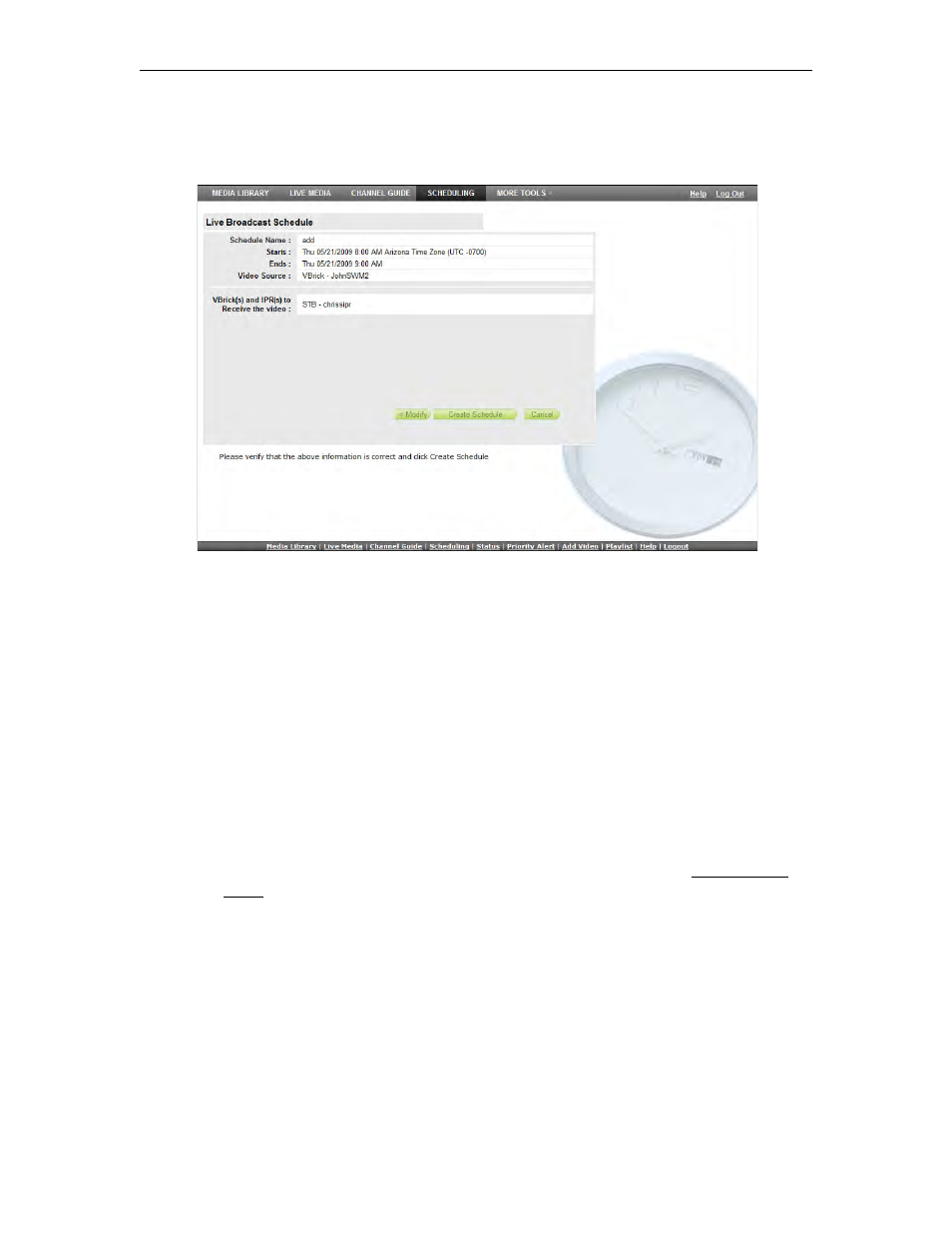
Scheduling
VEMS Portal Server User Guide
33
and change the settings as necessary. Note that if you schedule a recording with a recurrence
pattern, the filenames shown on the following window are automatically appended with the
date and time, for example:
filename>d>t.mp4
Delete Schedule
To delete a schedule, simply click on the scheduled event and click
Delete
. This removes the
schedule and all future recurrences. To change a schedule without deleting it, open the
schedule, click
Modify
, and page back to the item you want to change—then page forward to
Finish
. In this manner you can change the devices, recurrence pattern, or other details in a
schedule without deleting the schedule and starting from scratch.
Live Broadcast
Use these steps to create a schedule for a live broadcast. This means that at the scheduled
date and time a live stream will be added to the
Live Media
page and be available to
authorized users for viewing.
T
To schedule a live broadcast:
1. Select a schedule name, dates, and (optionally) recurrence pattern (see Scheduling an
Event).
2. For
Schedule Type
, select
Live Broadcast
and click
Next
.
