Scheduling an event – VBrick Systems ENTERPRISE MEDIA SYSTEM V5.0 User Manual
Page 35
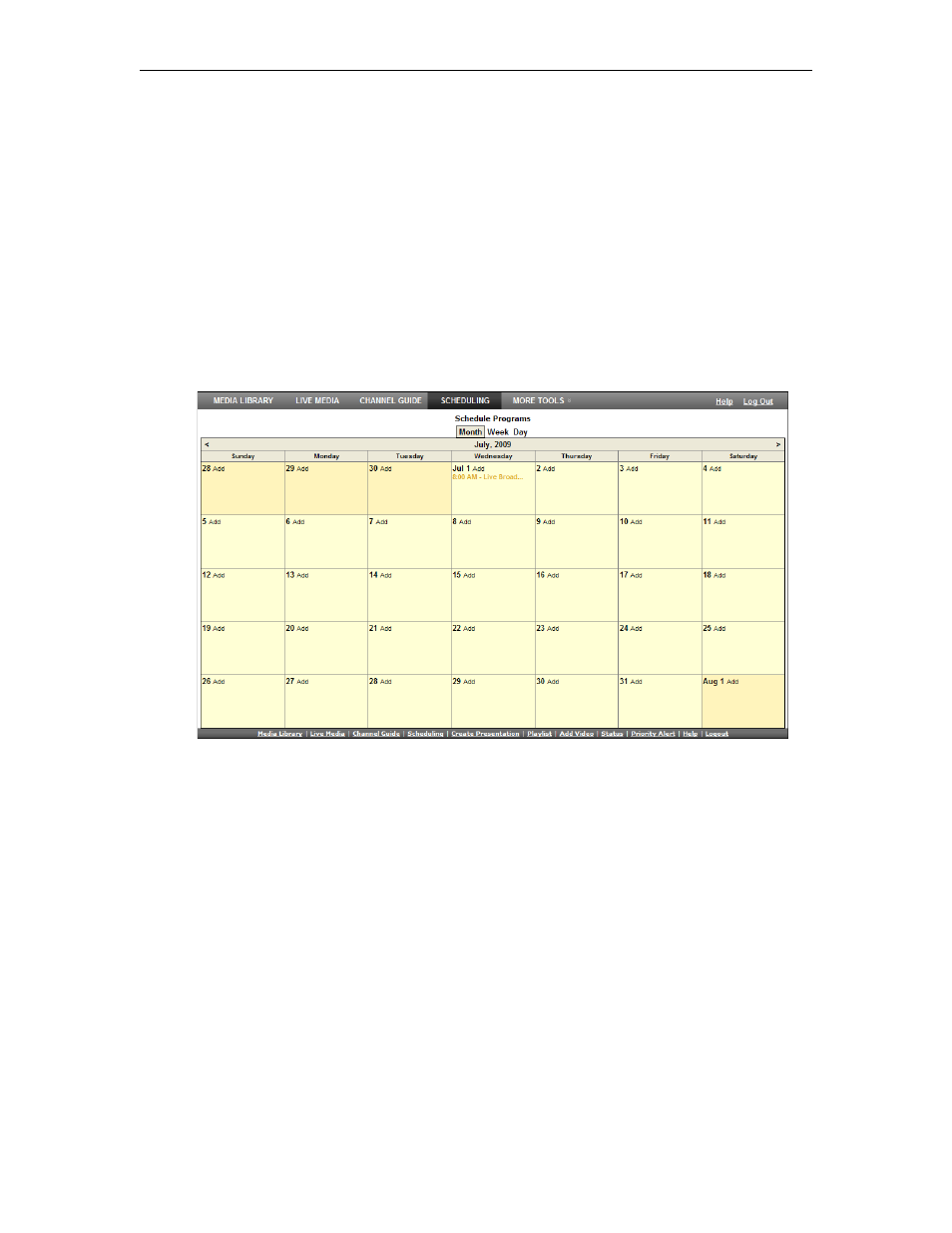
Scheduling
VEMS Portal Server User Guide
29
Scheduling an Event
The available content for creating a scheduled program include live streams from a VBrick
encoder or stored files on an VOD server (or a VBStar). You can access the
Scheduling
page
from anywhere in the application. Any scheduled programs currently in progress will display
a TV icon and can be launched by clicking the icon or from the
Live Media
page. (They can
also be viewed from a PC if VBrick's StreamPlayer is installed) The first steps in creating a
schedule are the same for all types of schedules.
T
To schedule an event:
1. Click
Scheduling
on the Portal Server home page to display the "calendar" page shown
below. This pages uses special icons to indicate recurring events or events currently in
progress. Switch to the view (
Month
,
Week
,
Day
) you prefer. (The
Month
view is shown
here.)
Figure 9. Scheduling Page with Add Permissions
2. Click
Add
on the date of the scheduled event to display the
Schedule Live Broadcast
page. (In
Day
view, you must click on a specific hour.)
