Oven settings – Viking F20366B User Manual
Page 13
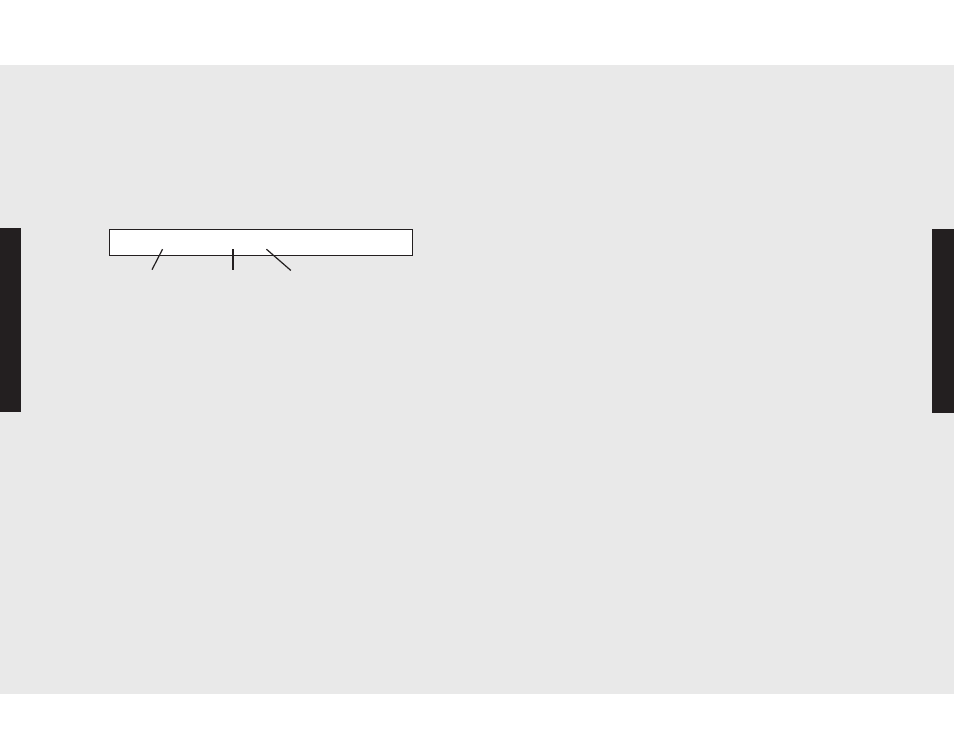
25
P
ro
g
ra
m
m
in
g
M
o
d
e
s
Sabbath Mode
This mode offers users belonging to religions with “no work”
restrictions to program their ovens to comply with the Sabbath
requirement. When the oven door is opened in Sabbath mode,
the oven light stays off while the convection fan and heating
elements remain on.
To program the Sabbath mode:
1. Press “SETTINGS”. Settings menu will appear in display.
2. Press up or down arrows until “SABBATH: NO” appears
in the display.
3. Press “ENTER,” and “NO” will flash on display.
4. Use arrow keys to choose “YES” or “NO.”
5. Press “ENTER” again to accept Sabbath mode.
6. To exit the Settings menu, press “SETTINGS.”
Showroom Mode
This mode allows the oven to be hooked up to a 120 volt
electrical supply for display or showroom mode purposes. In this
mode, the electronic display/controls and oven lights will function
but the heating elements and convection fan will NOT function.
To program the Showroom mode:
1. Press “SETTINGS”. Settings menu will appear in display.
2
Use the down arrow to scroll to “TIMEOUTS”.
3. At “TIMEOUTS” mode, hold the down arrow for 5 seconds.
4. Use the down arrow to scroll to “SHOWROOM”.
5. Push “SET” button.
6. Use the up arrow to toggle between “YES” and “NO”.
7. Select “YES” and push “SET” button.
8
.
To exit the “SETTINGS” menu, press “SETTINGS”.
Oven Settings
24
P
ro
g
ra
m
m
in
g
M
o
d
e
s
To change the duration of a Timeout:
1. Press “SETTINGS”. Settings menu will appear in display.
2. Press the up or down arrows until “TIMEOUTS…” appears
in the display.
3. Press “ENTER” and “RESTORE FACTORY DEFAULTS”:
NO” will appear on the display.
4. Scroll up or down using the arrow keys to find the timeout
you would like to change and press “ENTER.” Display will
flash and appear as follows:
5. Using the numeric keyboard, enter the number of seconds
desired.
6. Press “ENTER” when finished. Timeout is customized to
your preference.
7. To exit the Settings menu, press “SETTINGS.”
Clock Format
This feature allows users to choose a 12-hour or 24-hour
format for the clock display.
To program the clock format:
1. Press “SETTINGS.” Settings menu will appear in
display.
2. Press up and down arrows until “12 or 24 HOURS: 12”
appears in the display.
3. Press “ENTER” and the current setting will flash in the
display.
4. Use arrow keys to choose “12” or “24.”
5. Press “ENTER” again to accept desired clock format.
6. To exit the Settings menu, press “SETTINGS.”
5. Push “SET” button.
6. Use the up arrow to toggle between “YES” and “NO”.
7. Select “YES” and push “SET” button.
8
.
To exit the “SETTINGS” menu, press “SETTINGS”.
Oven Settings
“1 Minute Left: 1 X 1 sec”
Tone Name
Number of
Tones
Duration of Tones
(in seconds)
