Oven settings, Short key entry: 5 sec – Viking F20366B User Manual
Page 12
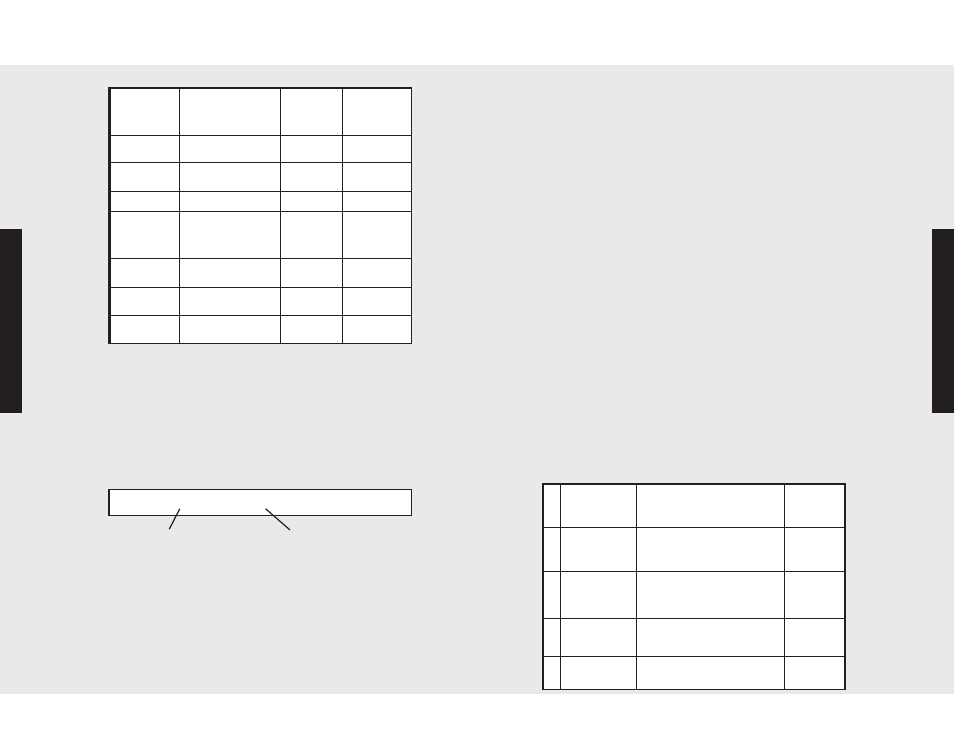
23
22
P
ro
g
ra
m
m
in
g
M
o
d
e
s
P
ro
g
ra
m
m
in
g
M
o
d
e
s
Oven Settings
Oven Settings
To change the frequency and/or duration of any of the above
tone signals:
1. Press “SETTINGS.” Settings menu will appear in display.
2. Press the up or down arrows until “TONES…” appears in the
display.
3. Press “ENTER,” and “RESTORE FACTORY DEFAULTS: NO”
appears on the display.
4. Scroll up or down using the arrow keys to find the Tone you
would like to change and press “ENTER.” Display will flash
and appear as follows:
5. Press “ENTER,” and the “1 x 1 SEC” value will flash.
6. Using the numeric keyboard, enter the number and the
duration of tones desired. The number of tones can be a
value from 0 to 9. The duration of tones is measured in tenths
of a second. You can enter a number from 0.0 to 9.0.
7. Press “ENTER” when finished. The tone is customized to your
preference. At this point the oven plays the new tone. If you
do not like it, return to Step 10 to adjust the tone.
8. To exit the Settings menu, press “SETTINGS.”
Tone Volume
To change the TONE volume setting,
1. Press "SETTINGS." Settings menu will appear on display.
2. Press the up or down arrows until "TONES ..." appears on
the display.
3. Press "ENTER," and "RESTORE FACTORY DEFAULTS:
NO" appears on the display.
4. Press the down arrow until "VOLUME: HIGH" appears on
the display.
5. Press "ENTER" to change volume level. The current value
will flash.
6. Use up and down arrows to select the desired volume
level. Setting options are “HIGH”, “LOW” and “OFF.”
7. Press "ENTER" to confirm volume level setting.
8. To exit the Settings menu, press "SETTINGS.”
Timeouts
Your oven is programmed with 4 preset timeouts that allow the
user varying amounts of time to key in entries to the oven control
display. The amount of time allowed the user to respond to a
programming prompt is called a timeout. If the user fails to make
an entry during the timeout period, the oven will default to its
previous mode.
If you find that the amount of time allowed for programming does
not meet your needs, you can redefine the limits of any of the
four timeouts. The chart below defines the 4 timeouts, their
duration, and when they’re used:
Description
of Timeout
Used in…
Duration
of
Timeout
1
Short Entry
Cycle setpoint, meat probe
setpoint, and setting the
minute/second timer
5 seconds
2 Medium Entry
Entering cook/stop times,
setting time, selecting
functions and settings
10 seconds
3
Long Entry
Selecting, editing, and
entering Recipes
30 seconds
4
Lock Key
Hold Time
Locking the Oven
3 seconds
Description
of Tone
Used in…
Number
of Tones
Duration
(measured
in seconds)
Panel is
Locked
Information Entry
3
0.1
Setpoint
Reached
Cooking Modes
1
1
Meat Probe
Roasting Modes
3
1
Meat Probe
within 10
degrees
Roasting Modes
2
1
Searing Time
Reached
Roasting Modes
3
1
Start Time
Reached
Various Cooking
Modes
1
1
Panel is
Unlocked
Information Entry
2
0.1
“Short Key Entry: 5 sec”
Timeout
Name
Duration of
Timeout
