Image freeze, Figure 4-8 . image freeze modes, Pixel protect – Vidikron VP-5000 User Manual
Page 49: 8. image freeze modes, Iminar, Figure 4-8, Pre l iminar y
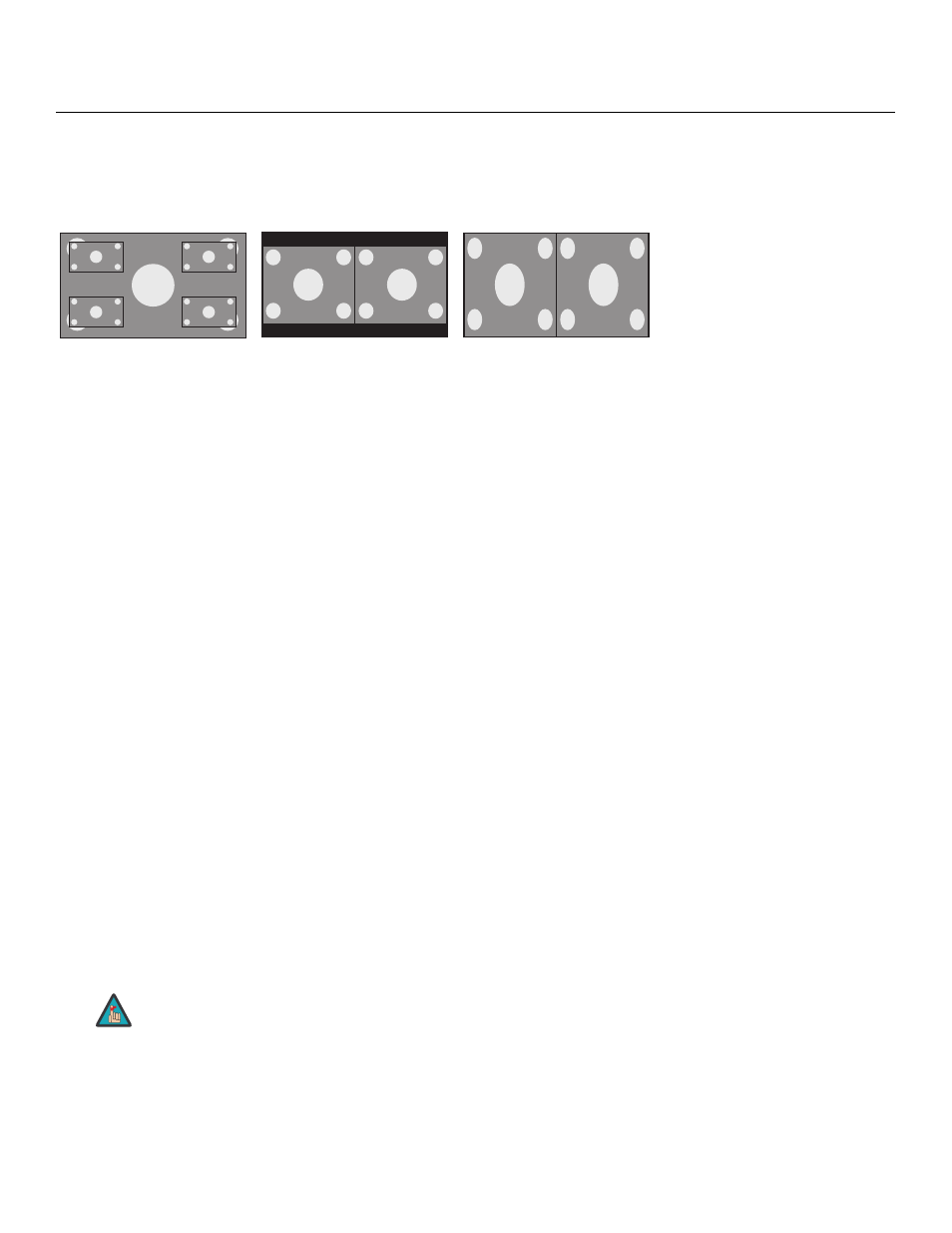
Vidikron PlasmaView Owner’s Operating Manual
39
PRE
L
IMINAR
Y
Image Freeze: Select Image Freeze from the Function menu to change the position of the
still image sub-window that appears when you invoke Image Freeze. Select BTM LEFT,
BTM RIGHT, TOP LEFT, TOP RIGHT, S BY S1 or S BY S2. Figure 4-8 shows the effect of each of
these settings.
Figure 4-8. Image Freeze Modes
To disable Image Freeze altogether, select OFF.
Pixel Protect: Select Pixel Protect from the Function menu to configure the image burn-in
prevention settings on the PlasmaView.
Set Pixel Protect to AUTO to have the PlasmaView use the following settings:
• Lum. Setting: AUTO
• Orbiter: AUTO1
• Inverse: OFF
• Image Sweep: OFF
• Soften: OFF
• OSD Orbiter: ON
• OSD Contrast: LEVEL 1
To customize these settings, set Pixel Protect to MANUAL and refer to the following
paragraphs.
• Lum. Setting: Use this to activate the brightness limiter. When set to AUTO, the
brightness of the screen is adjusted automatically to optimize picture quality.
Select LEVEL 1, LEVEL 2 or LEVEL 3 to set the maximum brightness (black level) to 75%,
50% or 25% respectively of the peak level. (These values are approximate.)
• Orbiter: Select Orbiter from the PDP Protect menu to set the picture shift.
• OFF: Orbiter mode does not function. This is the default setting when RGB is input.
• AUTO1: The picture moves around the screen intermittently, making the picture
smaller. This is the default setting when a Video or DVD/HD/DTV signal is input. Set to
OFF when these signals are not used.
• AUTO2: The picture moves around the screen intermittently, making the picture
bigger.
When a Video or a DVD/HD/DTV signal is input, the AUTO1 and AUTO2
settings affect only the moving picture and do not change the image size.
Bottom
Right
Top
Right
Bottom
Left
Top
Left
S BY S1
S BY S2
Note
