Function, Advanced osd, Auto off – Vidikron VP-5000 User Manual
Page 47: Table 4-2 . power management indications, Input skip, Pre l iminar y
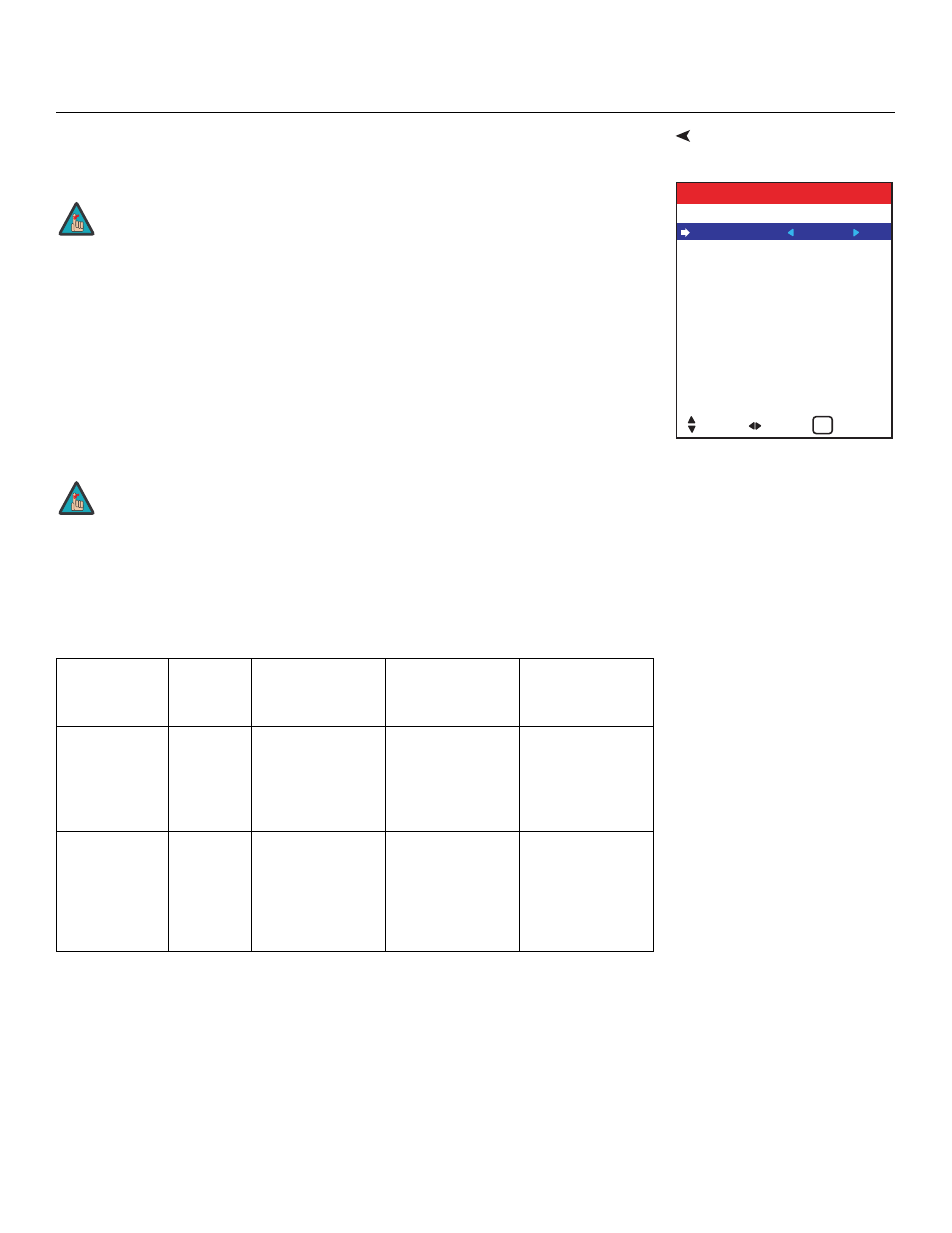
Vidikron PlasmaView Owner’s Operating Manual
37
PRE
L
IMINAR
Y
Select Function from the Main menu to configure advanced PlasmaView features such as
power management, pixel protection, closed captioning and others.
Advanced OSD: To have access to all PlasmaView menus and settings, select Advanced OSD
from the Function menu and set it to ON.
Once the PlasmaView has been installed and calibrated, you may wish to have it display only
a subset of its menus, for the sake of simplicity. If so, set Advanced OSD to OFF. When you do,
the PlasmaView hides the menu items shown in italics in Figure 4-2.
Auto Off: When using the PlasmaView with a computer, select Auto Off from the Function
menu and set it to ON. The Auto Off (power management) function automatically reduces
the monitor’s power consumption after a period of no input from the keyboard or mouse.
The POWER/STANDBY LED at the front of the PlasmaView indicates the status of the power
management function, as described in Table 4-2.
Input Skip: This setting affects the behavior of the INPUT SELECT button on the
PlasmaView.
When set to ON, pressing INPUT SELECT allows you to choose only those inputs on which a
valid signal is present. The other inputs are skipped.
ADVANCED OSD : OFF
AUTO OFF
: OFF
INPUT SKIP
: OFF
SUB. PICTURE
ZOOM NAV
: OFF
IMAGE FREEZE : S BY S1
PIXEL PROTECT : AUTO
CC
: OFF
CC CONTRAST : LEVEL 1
PWR. ON SELECT
PROTOCOL SET : OFF
FUNCTION
SEL.
ADJ. RETURN
EXIT
You must set the Advanced OSD option to ON to see all of the options in
the Function menu.
1. If the computer is turned off or not properly connected to the
PlasmaView, the system is set to the off state.
2. For instructions on using the computer's power management features,
refer to the instructions for your computer.
Table 4-2. Power Management Indications
Power
management
mode
POWER/
STANDBY
Indicator
Power management
operating status
Description
Turning the picture
back on
ON
Green
Not activated.
Horizontal and
vertical
synchronizing
signals are present
from the computer.
Picture already on.
OFF
Red
Activated.
Horizontal and/or
vertical
synchronizing
signals are not
present from the
computer.
Press a key on the
keyboard or move
the mouse. The
picture reappears.
Note
Note
