Fine-tuning the image quality in user modes, Hiding the image, Pjd2121 viewsonic – VIEWSONIC PJD2121 VS12617 User Manual
Page 19
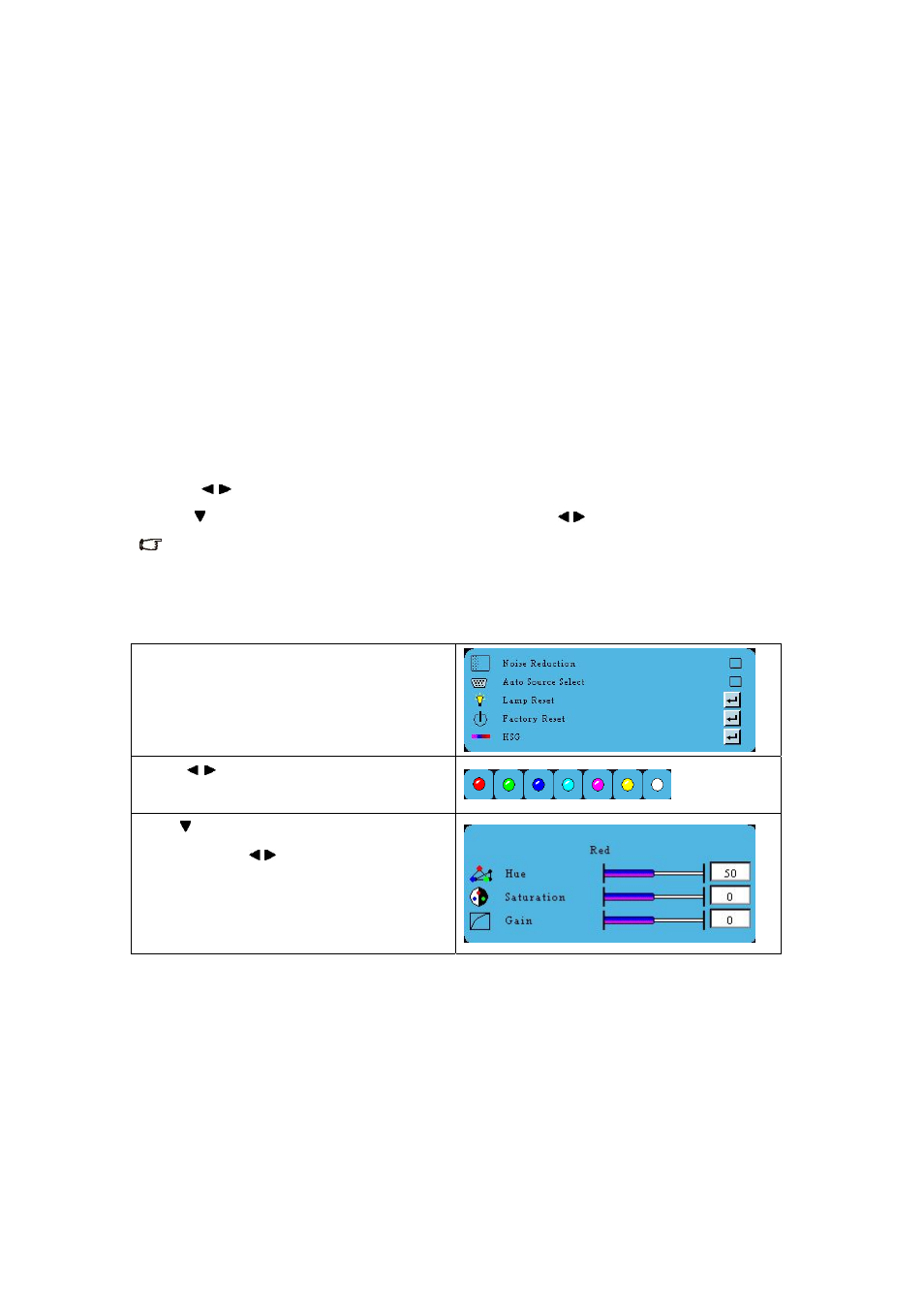
14
Picture modes for different types of signals
The picture modes available for different types of signals are listed below.
1
VGA (Default): Maximizes the brightness of the projected image. This mode is suitable for presentation.
2
ViewMatch mode: Switch in between high brightness performance or Accuracy color performance.
3
Video: Is appropriate for playing colorful movies, video clips from digital cameras or DVs through the PC input
for best viewing in a blackened (little light) environment.
4
User: Allows user to adjust perfer picture modes. See "Setting the User mode" on the following for details.
Setting the User mode
There is one user-definable mode if the current available picture modes are not suitable for your need. You can use one of
the picture modes (except the User) as a starting point and customize the settings
1. Press MENU to open the On-Screen Display (OSD) menu
2. Go to the PICTURE > Image menu and press Enter.
3. Press to select User.
4. Press to select a sub-menu item to be changed and adjust the value with .
This function is only available when User mode is selected up in the Picture Mode sub-menu item.
Fine-tuning the image quality in user modes
Adjusting color
1. Go to the ADVANCE > HSG menu.
2. Press to select color you want to adjust. There
are 7 color can be adjusted.
3. Press to select a sub-menu item to be changed and
adjust the value with
Please be noticed this is one of the colors.
Hiding the image
In order to draw the audience’s full attention to the presenter, you can use BLANK on the remote control to hide the
screen. Press again to restore.
PJD2121
ViewSonic
