Ultra electronic ID Card Printer User Manual
Page 10
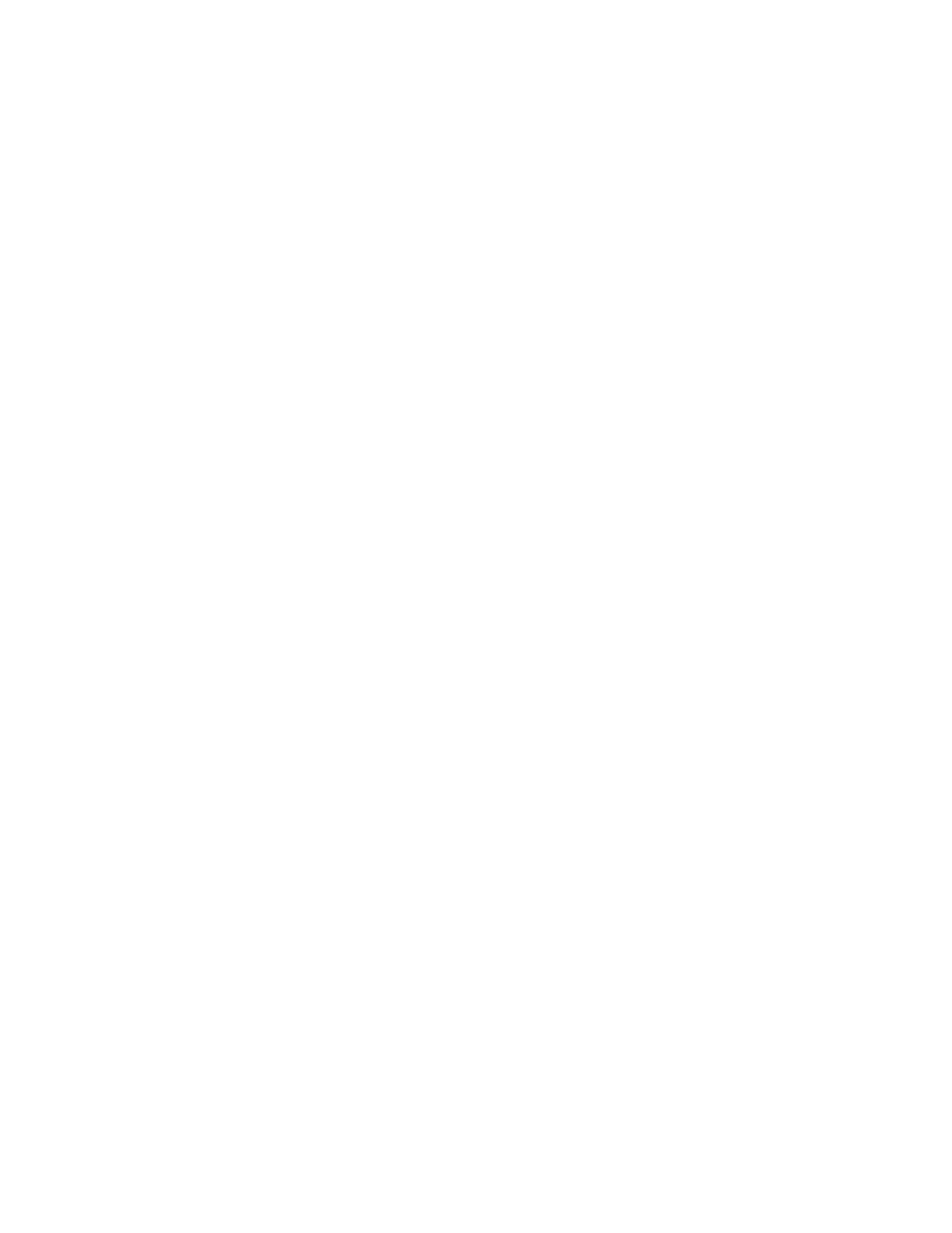
IDX380 Printer Driver Manual
Page 10 of 42
Driver set-up for single printer
a) Click under \ Start \ Settings \ Printer \ Add new printer
b) Follow the instructions on screen
c) Choose "Connection to File“
d) Choose the location of the driver
e) Choose the "DII IDX380" driver
f) Rename it to e.g.: DII IDX380 #1
g) Under \ Printer \ Properties look for connection. Change from "FILE“ to "GACP1“
h) Under \ Printer \ Devices : enable the printer Id
Driver set-up for several printers
a) Click under \ Start \ Settings \ Printer \ Add new printer
b) Follow up the instructions
c) Choose "Connection to File“
d) Choose the location of the driver
e) Choose the "DII IDX380" driver
f) Rename it to e.g.: "DII IDX380 ALL"
g) Under \ Printer \ Properties look for connection. Change from „FILE“ to „GACP1“
h) Under \ Printer \ Devices : enable both printer Ids
Printer Pooling
A new Port Monitor is installed during the print driver setup. It permits job pooling and network
printing to SCSI devices by virtualizing the bi-directional SCSI communication as a normal printer
port.
The printer driver supports the addition and deletion of multiple GACP ports (GACP1, GACP2, etc.)
through the Properties > Ports page. You can access this by going to Start > Printers, right-clicking
the printer icon and selecting Properties from the popup menu.
