Uniden UIP300G User Manual
Page 41
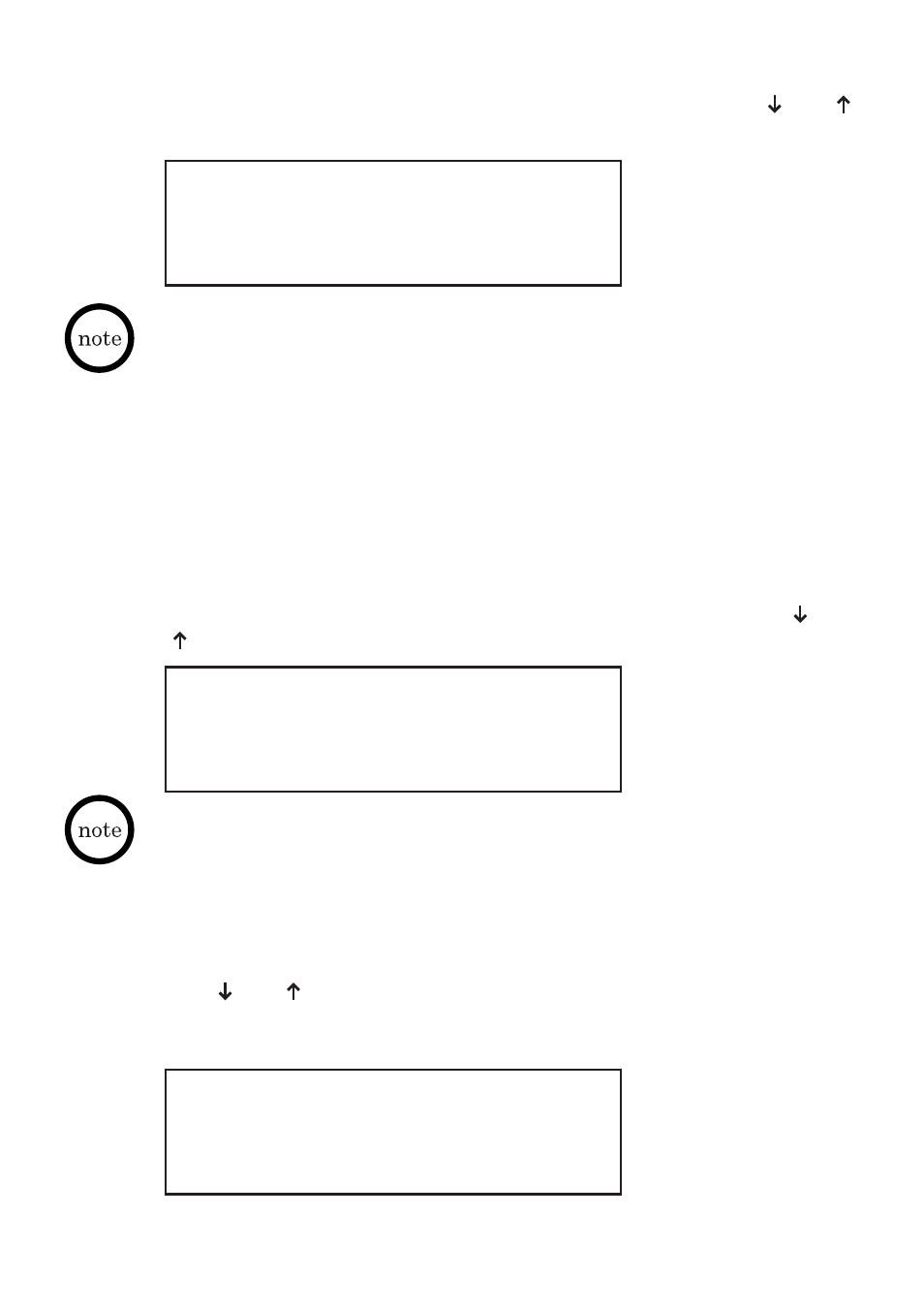
39
Delete One by One
Delete All
Phone Book Menu:
Edit
3/4
Edit a Phone Book Record
1. From the Phone Book Menu, choose the Edit item using the
and
navigation keys and press the SELECT key.
2. User will enter the Name Search mode, search for the phone book
entry user wishes to edit and press the SELECT key. (Refer to the
“Name Search” section for directions on using Name Search mode.)
3. This brings user to the name editing field. At this point, user can follow
steps 2 through 4 of adding a new phone book record to complete
your task. The original data being edited will not be saved.
Delete Phone Book Records
1. From the Phone Book Menu, choose the Delete item using the
and
navigation keys and press the SELECT key.
After choosing Delete from the Phone Book Menu by pressing the
SELECT key, user is given two choices to delete – Delete One by One,
and Delete All.
2. Use
and
navigation keys to select between erasing a single
record or all records. The currently selected choice, either “Delete One
by One” or “Delete All” will blink continuously. Press the SELECT key.
If the phone book is empty, you will see the message, “Phone Book is Empty”,
for one second.
If the phone book is empty, user will see the message, “Phone Book is Empty”,
for one second.
Phone Book Menu:
Delete
4/4
