Quick search – Uniden UIP300G User Manual
Page 38
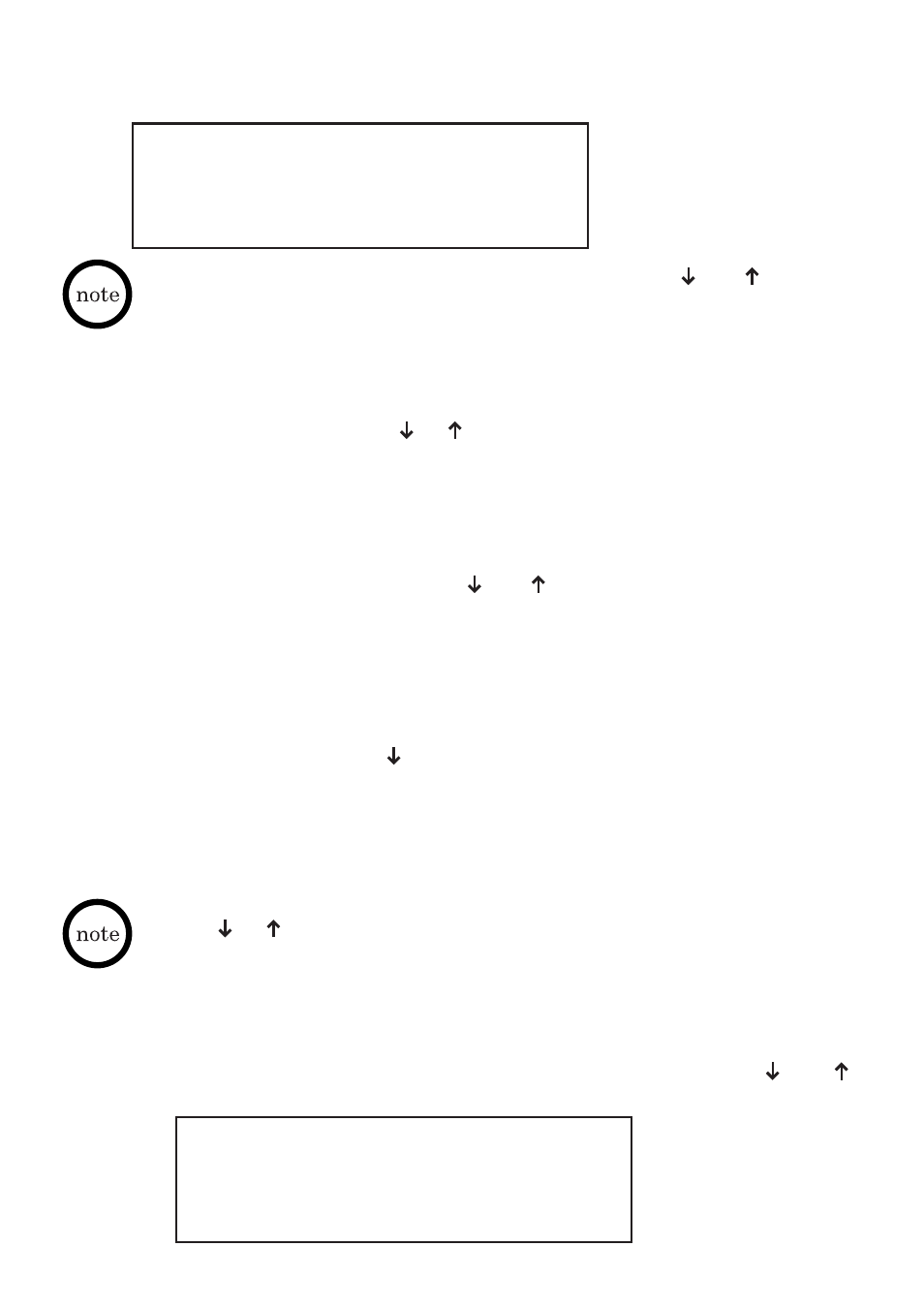
36
• During the name input, user can move the cursor by using
and
keys.
• When there are user input characters and the cursor is moved over a particular
character, a press of CANCEL/DEL key will delete the character that the
cursor is highlighting. All remaining character(s), if there is/are any, on the right
of the deleted character will move one space to the left.
• The search mechanism is not case-sensitive.
• If nothing is entered and the SELECT key is pressed, the first phone book
record will show up. Press
or
key to navigate to the record of interest.
• If there is no match, the first record exceeding the searching input criteria will
appear on the first line of the LCD display. For example, assume a search
string of “Pete J” is entered. If inside the phone book record list, there is a
name Pete K, which is stored right after another record with name Pete C. In
this case, the record Pete K will be displayed since it is the first record that
exceeds the searching criteria – Pete J. From the resulted record, user can
navigate to different records using
and
keys.
Peterson, John
98173334444
After the actual search is performed, the first record that matches the input
string appears on the first line of the LCD display.
Quick Search
This search is used to quickly navigate the “phone book” by pressing a digit
key. This is another way to quickly perform a name search.
To perform a quick search:
1. From the on hook standby screen or from off hook screen prior to
dialing digits, Press the
key.
2. Press the dial digits on the keypad to retrieve the first phone book entry
name with the corresponding letter. For example, user would hit the “6”
key once to get the first entry beginning with the letter “M”. User would
hit the “6” key a second time to get the first entry beginning with the
letter “N”, and so forth.
• Press
or
key to navigate to the record of interest.
• The search mechanism is not case-sensitive.
Add a Phone Book Record
The phone book feature allows user to store up to 50 phone book records.
Each phone book record contains 2 data fields – Name and Number.
1. From the Phone Book Menu, choose the Add item using the
and
navigation keys and press the SELECT key.
Phone Book Menu:
Add
2/4
