TP-Link TL-R4299G User Manual
Page 43
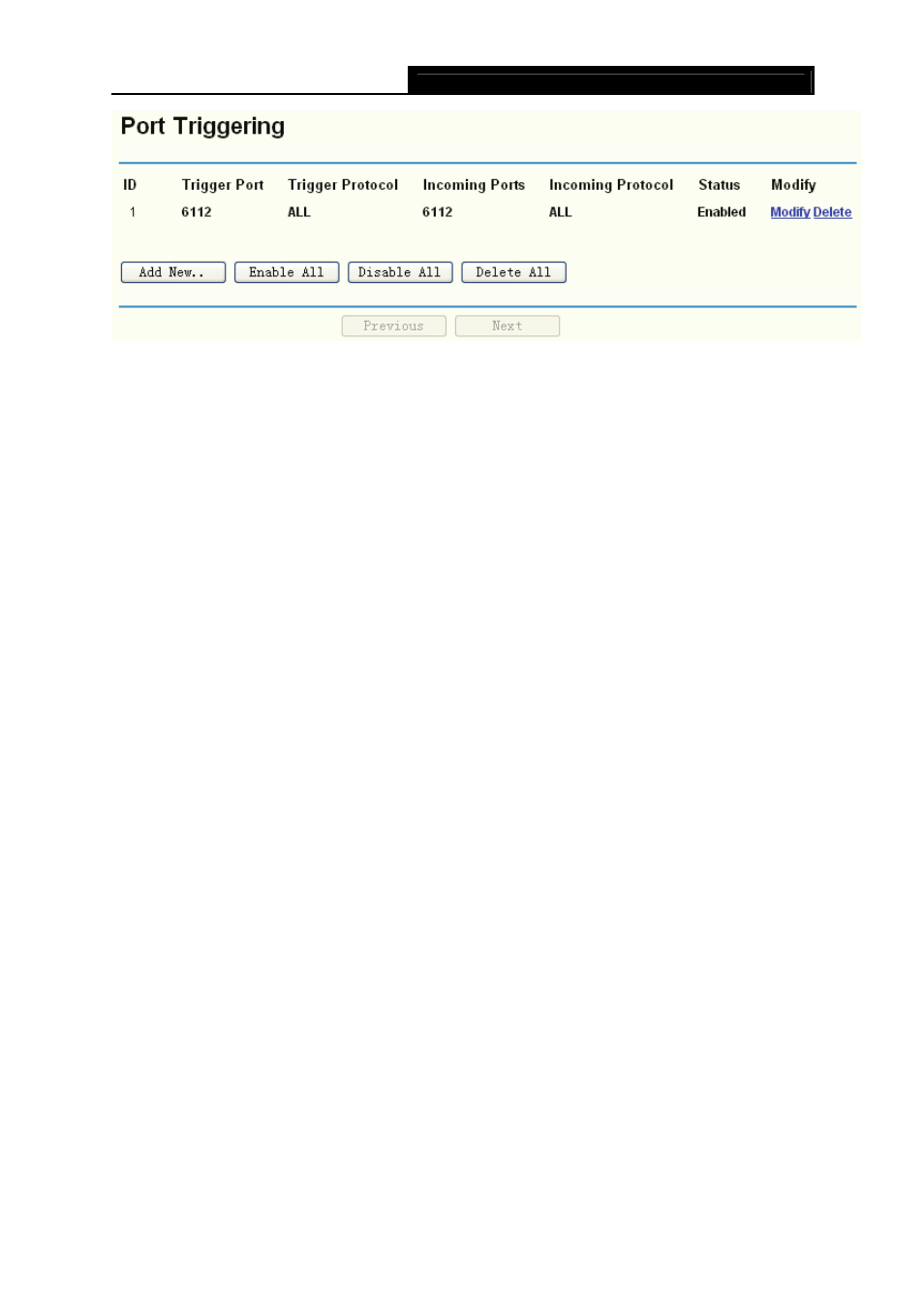
TL-R4299G
Dual-WAN SMB Broadband Router User Guide
37
Figure 4-25
¾
Trigger Port - This displays the port for outgoing traffic. An outgoing connection using this
port will "Trigger" this rule.
¾
Trigger Protocol - This displays the protocol used for Trigger Ports, either TCP,UDP, or All
(all protocols supported by the router).
¾
Incoming Ports - This displays the port or port range used by the remote system, they are
used for responding to the outgoing request. A response using one of these ports will be
forwarded to the PC that triggered this rule. You can input at most 5 groups of ports (or port
section). Every group of ports must be apart with ",". For example, 2000-2038, 2050-2051,
2085, 3010-3030.
¾
Incoming Protocol - This displays the protocol used for Incoming Ports Range, either TCP
or UDP, or ALL (all protocols supported by the router).
¾
Status - This displays the status. Enabled means that the rule will take effect, Disabled
means that the rule will not take effect.
Once configured, the operation for Port Triggering will proceed as follows:
Step 1: A local host makes an outgoing connection using a destination port number defined in
the Trigger Port field.
Step 2: The router records this connection, opens the incoming port or ports associated with this
entry in the Port Triggering table, and associates them with the local host.
Step 3: When necessary, the external host will be able to connect to the local host using one of
the ports defined in the Incoming Ports field.
To add/modify a port triggering entry:
Step 1: Click Add New…/Modify shown in Figure 4-25, you will see a new screen shown in
Step 2: Select the application you want from the “Common Applications”, then the Trigger port
and Incoming ports will be added to the corresponding field automatically, you only need
to configure the Trigger protocol and Incoming Protocol for the entry; If the “Common
Applications” does not contain the applications that you want, please configure these
options manually.
