1 request floor and release floor, 2 multisite layout – Tandberg Data 3000MXP User Manual
Page 52
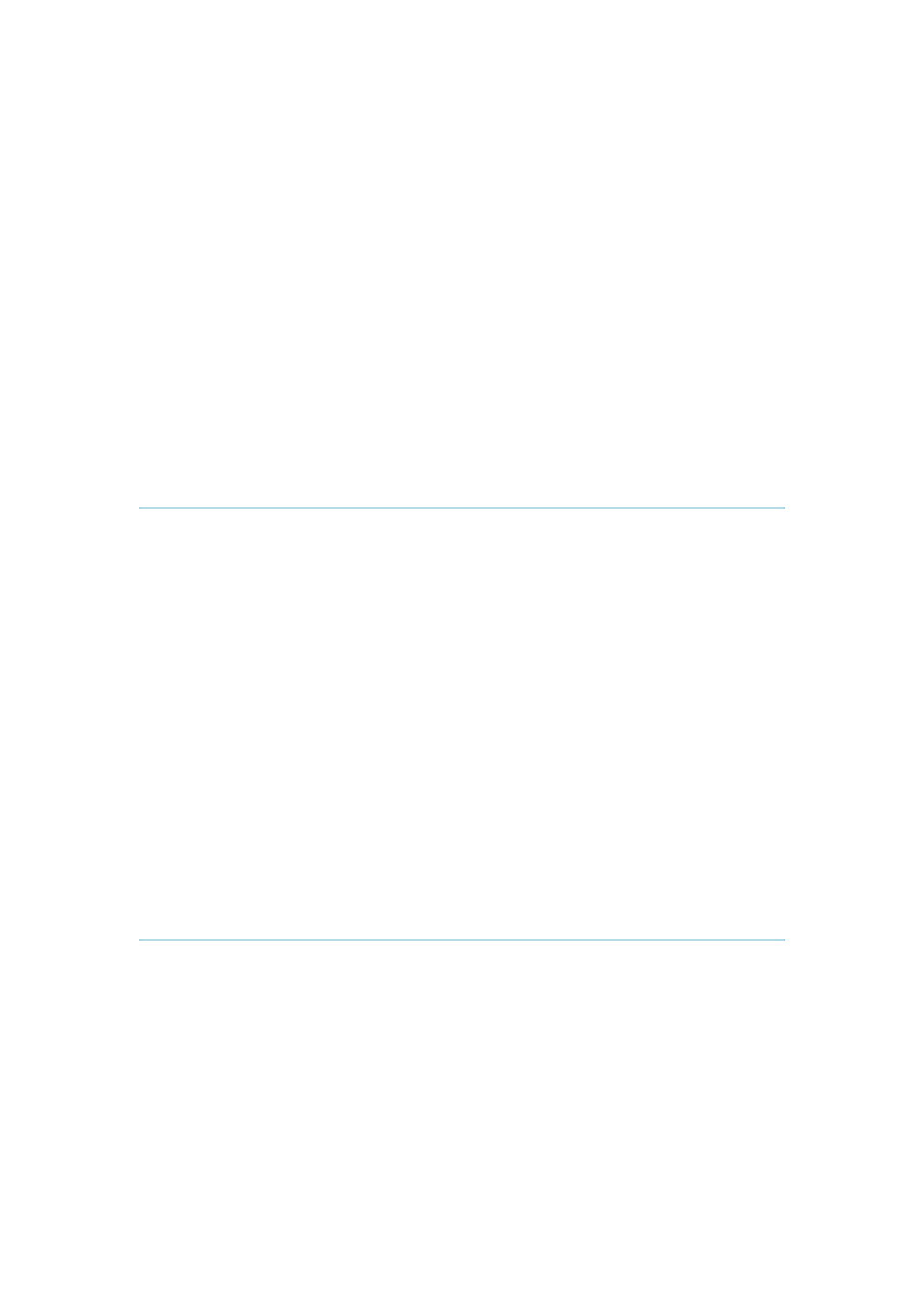
TANDBERG 3000 MXP User Manual
48
View Participant/End View
Chair Control
If you take Chair control, you get the following services:
Release Chair
Assign Floor To Participant/Release Floor From Participant
Disconnect Participant
Terminate Meeting
Using an external MCU that does not support Chair Control
With an external MCU that does not support H.243, you have the following services:
Request/Release Floor
Terminal Names
3.12.1 Request Floor and Release Floor
When requesting floor, your video will be broadcasted in full screen to all other participants in
the conference. Request Floor is useful when you want to speak or display something in front
of all participants. Therefore, floor will automatically be requested when taking a Snapshot or
Selecting Document Camera or PC.
Release Floor when you are done and make the floor available for other participants in the
conference. An indicator appears when you have floor and disappears when you release
floor.
How to use Request and Release Floor:
1. Open the Main Menu by pressing OK.
2. Choose MultiSite Services and press OK.
3. Choose Request Floor and press OK. A Floor indicator will appear when you have
floor.
4. When done, press the same button again, which now means Release Floor. The
Floor indicator disappears.
3.12.2 MultiSite Layout
(Only supported by TANDBERG MultiSite)
With a TANDBERG MultiSite you can choose between the layouts: Auto Split, 4 Split, 3+1
Split and Voice Switched view. Auto Split displays all participants on the screen
simultaneously. 4 Split displays the 4 last speaking Participants. 3+1 Split displays the
speaking participant in a big picture and the 3 other participants in small pictures. Voice
Switched mode displays the participant that is speaking in full screen. Switch between these
picture modes using the MultiSite Layout menu.
