3 pc presenter (dvi/xga input) – Tandberg Data 3000MXP User Manual
Page 47
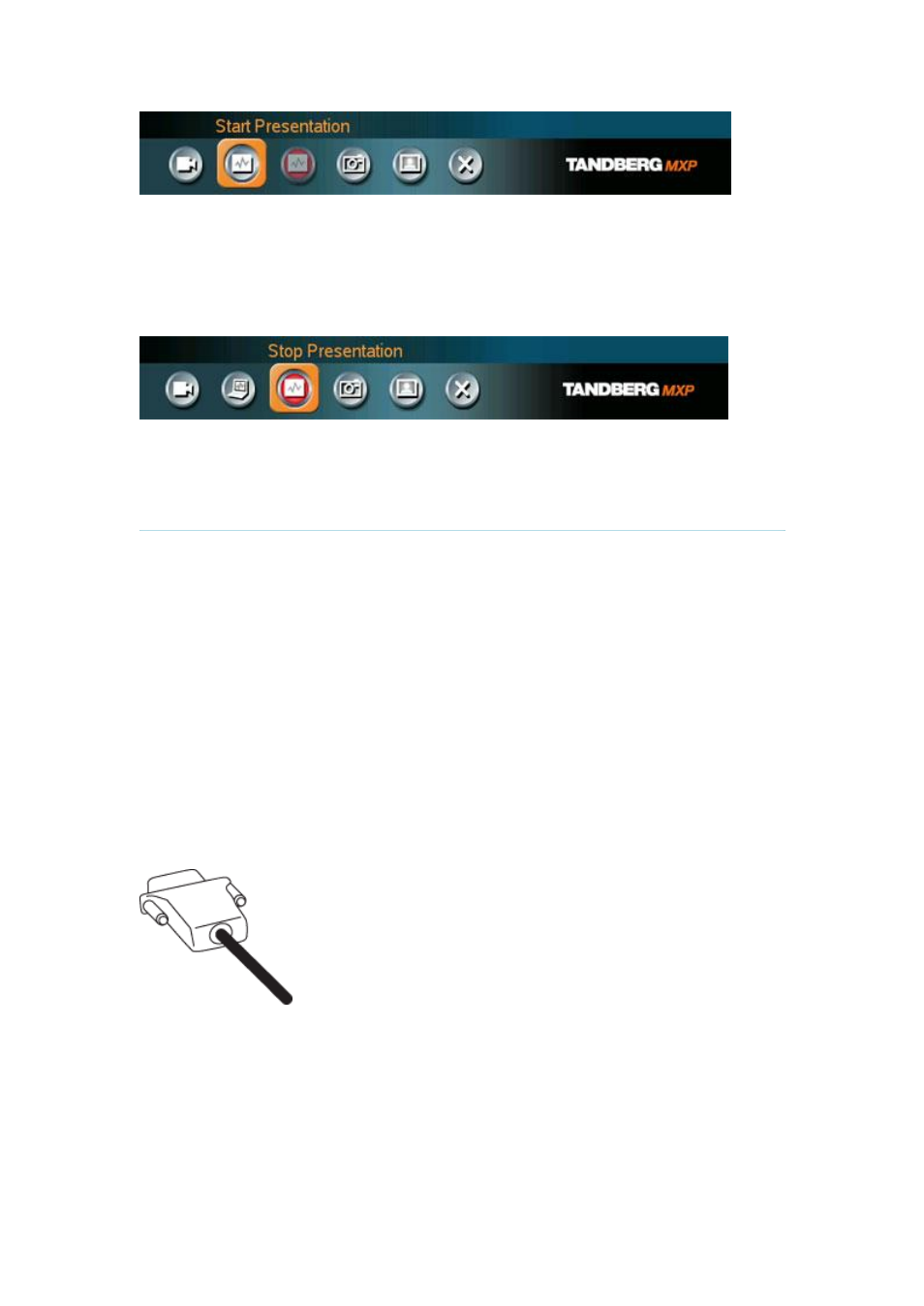
3 General Use
43
How to stop a Presentation (Duo Video):
1. Choose Stop Presentation from the Presentation menu.
2. Press OK to stop the presentation.
3.11.3 PC Presenter (DVI/XGA Input)
(Optional feature)
Users often have their presentations on a laptop that is brought into the meeting room.
Remember to connect your PC to the codec before you press the Presentation button. Note
that the image will appear smoother on the system if your presentation is already displaying in
full screen on your PC prior to connecting your PC to the video system.
Plugging a PC into the system is made extremely simple through the PC Presenter, avoiding
the need for any additional hardware such as a projector, PC/Video converter or extra cables.
How to connect PC to the codec with the DVI/VGA cable:
1. Connect the VGA-DVI cable to the PC Presenter (PC DVI-I in) connector on the
codec.
2. Connect the VGA-DVI cable to your PC (VGA Output).
3. When the PC is connected to the codec, hit the Presentation key to display the PC
image on the system.
If no PC image is displayed on your monitor, make sure that your PC is set to activate your
VGA output. On most laptop PCs you must press a special key combination to switch the PC
image from the PC screen to the video screen.
Note that the DVI/VGA input is complient with VESA Extended Display Identification Data
(EDID) and will be able to reconfigure the PC
’
s screen settings if it is currently configured to a
VGA format that the system doesn
’
t support (see 5.12 EDID)
