Backup settings / restore settings, Status, Reset – Tyco 0-1591700-x User Manual
Page 18
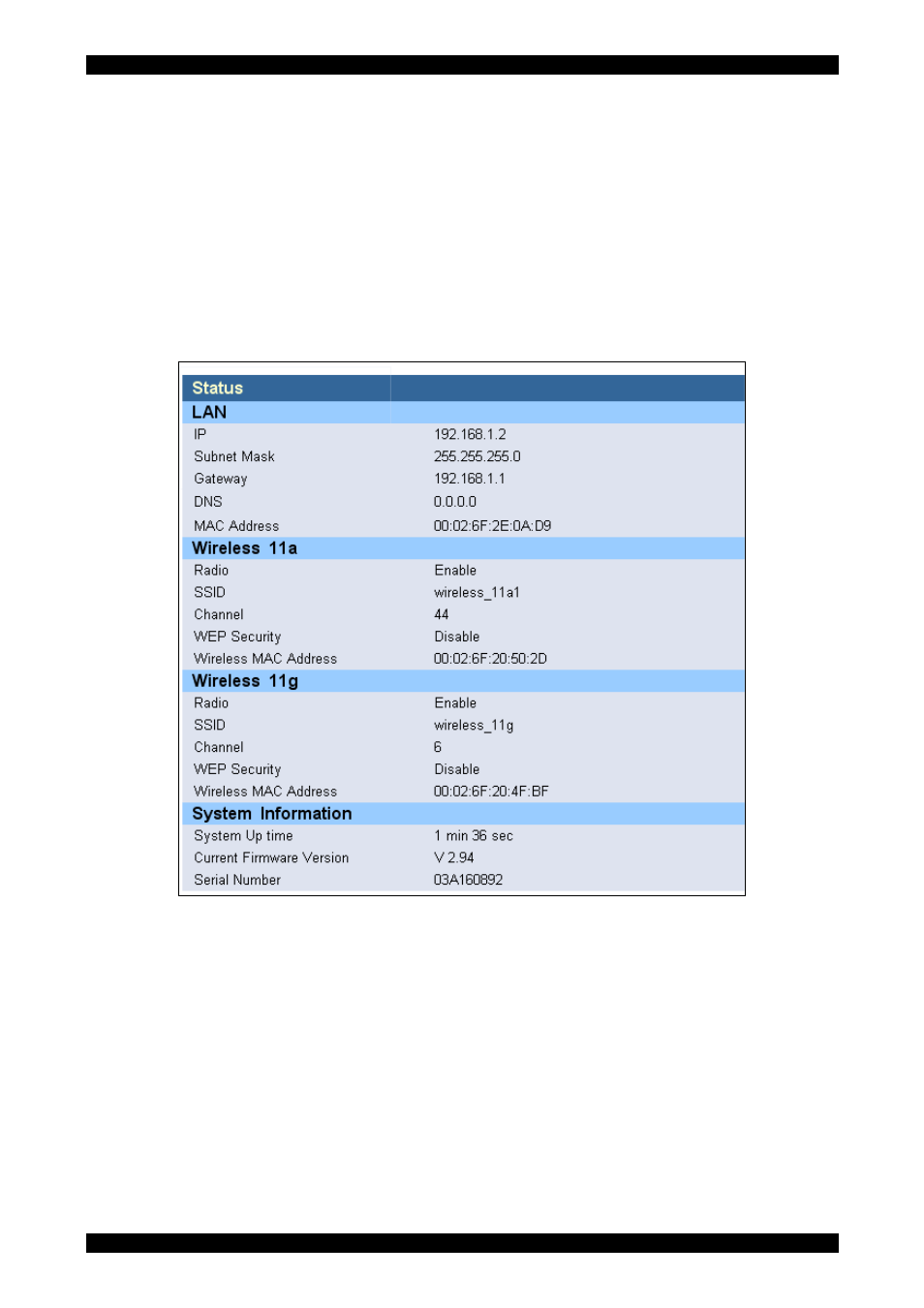
Wireless Access Point Model 0-1591700-x User Manual
Page 18 of 33
Backup Settings / Restore Settings
This option allows you to store the current configuration of the access point in a safe location. In
addition, the saved settings can be restored if required. Select Next to obtain the detailed menus
and then select Backup Settings to save the configuration. The backup file is called config.bin and
should be saved in a specific directory for the access point away from Windows files. Click the
Save button and an explorer dialogue box will be displayed. Choose the target location for the
backup file and then select Save As. The backup will start and a progress box will show when the
download has been completed.
Status
This menu option displays a summary of the current radio, LAN, encryption settings together with
asset information about the access point.
Figure 14 - Access Point Status Display Screen
The above screenshot shows the default settings for the access point together with the system run
time and firmware version and serial number. If you require technical support, please provide the
information listed above.
Reset
The access point will need to be reset when certain settings are changed or if it stops responding
correctly. This reset is normally implemented by selecting the Reset button and accepting the
screen prompts. The programmed access point settings will not be changed by this soft reset. To
perform the reset, click on the screen Reset button and you will be asked to confirm your decision.
The reset procedure takes about 60 seconds and a moving bar in the browser window shows the
progress of the reset.
Note that after certain key values of the access point are changed, then the web screen Reset
button will flash prompting you to reset the device.
PL0356 ©2003TycoElectronics Issue 1
