Connecting to the access point, Figure 5 – Tyco 0-1591700-x User Manual
Page 11
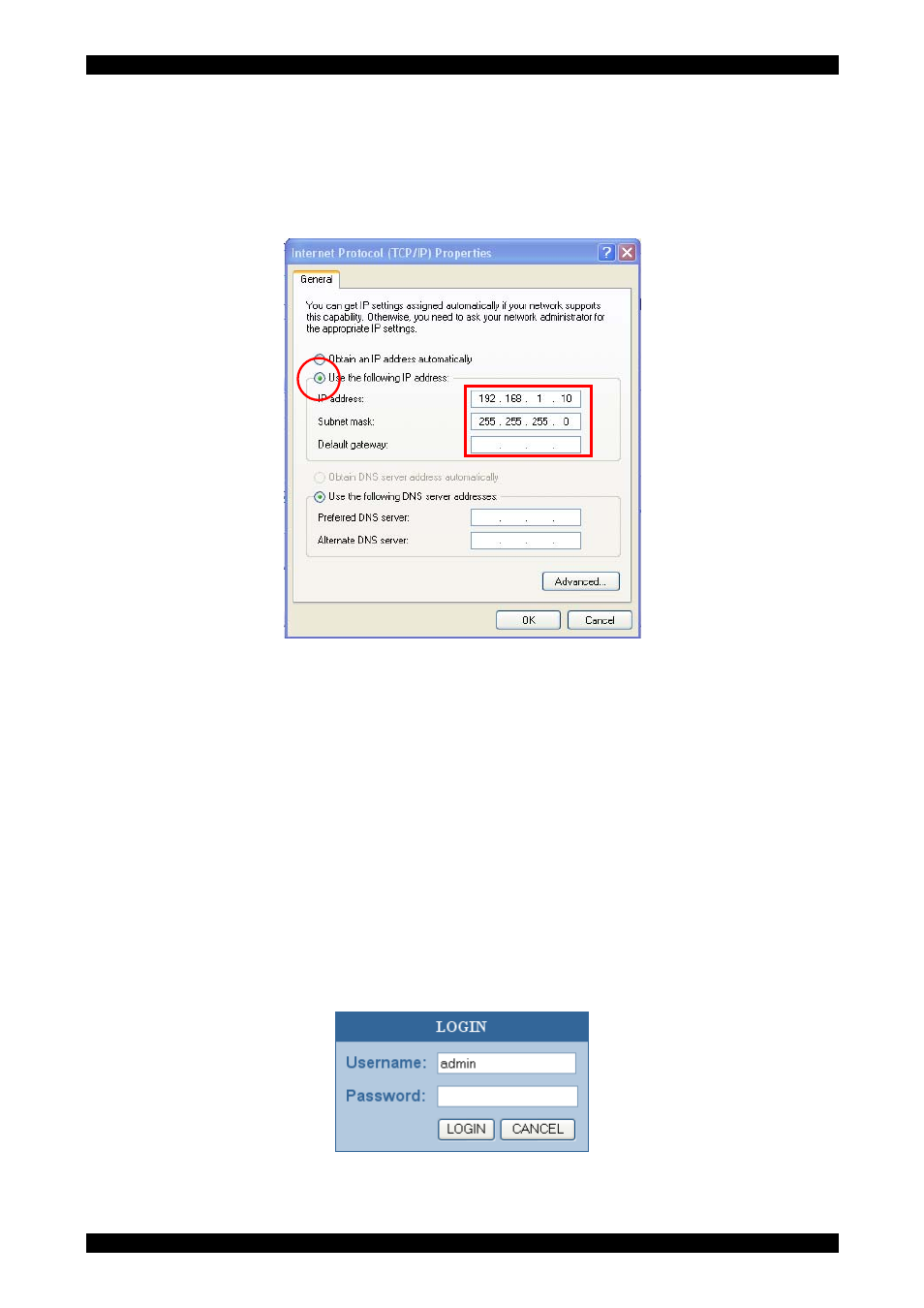
Wireless Access Point Model 0-1591700-x User Manual
Page 11 of 33
6. This Internet Protocol (TCP/IP) Properties screen is used to specify the IP address of the PC.
Note that the access point and PC addresses must be in the same subnet. The default IP
address for the access point is 192.168.1.1 and the default subnet mask is 255.255.255.0
7. Although the access point is set by default to be a DHCP server, it is probably best to specify
the IP address of the connected PC rather than let the access point allocate IP addresses.
Figure 5 - Internet Protocol Properties Screen
8. For configuration purposes, select the Use the following IP address radio button and enter
the information below to place the PC in the same default IP subnet as the access point for the
configuration. A suitable IP address for the PC is 192.168.1.10. The subnet mask value is
255.255.255.0. The Default gateway and DNS settings can be left blank at this stage.
9. When the settings have been applied, select OK and the PC will use the new settings.
Connecting To The Access Point
1. Connect the PC network port to the LAN port of the access point using the supplied cross-over
cable.
2. The Local Area Connection icon in the PC task bar should now indicate that the PC has a valid
Ethernet network connection of the access point.
3. To test that a valid connection has been obtained between the PC and the access point, open
the web browser and enter the IP address 192.168.1.1 of the access point into the browser.
4. The web browser should now show the access point log-in screen similar to the image below:-
Figure 6 - Web Browser Log-in Screen
PL0356 ©2003TycoElectronics Issue 1
