Backing up your work, Backing up your, Backing up your work” on – Toshiba NB250 User Manual
Page 92: Ternal media before proceeding (see, Backing up, Backing, Y (see, And created
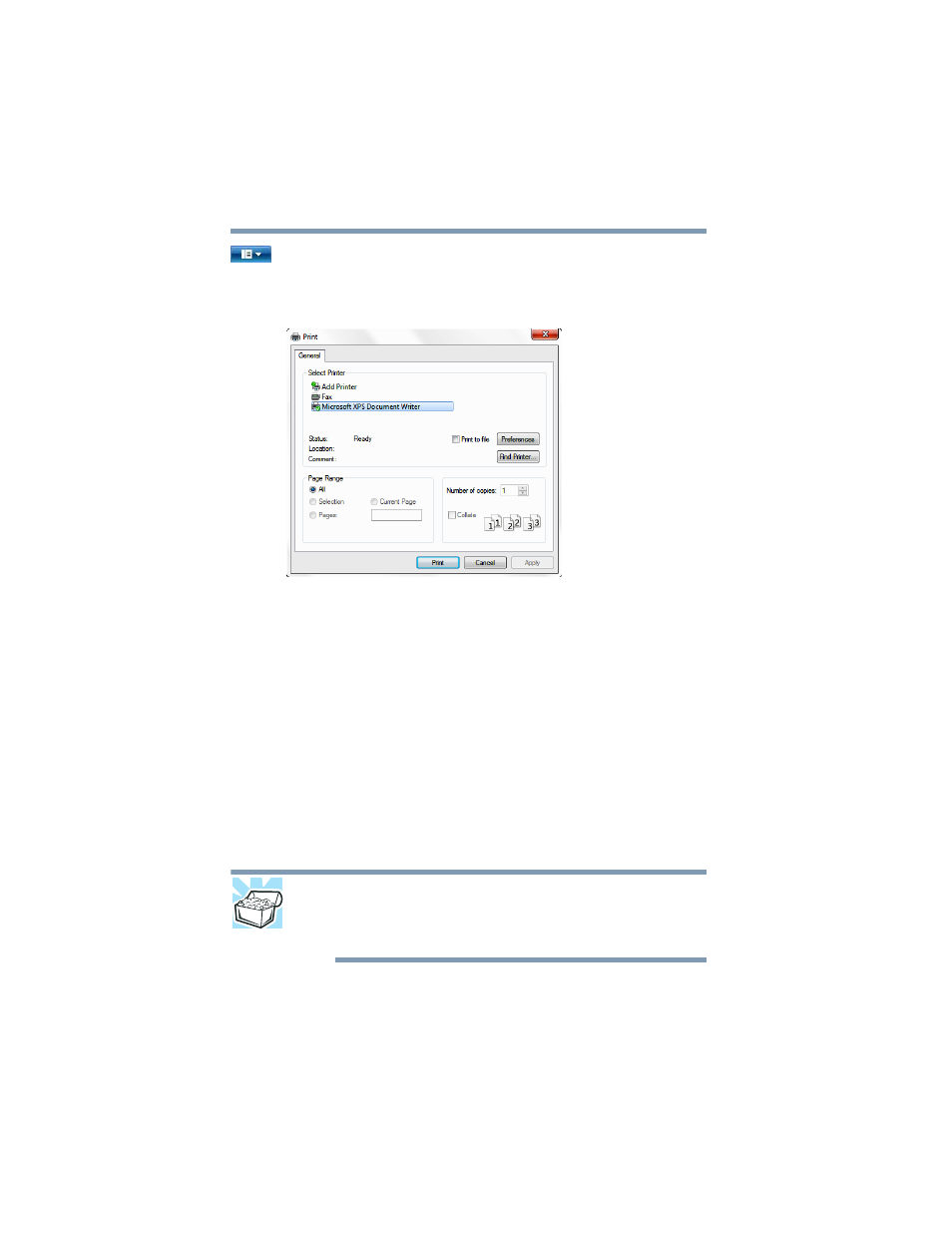
92
Learning the Basics
Backing up your work
2
Click on the arrow in the upper-left corner of your
Windows
®
-based application to display the drop-down menu,
and then click Print.
The program displays a Print dialog box.
(Sample Image) Print dialog box
3
Specify the print parameters. For example, the range of pages
and number of copies to print.
4
Click Print.
Backing up your work
Back up all the files you create in case something happens to your
computer. You can back up your files to different types of media
such as CDs, DVDs, external storage media, or to a network, if
available.
To back up several files at one time, use the Microsoft
®
Windows
®
Backup program preinstalled on the computer’s internal storage
drive. Also see
“Backing up your data or your entire computer with
.
HINT: Backing up all the files on your internal storage drive may take
a considerable amount of time and multiple CDs/DVDs. You may
prefer to use a high-capacity backup system, such as an external
hard drive.
