Using a hot key to set the power plan – Toshiba NB250 User Manual
Page 103
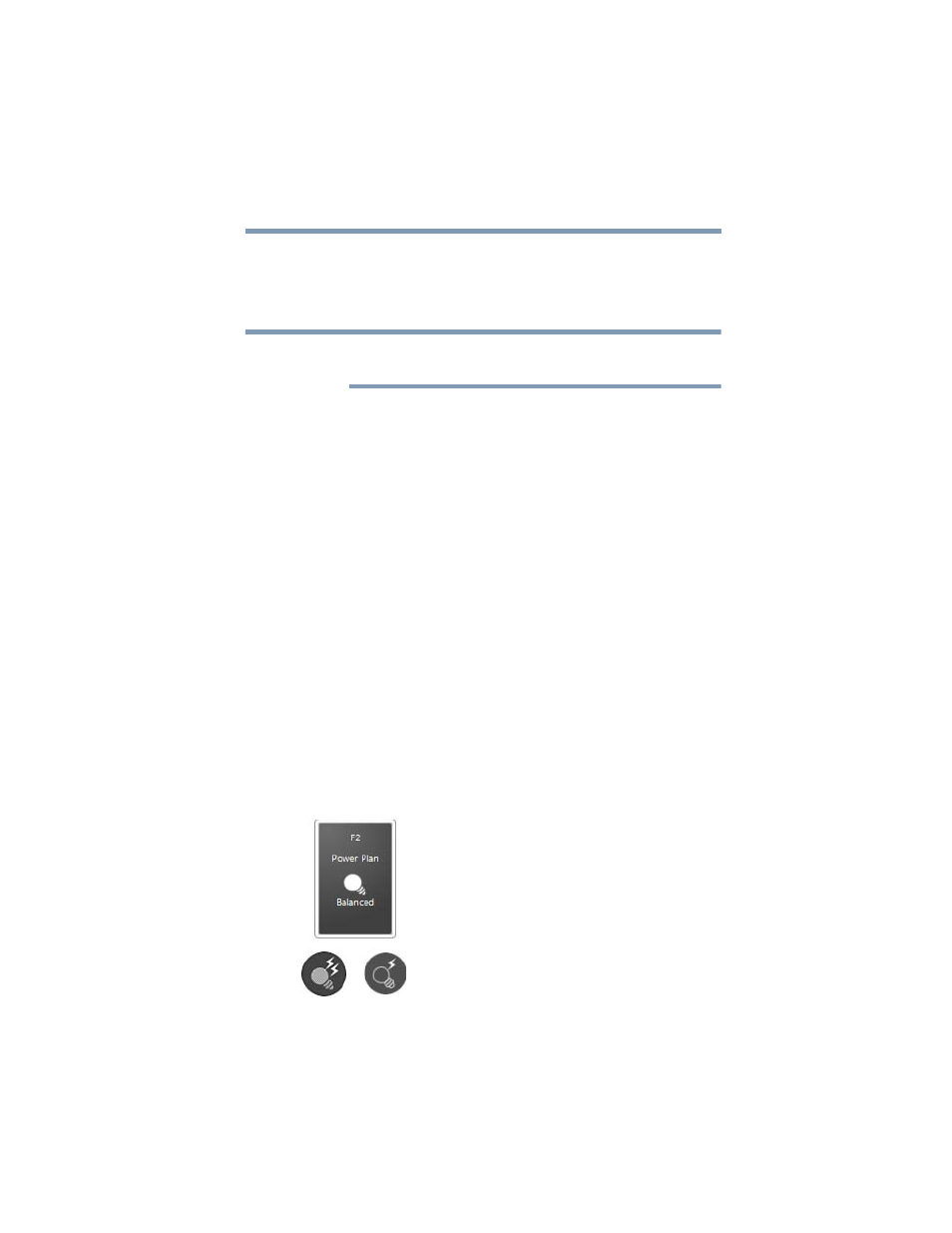
103
Mobile Computing
Monitoring main battery power
2
Select an appropriate plan for your work environment or create
your own custom plan.
3
Click Create a power plan in the left pane to set up a new
plan.
To edit a plan or to edit advanced settings, continue to the following
steps.
4
Click Change plan settings to choose the plan you want to
edit.
This screen allows you to change basic settings.
5
Click Change advanced power settings to access settings for
battery notification levels, internal storage drive power save
time, etc.
You can click on the plus signs to expand each item and to see
what settings are available for each item.
6
Click OK to save the plan changes you have performed.
By default the two power plans Balanced and Power Saver are
satisfactory for most people and do not need to be edited. The
Power Saver plan is the best used for maximum battery time. The
Balanced plan is a compromise between battery time and
performance.
Using a hot key to set the Power Plan
You may use a hot key to set the Power Plan.
To set the Power Plan:
1
Press
Fn
and
F2
simultaneously to display the Power Plan hot
key card.
(Sample Image) Power Plan hot key card
NOTE
