Data and system configuration backup in, The windows, Operating system – Toshiba NB250 User Manual
Page 153: Data and system configuration backup in the, Windows
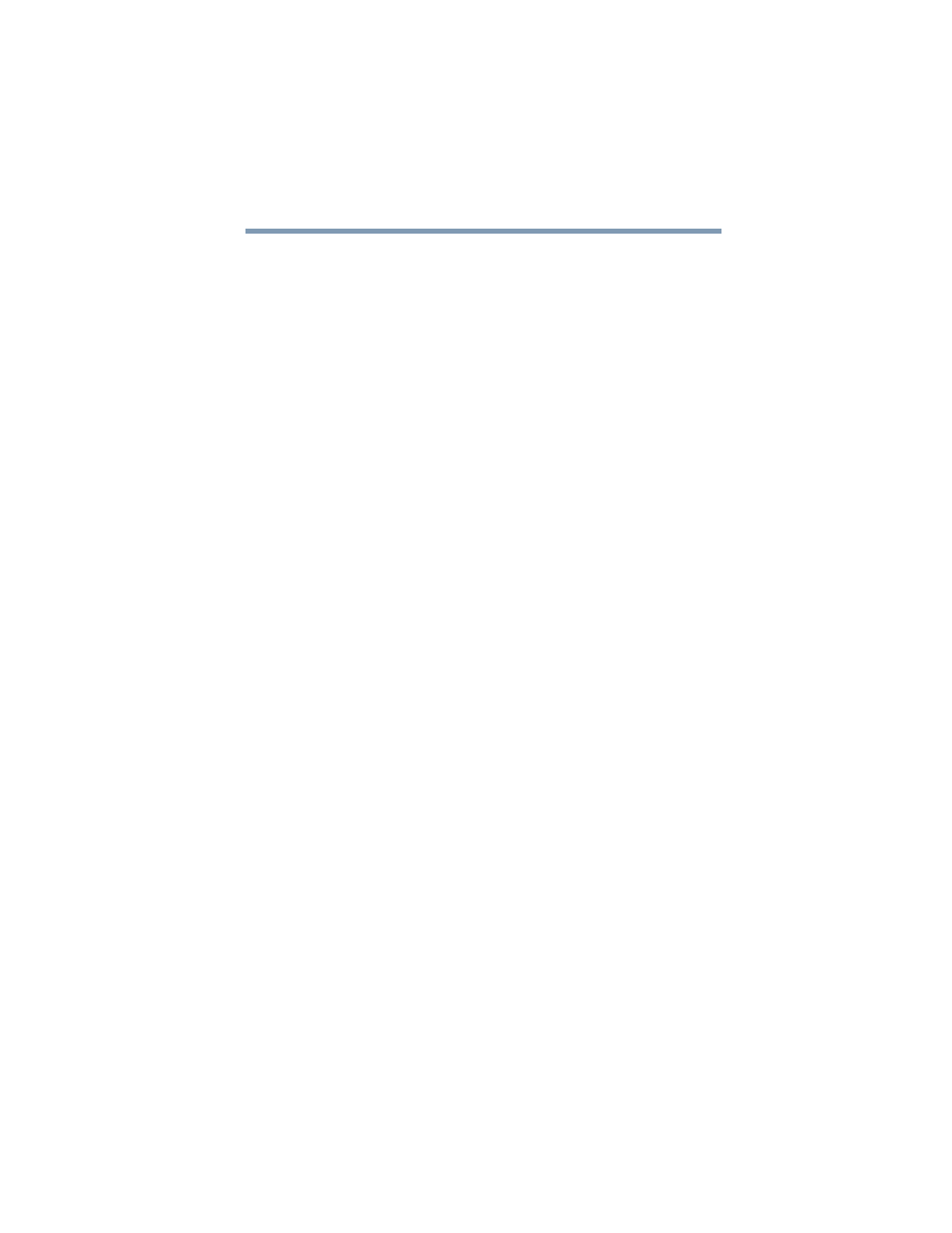
153
If Something Goes Wrong
Develop good computing habits
On a regular basis, back up the information stored on your
internal storage drive.
Here are some ways you can do this:
❖
Copy files to an external storage device.
❖
Connect an optional external optical disc drive to the system and
use specialized software to copy everything on the internal
storage drive to an optical disc.
❖
Connect your computer to the office network and copy files to
your network partition.
Some people use a combination of these methods, backing up all
files to tape weekly and copying critical files to external media on a
daily basis.
If you have installed your own programs, you should back up these
programs as well as your data files. If something goes wrong that
requires you to reformat your internal storage drive and start again,
reloading all your programs and data files from a backup source
will save time.
Read the user’s guides.
It is very difficult to provide a fail-safe set of steps you can follow
every time you experience a problem with the computer. Your
ability to solve problems will improve as you learn about how the
computer and its software work together.
Get familiar with all the user’s guides provided with your computer,
as well as the manuals that come with the programs and devices you
purchase.
Your local computer store or book store sells a variety of self-help
books you can use to supplement the information in the manuals.
Data and system configuration backup in the Windows
®
operating
system
The Windows
®
operating system offers some easy-to-use features
for backing up your Windows
®
settings and your data
-
documents
and other important files. Take advantage of these features to
protect yourself from much more difficult and time-consuming
restoration procedures, and to safeguard your valuable data from
loss.
