Recovering to out-of-box state, Recommended recovery method), Recovering to out-of-box state (recommended – Toshiba NB250 User Manual
Page 49
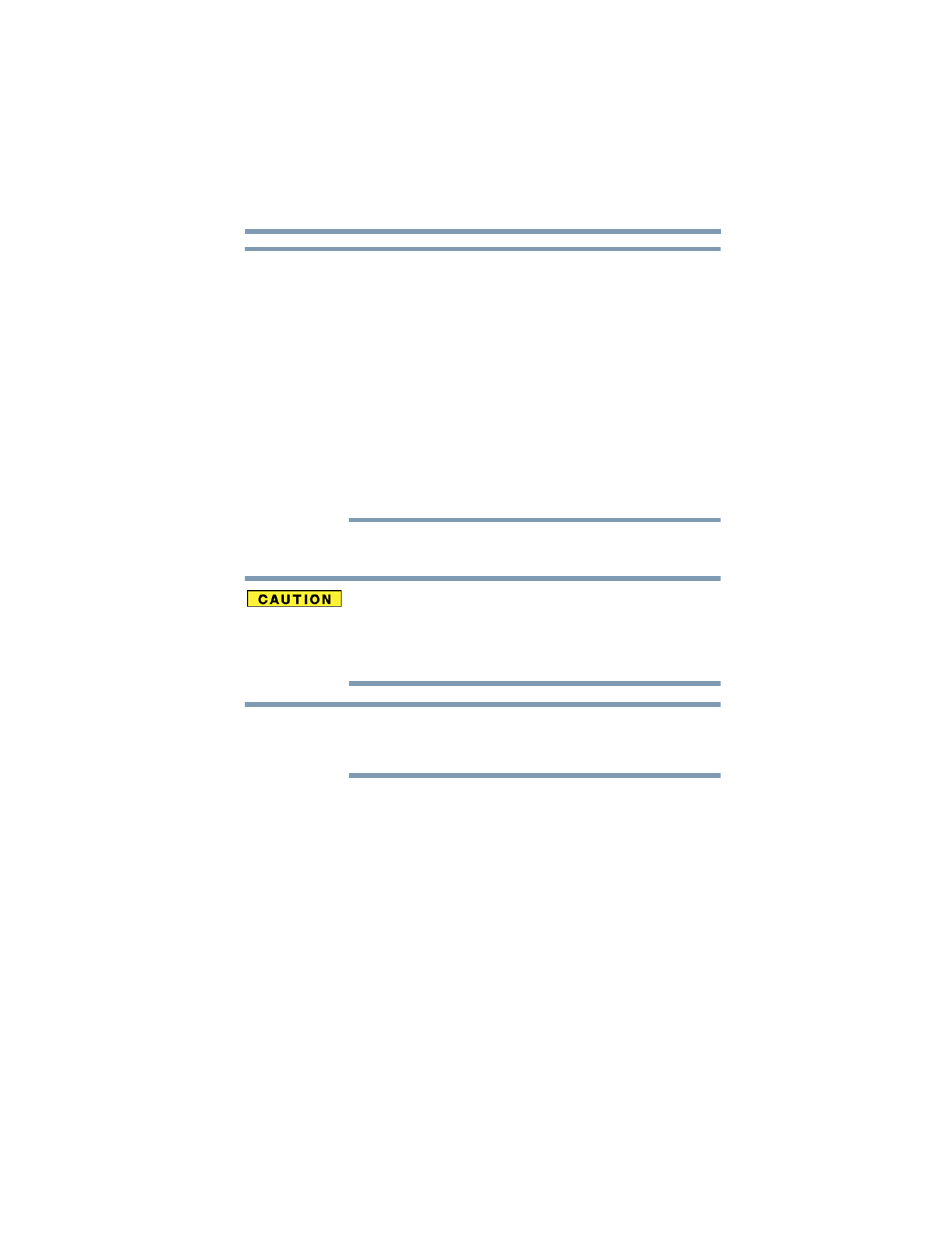
49
Getting Started
Recovering the Internal Storage Drive
❖
During the internal storage drive recovery process it is strongly
recommended that your computer be connected to an external
power source via the AC adaptor.
❖
The Toshiba Recovery Wizard also provides the option of erasing
your internal storage drive, without restoring the information on
the drive. See
“Erasing the Internal Storage Drive” on page 61
for
more information.
❖
When you restore your system, only the operating system files,
applications, and drivers originally shipped with the computer
are restored. Any files that you created are not restored during
this process. Be sure to separately save the files you have
created to external media using Windows
®
Backup or another
backup program. For more information, see
Recovering to out-of-box state (recommended recovery method)
Recovering an internal storage drive to its out-of-box state deletes all
partitions on the drive and all information stored in those partitions.
Be sure to save your work to external media before executing the
recovery. For more information, see
.
During the recovery process it is strongly recommended that your
computer be connected to an external power source via the AC
adaptor.
You can recover the original factory image (returning the computer
to its out-of-box state) using the utilities stored on your computer’s
internal storage drive or using recovery DVDs/media, if you have
created such media. To recover using the first method, follow the
procedure below. To recover using the second method, see
“Restoring from recovery DVDs/media” on page 59
To recover the original factory image using the utilities on your
computer’s internal storage drive:
1
Make sure the computer is turned off.
2
Press and hold the 0 (zero) key on your keyboard while
powering on the computer.
NOTE
NOTE
