Troubleshooting, 95 en en – Toshiba DR430KU User Manual
Page 95
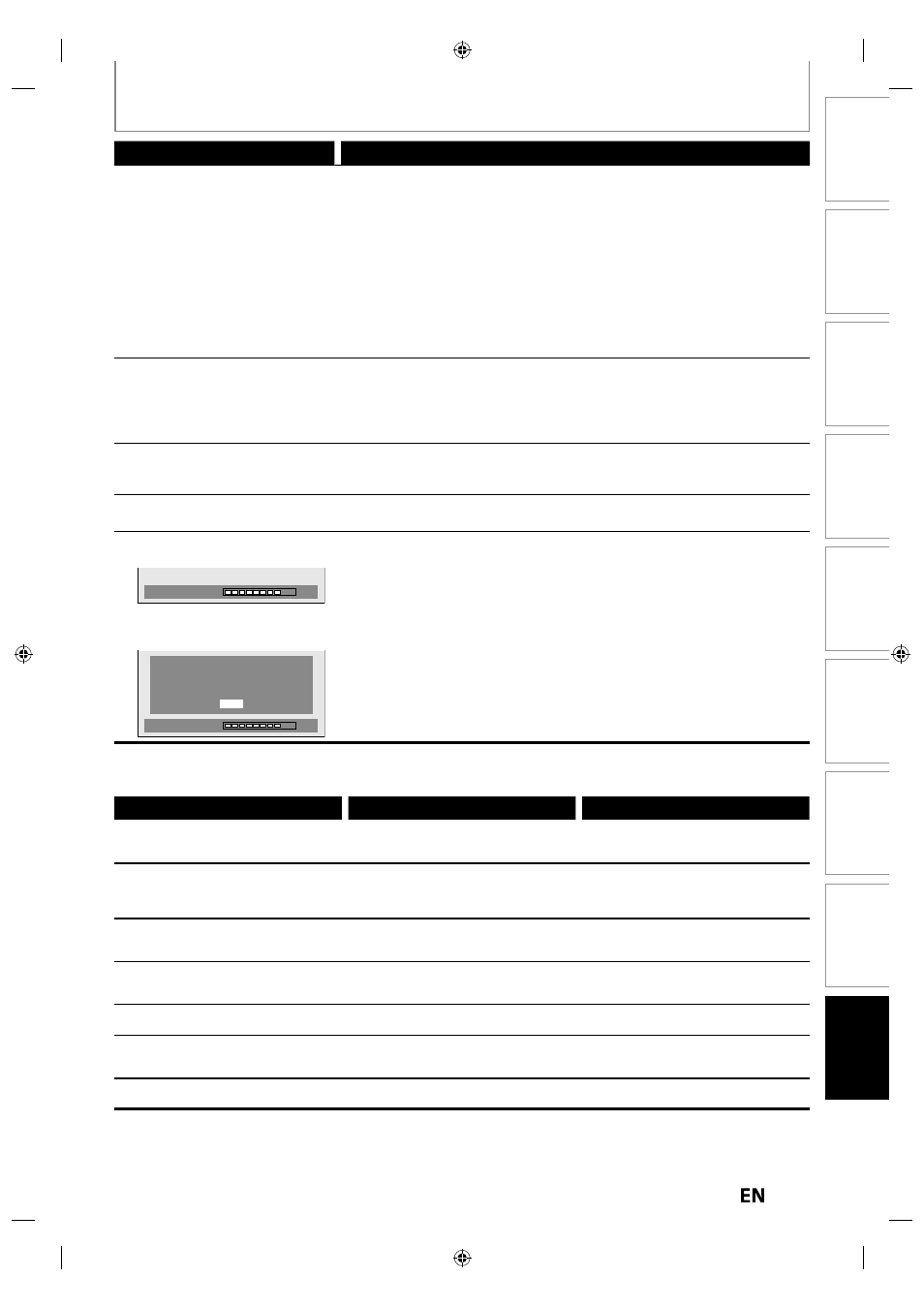
95
EN
EN
Disc
Management
Recording
Playback
Introduction
Connections
Basic Setup
Editing
Function Setup
Others
TROUBLESHOOTING
Symptom Remedy
HDMI
No image from HDMI connection.
• Check the HDMI connection. (Check the status of the HDMI related
indications.)
• Check whether the connected monitor device or other device supports
HDCP. (This unit will not output a video signal unless the other device
supports HDCP.)
• Check the setting of HDMI.
• Check whether the output format of this unit (HDMI FORMAT) matches the
supported input format of other connected device.
• If the unit is connected to the unauthorized display device with an HDMI
cable, the audio/video signal may not be output when playing back a
commercial DVD-video.
There is no sound or the sound is
distorted.
• The HDMI sound is not output when “HDMI Audio” is set to “OFF”.
• Check the RCA audio cable connection. If you are using HDMI-DVI conversion
cable, you must connect the RCA audio cable, too.
• Check whether the output format of this unit (HDMI FORMAT) matches the
supported input format of other connected device.
Others
The unit does not operate
properly.
• When static electricity, etc., causes the unit to operate abnormally, unplug
the unit and then plug it in again.
The disc tray does not open when
you press [OPEN/CLOSE
A].
• It may take a few seconds for the disc tray to open after you have recorded or
edited a disc. This is because the unit is adding disc data to the disc.
“Repairing” appears on the TV
screen.
Repairing
• If there is a power failure or unplugging during recording, finalizing,
formatting or editing (even after “Repairing” disappears), a repairing process
will begin automatically just after turning the unit on again.
It may take several minutes up to about several hours.
In case you intend to cancel the
repairing process.
• If you intend to cancel the repairing process, press [
A OPEN/CLOSE]
on the front panel, then select “Yes” and press [ENTER]. After that, press
[OPEN/CLOSE
A] to take out the disc. The disc canceled during the
repairing process MAY NOT work.
Repairing
Do you want to cancel a repairing
process ? When selecting “Yes”,
the disc may not be usable.
Yes
No
Error message
Cause
Solution
Disc Error
— Please eject the disc. —
Playback feature may not be available on this disc.
• Unplayable disc is inserted in the unit.
• The disc is upside down.
• Insert the standardized disc which have
the marks on pages 9-10.
• Insert the disc with the labeled side facing up.
Unknown USB Device/File
— Please Remove the USB. —
Insert a compatible USB device.
• Format of the files in the connected
USB device are not supported.
• Incompatible USB device is connected.
• Insert a compatible USB device with
supported file format. If this does not
solve the problem, use other type of
compatible USB device.
Region Error
— Please eject the disc. —
Playback is not authorized in your region.
• Playback is not authorized in the region
of the DVD-video which you inserted in
the unit.
• Insert the DVD-video with region codes
1 or ALL.
Parental Lock On
The current selected parental level
prohibits playback.
• The current selected parental level
prohibits playback.
• Check “Parental Lock” setting in
“Playback” menu (page 84).
Recording Error
This program is not allowed to be recorded.
• You are trying to record the copy
prohibited program.
• You cannot record copy prohibited
programs.
Recording Error
This program is not recordable in Video
mode.
• You are trying to record the copy-once
program onto the DVD-RW disc in video
mode.
• Set “Format Mode” to “VR mode” (page
27).
Recording Error
This program is not recordable in +VR mode.
• You are trying to record the copy-once
program.
• Insert the DVD-RW disc in VR mode
(ver.1.1 or 1.2 compatible with CPRM).
