Connections, 18 en en, Connecting to an external tuner – Toshiba DR430KU User Manual
Page 18: Tv connection overview, Standard quality higher quality, Ypr/cr pb/cb, Component video out
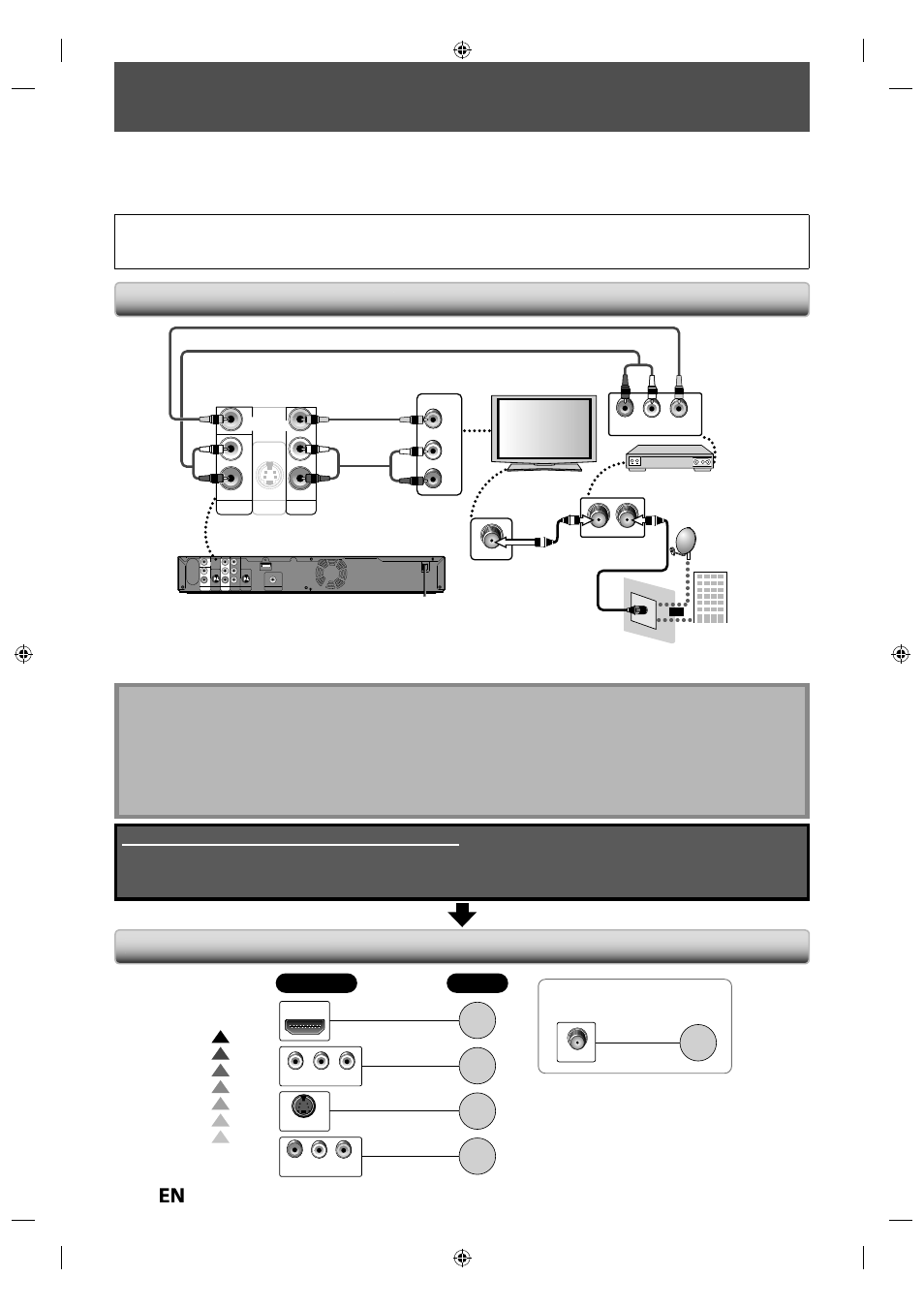
18
EN
EN
CONNECTIONS
Connecting to an External Tuner
Read this first:
1) Disconnect the AC power cords of the devices from the AC outlet.
2) Make the connection as illustrated below.
3) After making all the connections, connect the AC power cords of the devices.
• Connect this unit directly to the TV. If the RCA audio/video cables are connected to a VCR, DVD playback pictures
may be distorted due to the copy protection system.
• When “Progressive Scan” is set to “ON”, no video signal will be output from the VIDEO OUT or S-VIDEO OUT jack.
Note
• Required cables and connecting methods differ depending on the external tuner.
For more information, please contact your external tuner provider.
With this setup:
• You can record any unscrambled channel by selecting the channel on the external tuner. Be sure that the external
tuner is turned on.
• You cannot record one channel while watching another channel.
Supplied cables used in this connection are as follows:
• RCA audio cable (L/R) x 1
• RCA video cable x 1
Please purchase the rest of the necessary cables at your local store.
TV Connection Overview
If Your TV has
Refer to
Standard
Quality
Higher
Quality
If your device has
only an ANT. IN jack
page
19
COMPONENT VIDEO IN
AUDIO IN
L
R
VIDEO IN
page
21
page
20
page
20
page
21
S-VIDEO IN
HDMI IN
ANT. IN
VIDEO IN
AUDIO IN
L
R
IN
L
R
L
R
S-VIDEO
AUDIO IN
(L1)
AUDIO OUT
ANT. IN
ANT.OUT
L
R
VIDEO OUT
AUDIO OUT
rear of this unit
external tuner
RCA video
cable
RCA audio cable
RCA audio
cable
RCA video cable
satellite
dish
ANT. IN
cable TV
company
RF coaxial cable
or
VIDEO
VIDEO
OUT
OUT
IN
Y
PR/CR
PB/CB
L
R
VIDEO
OUT
S-VIDEO AUDIO OUT
HDMI OUT
COMPONENT
VIDEO OUT
COAXIAL
DIGITAL AUDIO OUTPUT
PCM / BITSTREAM
OUT
S-VIDEO
VIDEO
VIDEO
IN
IN
VIDEO
IN
L
R
AUDIO IN
(L1)
VIDEO
VIDEO
OUT
OUT
VIDEO
VIDEO
IN
IN
VIDEO
IN
VIDEO
OUT
After making the connection as described above, make sure to select the appropriate input type by following the
steps on page 26.
