Formatting a disc, 28 en en, Reformatting a disc manually – Toshiba DR430KU User Manual
Page 28
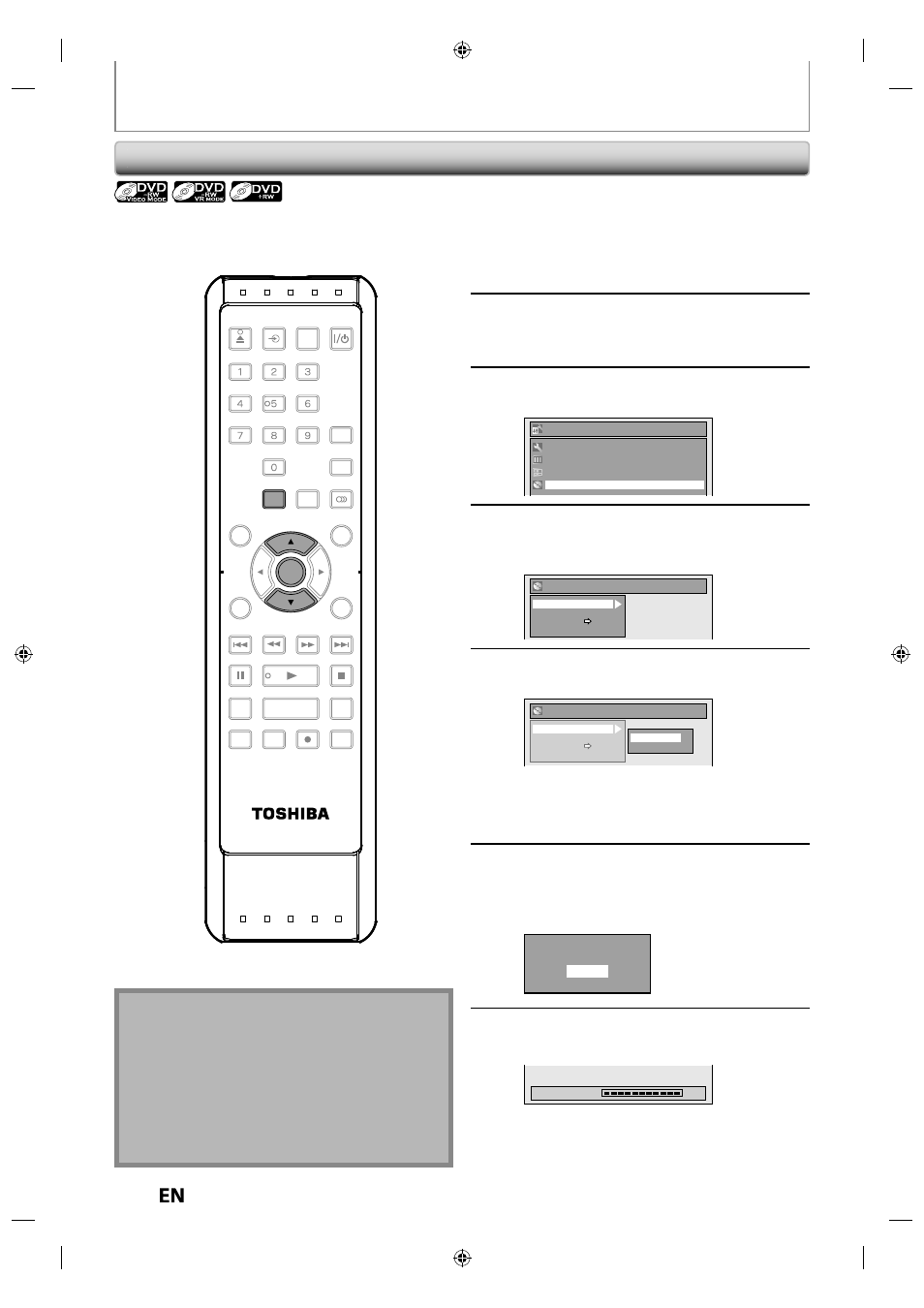
28
EN
EN
FORMATTING A DISC
Reformatting a Disc Manually
If you are using a DVD-RW or DVD+RW, you can format the disc by performing “Format”. You can format DVD-RW for
either video mode recording or VR mode recording. DVD+RW can be format in order to erase all content of the disc.
Insert a recordable disc.
1
Press [SETUP].
2
Use [
K / L] to select “DVD Menu”,
then press [ENTER].
Setup
Timer Programming
Title List
DVD Menu
General Setting
3
Use [
K / L] to select “Format”, then
press [ENTER].
e.g.) VR mode DVD-RW
DVD Menu
Format
Finalize
Disc Protect OFF ON
Delete All Playlists
4
Use [
K / L] to select “Start”, then
press [ENTER].
DVD Menu
Format
Finalize
Disc Protect OFF ON
Delete All Playlists
Start
Format Mode
Selection menu will appear and prompt you to
confirm.
• For DVD+RW, use [
K / L] to select “Yes”, then
press [ENTER].
5
Use [
K / L] to select “Yes”, then press
[ENTER].
Formatting will start.
If you want to cancel formatting, select “No”.
Are you sure?
Yes
No
6
Formatting is completed.
“100%” is indicated.
Formatting
100%
Note
• When you reformat the disc, the contents of the disc
are erased.
• For DVD-RW, make sure that the recording format is
set to the desired mode. (See steps 1 to 6 in
“Choosing the Recording Format of a Brand-New
DVD-RW” on page 27.)
• This unit may not be able to reformat a disc that is
not previously formatted by this unit e.g. DVD disc
formatted by PC or another recorder.
SE-R0265
OPEN/
CLOSE
INPUT
SELECT
HDMI
.@/:
ABC
GHI
PQRS
TUV
SPACE
SETUP
DISPLAY
AUDIO
TOP MENU
CLEAR
RETURN
MENU/LIST
WXYZ
JKL
MNO
DEF
ENTER
SKIP
REV
PLAY
REC MODE
ZOOM
REC
REPEAT
PAUSE
TIME SLIP
1.3x / 0.8x PLAY
INSTANT SKIP
STOP
FWD
SKIP
TIMER
PROG.
SATELLITE
LINK
ENTER
SETUP
