Connections, 19 en en, Hdmi video resolution and actual output signals – Toshiba DR430KU User Manual
Page 19
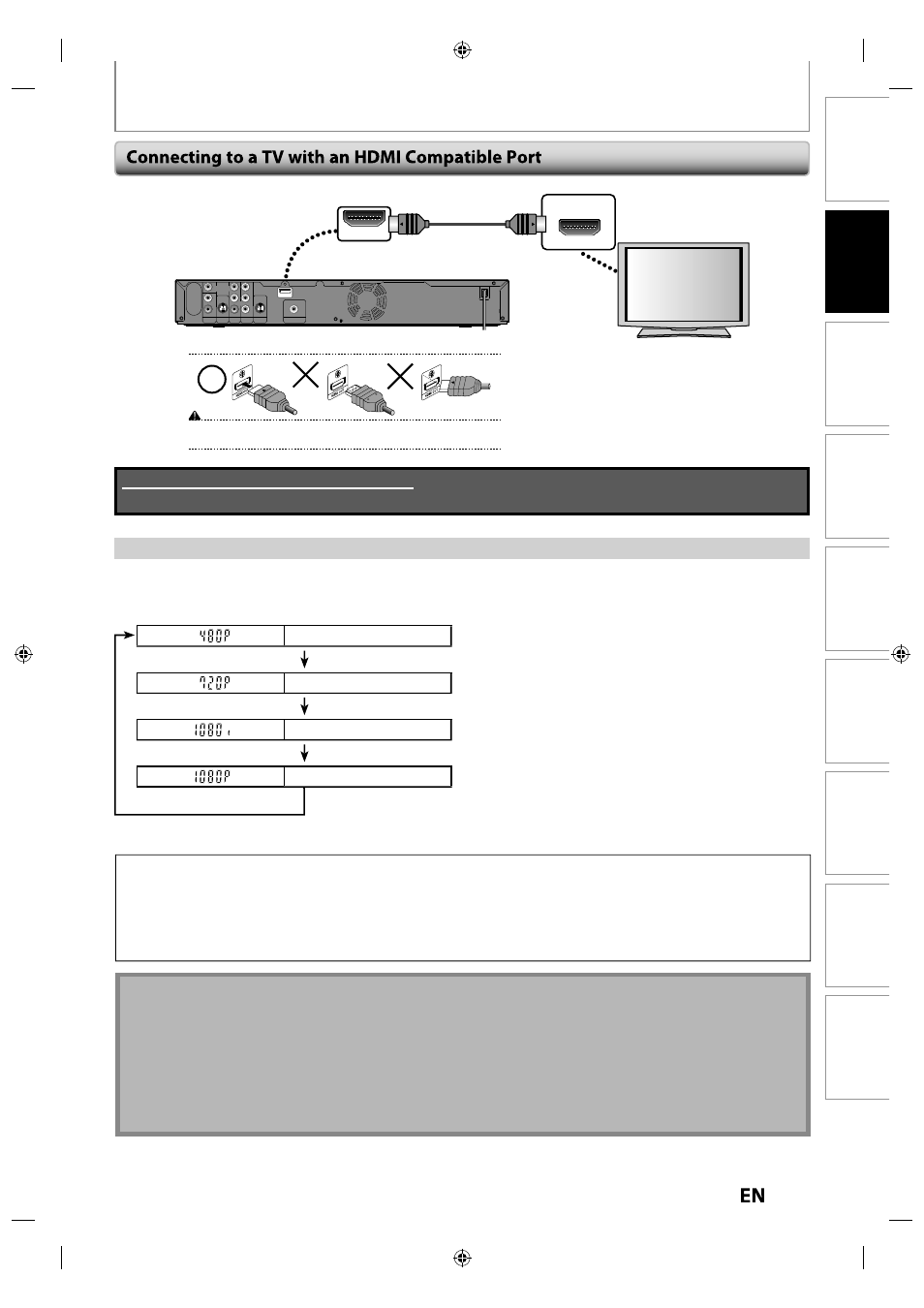
19
EN
EN
Disc
Management
Recording
Playback
Introduction
Connections
Basic Setup
Editing
Function Setup
Others
CONNECTIONS
HDMI OUT
HDMI IN
rear of this unit
Do not tilt the connector when inserting it into the HDMI jack, and make sure the
shapes of the jack and the connector are matched.
IN
OUT
Y
PR/CR
PB/CB
L
R
L
R
VIDEO
IN
VIDEO
OUT
S-VIDEO
AUDIO IN
(L1)
S-VIDEO
AUDIO OUT
COMPONENT
VIDEO OUT
COAXIAL
DIGITAL AUDIO OUTPUT
PCM / BITSTREAM
HDMI OUT
HDMI cable
HDMI Video Resolution and Actual Output Signals
Press [HDMI] to select the HDMI video resolution. The video resolution changes as follows every time [HDMI] is
pressed.
Front Panel Display
Video Output Signal
480 Progressive
Press [HDMI]
720 Progressive
Press [HDMI]
1080 interlaced
Press [HDMI]
1080 Progressive
Press [HDMI]
• The HDMI mode that is not supported by display device will be skipped.
Copyright protection system
To play back the digital video images of a DVD via an HDMI connection, it is necessary that both the player and the
display device (or an AV amplifier) support a copyright protection system called HDCP (high-bandwidth digital
content protection system). HDCP is copy protection technology that comprises data encryption and authentication
of the connected AV device. This unit supports HDCP. Please read the operating instructions of your display device
(or AV amplifier) for more information.
Note for HDMI Connection
• Because HDMI is an evolving technology, it is possible that some devices with an HDMI input may not operate
properly with this unit.
• When using an HDCP-incompatible display device, the image will not be viewed properly.
• Among the devices that support HDMI, some devices can control other devices via the HDMI connector; this unit
can be controlled by another device via the HDMI connector.
• When this unit’s HDMI connector is connected to a DVI-D compatible monitor (HDCP compatible) with an HDMI-DVI
converter cable, the signals are output in digital RGB.
• When the power failure occurs, or when you unplug the unit, some problems in the HDMI setting might occur.
Please check and set the HDMI setting again.
No supplied cables are used in this connection:
Please purchase the necessary cables at your local store.
