Special playback, 57 en en, Chasing playback during recording – Toshiba DR430KU User Manual
Page 57: Using [time slip
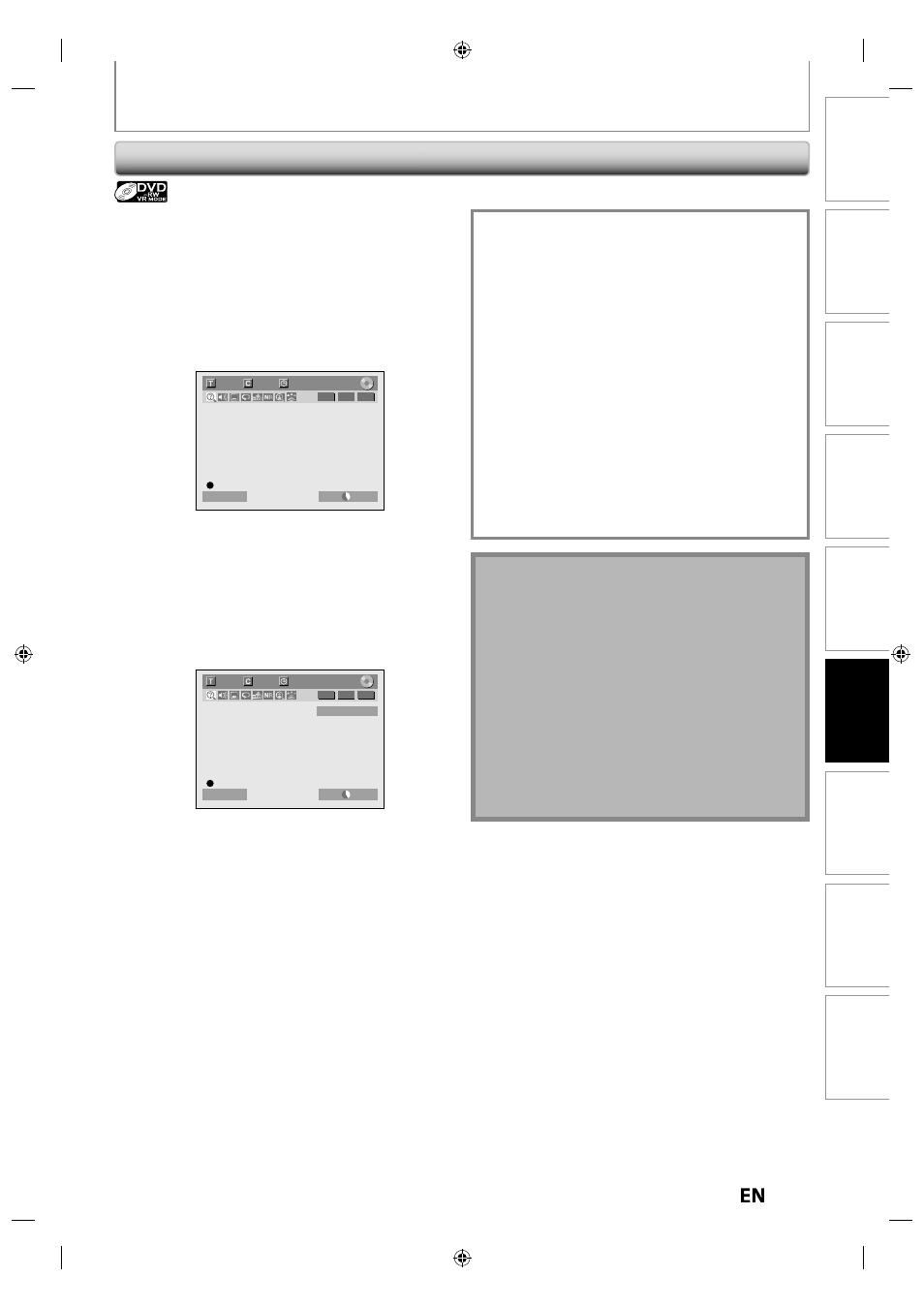
57
EN
EN
Disc
Management
Recording
Playback
Introduction
Connections
Basic Setup
Editing
Function Setup
Others
SPECIAL PLAYBACK
Chasing Playback during Recording
Note
• Playback image may freeze momentarily using this
function.
However, this does not affect the recording.
• The 2x fast forward playback is not available.
• [REC
I] is not available during this function.
• You must cancel this function first by pressing
[STOP
C] once. Then you can use [REC I] to use
OTR (one-touch timer recording) function or change
recording time for the OTR.
• “Wait for a moment.” will be displayed on the screen
if you press [PLAY
B] before 1 minute of recording.
• This function is available only when you are
recording on a DVD-RW in VR mode, with the
recording mode LP, EP or SLP.
You can play back the already recorded part of the
currently recording program without waiting for the
recording to the end. This function works from 1
minute after the start of the recording.
1) During recording, press [PLAY
B].
Playback will start from the beginning of the program
that you are currently recording.
Screen for the current playback:
6/ 6
1/ 1
0:01:00 / 1:23:45
-RW
VR
ORG
LP
1:01
Resume ON
If you play back the fast forward playback and the
playback reaches the scene recorded 1 minute before,
the forwarding playback will automatically return to
the normal playback.
2) Press [STOP
C] once to stop playback.
The resume message will appear.
Screen for the current recording:
L1 (Rear)
6
1
1:23:45
LP
1:01
Resume ON
-RW
VR
ORG
To stop recording, press [STOP
C] again.
To cancel the resume, press [STOP
C] again.
Using [TIME SLIP] ...
With [TIME SLIP], even if you leave your couch while
you are watching TV through this unit, you can come
back and watch rest of the program from right where
you left at any convenient time with just one button.
Please make sure to put VR mode DVD-RW disc, and set
the recording mode to LP, EP or SLP.
1) While viewing a TV broadcast via this unit, press
[TIME SLIP].
This unit start to record the TV broadcast.
2) Press [TIME SLIP] again.
Playback will start from the point at which you press
[TIME SLIP] first while recording continues.
• While viewing the recorded content, you can pause
and resume the playback by pressing [TIME SLIP].
3) Press [STOP
C] once to stop playback.
To stop recording, press [STOP
C] again.
To cancel the resume, press [STOP
C] again.
