Basic playback – Toshiba DR430KU User Manual
Page 52
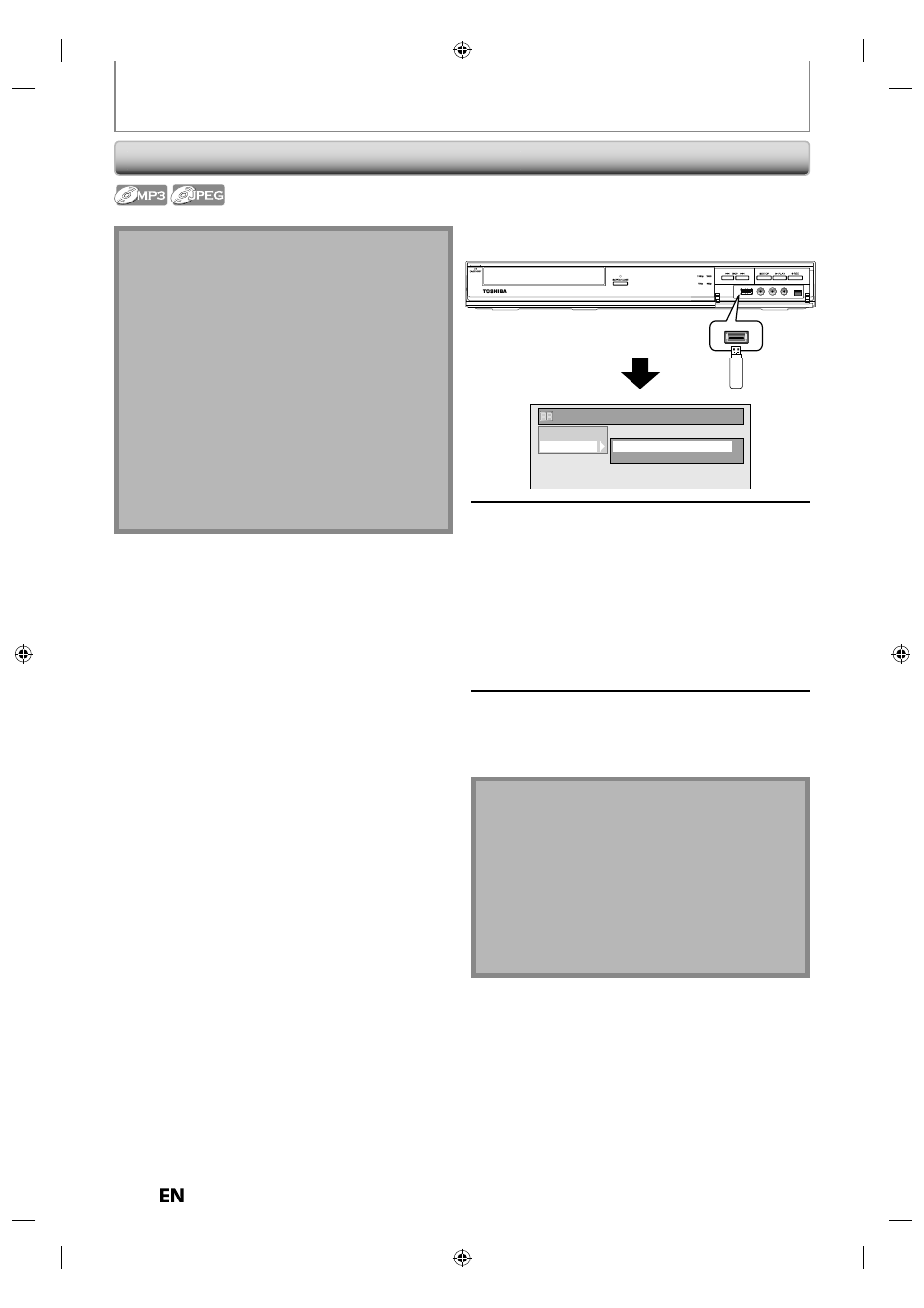
52
EN
EN
BASIC PLAYBACK
1
In stop mode, plug your USB flash
memory.
File type selection screen will appear.
DISC
USB
Title List
Music
Photo
2
Select the desired file type using
[
K / L], then press [ENTER].
• If you want to change the media type, press
[
{].
Select the desired media type using [
K / L],
then press [ENTER]. (You can also access the
media type selection screen from the “Title
List” in the “Setup” menu in stop mode.)
• Music: The MP3 File List will appear.
• Photo: The JPEG File List will appear.
3
Follow the step 3 in “Playing Back an
Audio CD or a CD-RW/-R with MP3 /
JPEG files” on page 51.
Note for USB device
USB device requirements:
• USB version 2.0 (Full Speed).
• USB devices formatted with the FAT16 and FAT32 file
systems are supported.
• Up to 8 characters (excluding the extension) are
displayed as a file and folder names. 9 or more
characters cannot be displayed.
Compatible device:
• USB flash memory (maximum size : 32GB)
Incompatible device:
• USB hub
• USB device with inner hub
• PC
• Cameras
• Devices that need to install drivers
(e.g. some MP3 players)
Playing Back a USB Device with MP3 / JPEG files
Note
• The unit cannot play back a USB device at the
following condition.
- During the operation of the disc tray.
- During the disc loading, DVD recording, DVD/CD
playback, editing or dubbing.
- While “Title List” or “File List” of disc is displayed.
- While “Setup” or “Timer Programming” menu is
displayed.
• Do not disconnect the USB device while the indicator
on the device is flickering.
