Operation – Tripp Lite B064-016 User Manual
Page 9
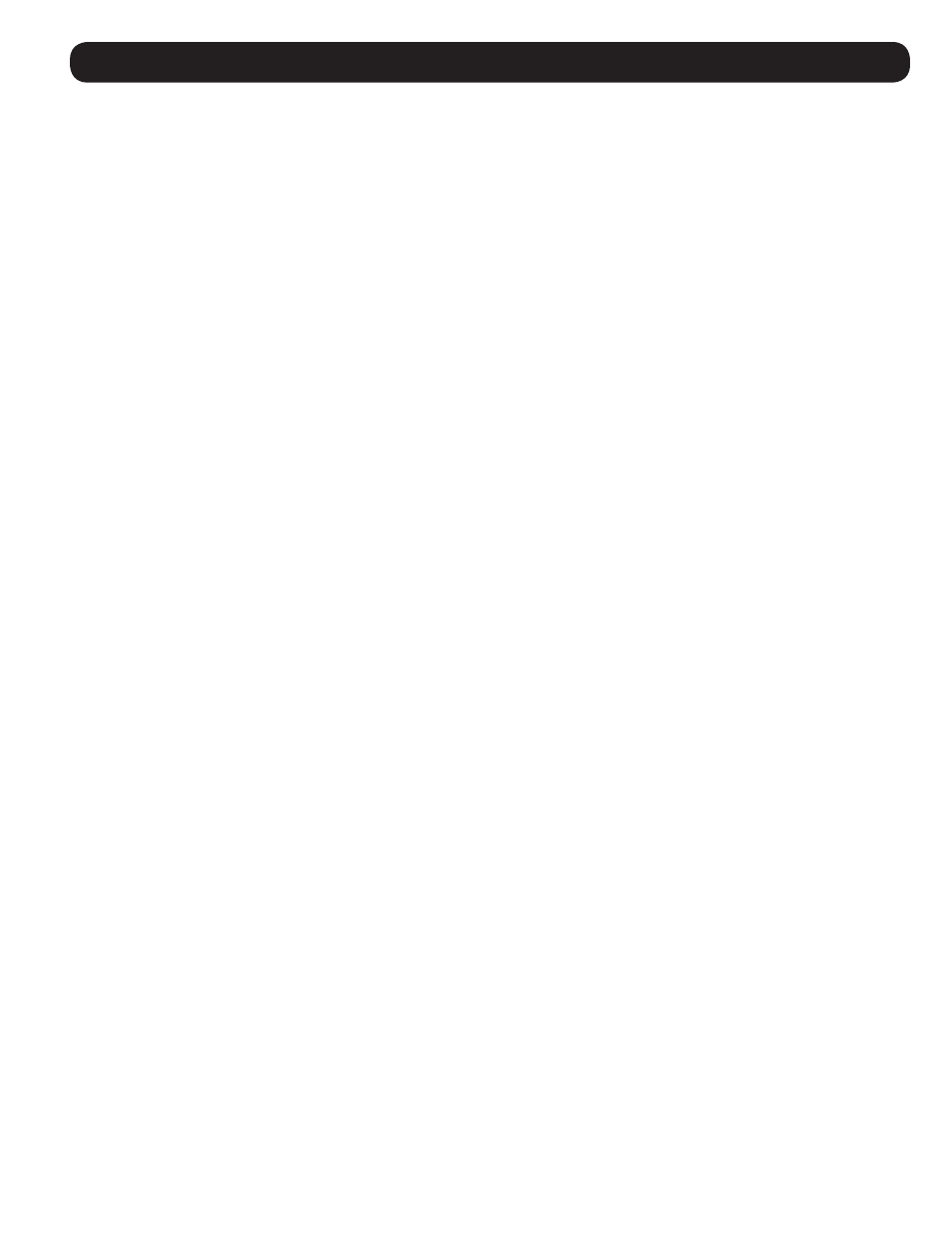
9
Operation
OSD Port Selection
When in the OSD main screen, you can access a computer/server by highlighting it in the port list and pressing the
[Enter]
key; or, by double-clicking on it with the mouse. You can highlight a port using the
[i] and [h] arrow keys on the keyboard; or,
by clicking on the triangle icons on the far right of the OSD main screen. The
[Page Up] and [Page Down] keys will display
additional ports in the installation, as will clicking on the arrow icons on the far right of the OSD main screen. Daisy-chain
stations may appear in the OSD as collapsed folders, in which case you will need to highlight the desired station and press the
[Enter] key to toggle between expanding and collapsing the station ports. You can also use the [g] and [f] keys to expand/
collapse the station ports; or, click on the desired station with your mouse.
Hotkey Commands
Hotkey commands allow you to switch the focus of the KVM using only the keyboard. The following section describes the
hotkey functionality available for the B064-016. At the end of this section is a table of all the available hotkeys.
Hotkey Setting Mode
All hotkey commands start by entering Hotkey Setting Mode. When in Hotkey Setting Mode, the
[Scroll Lock] and [Caps
Lock] keyboard LEDs flash in succession and ordinary keyboard and mouse functions are suspended. Only hotkey related
keystrokes can be performed. To exit without performing a hotkey command, simply press the
[Esc] key. Note: Hotkey
command mode must be turned on in the OSD for hotkeys to work. (See the Hotkey Command Mode setting in the F3:SET
menu section on page 15.)
To initiate Hotkey Setting Mode, perform the following command:
1. Press and hold down the
[Num Lock] key.
2. While holding down the
[Num Lock] key, press and release the minus [-] key.
3. After releasing the minus
[-] key, release the [Num Lock] key.
Alternate Hotkey Setting Mode Activation Command
By default the command to activate Hotkey Setting Mode includes the
[Num Lock] and minus [-] keys. This can be switched
to include the
[Ctrl] and [F12] keys by performing the following command:
1. Activate Hotkey Setting Mode using the aforementioned command.
2. Press and release the
[H] key.
A couple of seconds after releasing the
[H] key, the activation command will be changed to use [Ctrl] instead of [Num Lock],
and
[F12] instead of the minus [-] key. Once the activation command is changed, you will be exited from Hotkey Setting
Mode. To change the activation command back, simply perform the Alternate Hotkey Setting Mode Activation Command again.
The Hotkey Setting Mode activation command can also be changed via the OSD. (See the Hotkey setting in the F3:SET menu
section on page 15.)
Alternate OSD Menu Activation Command
You can also switch the command that is used to open the KVM OSD. The default sequence to open the OSD menu is
[Scroll
Lock] [Scroll Lock]. This command can be changed to [Ctrl] [Ctrl] or [Alt] [Alt] via the OSD (see the OSD Hotkey setting
in the F3:SET menu section on page 14); or, by performing the following command:
1. Activate Hotkey Setting Mode using the aforementioned command.
2. Press and release the
[T] key.
After pressing the
[T] key, the OSD menu activation command toggles to the next available command. Commands will always
toggle from
[Scroll Lock] [Scroll Lock] to [Ctrl] [Ctrl] to [Alt] [Alt]. Perform this command until you have selected the
desired OSD activation command. Note: When using [Ctrl] [Ctrl] or [Alt] [Alt], you must hit the same [Ctrl] or [Alt] key both
times.
