Operation – Tripp Lite B064-016 User Manual
Page 11
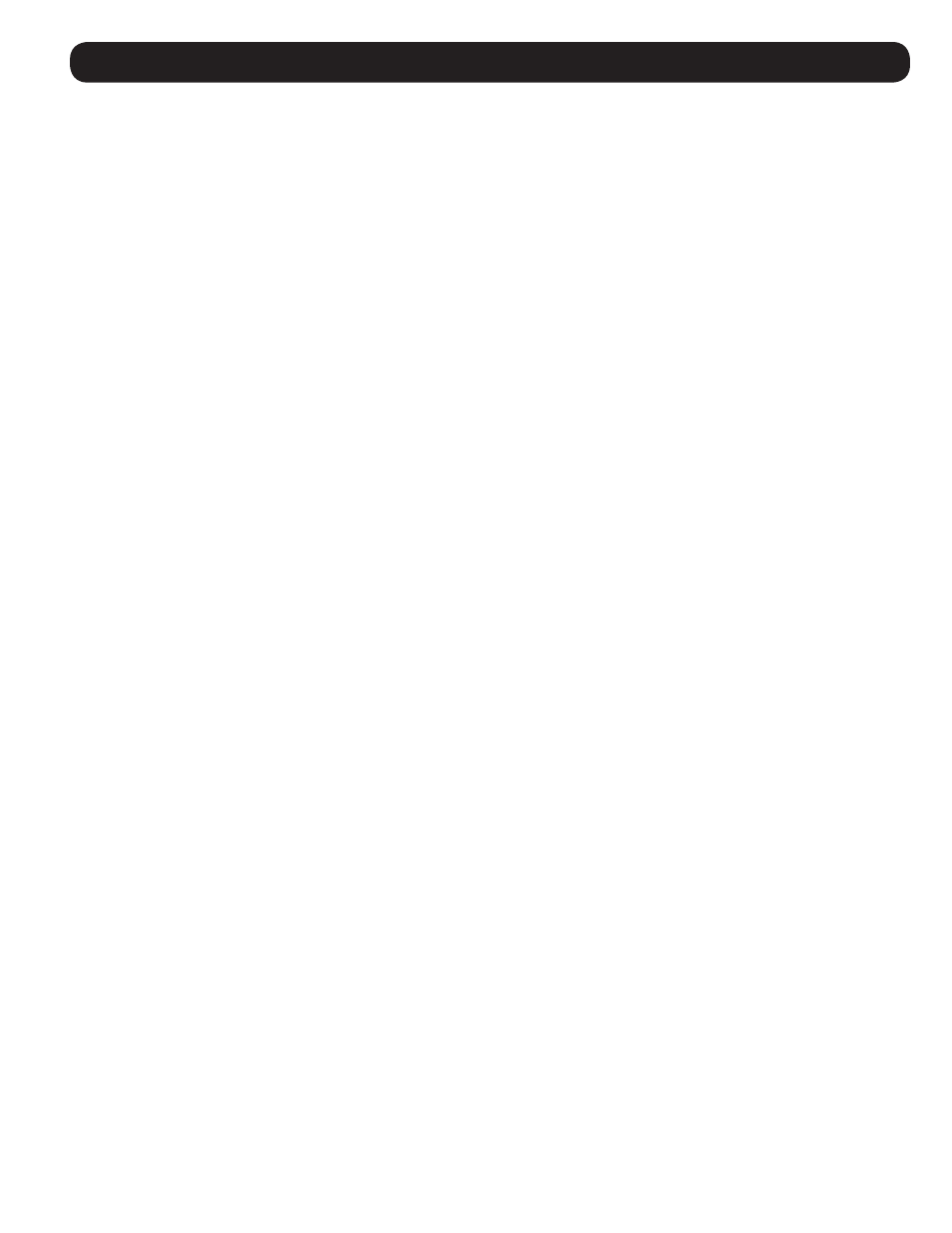
11
Operation
Computer Keyboard/Mouse Reset
In the event that the keyboard and mouse are not operating correctly, a reset may be needed. To perform a USB keyboard/
mouse reset on the currently selected computer, do the following:
1. Activate Hotkey Setting Mode using the aforementioned command.
2. Press and release the
[F5] key.
After pressing the
[F5] key, you will automatically exit Hotkey Setting Mode and a keyboard/mouse reset will be performed. If
you are still unable to regain access to your keyboard and mouse, you may need to restart the affected computer or perform a
system reset.
Turning Beeper ON/OFF
The beeper sound that occurs when performing a hotkey command or when switching ports can be toggled ON/OFF via the
OSD (see the Activate Beeper setting in the F3:SET menu section on page 15 ); or, by performing the command below.
1. Activate Hotkey Setting Mode using the aforementioned command.
2. Press and release the
[B] key.
After pressing the
[B] key, text will be displayed stating the beeper has been turned ON or OFF, and Hotkey Setting Mode will
be exited.
Setting the Port Operating System (Administrator Only)
The port’s operating system setting can be changed to match that of the connected computer via the OSD (see the Set
Operating System setting in the F4:ADM menu section on page 16); or, by performing the command below.
1. Activate Hotkey Setting Mode using the aforementioned command.
2. Press and release the
[F1], [F2] or [F3] key. [F1] sets the operating system to Windows, [F2] to Mac and [F3] to Sun.
After pressing the desired function key, the port operating system is changed and Hotkey Setting Mode exited.
Restore the OSD Default Values (Administrator Only)
Restoring the OSD default values will erase changes and restore the default values for all OSD settings except usernames,
passwords and port names. The OSD default values can be restored via the OSD (see the Restore Default Values setting in the
F4:ADM menu section on page 16); or, by performing the command below.
1. Activate Hotkey Setting Mode using the aforementioned command.
2. Press and release the
[R] key.
3. Press the
[Enter] key.
After pressing the
[Enter] key, text will be displayed stating the default settings have been restored, and Hotkey Setting Mode
will be exited.
