Osd operation – Tripp Lite B064-016 User Manual
Page 13
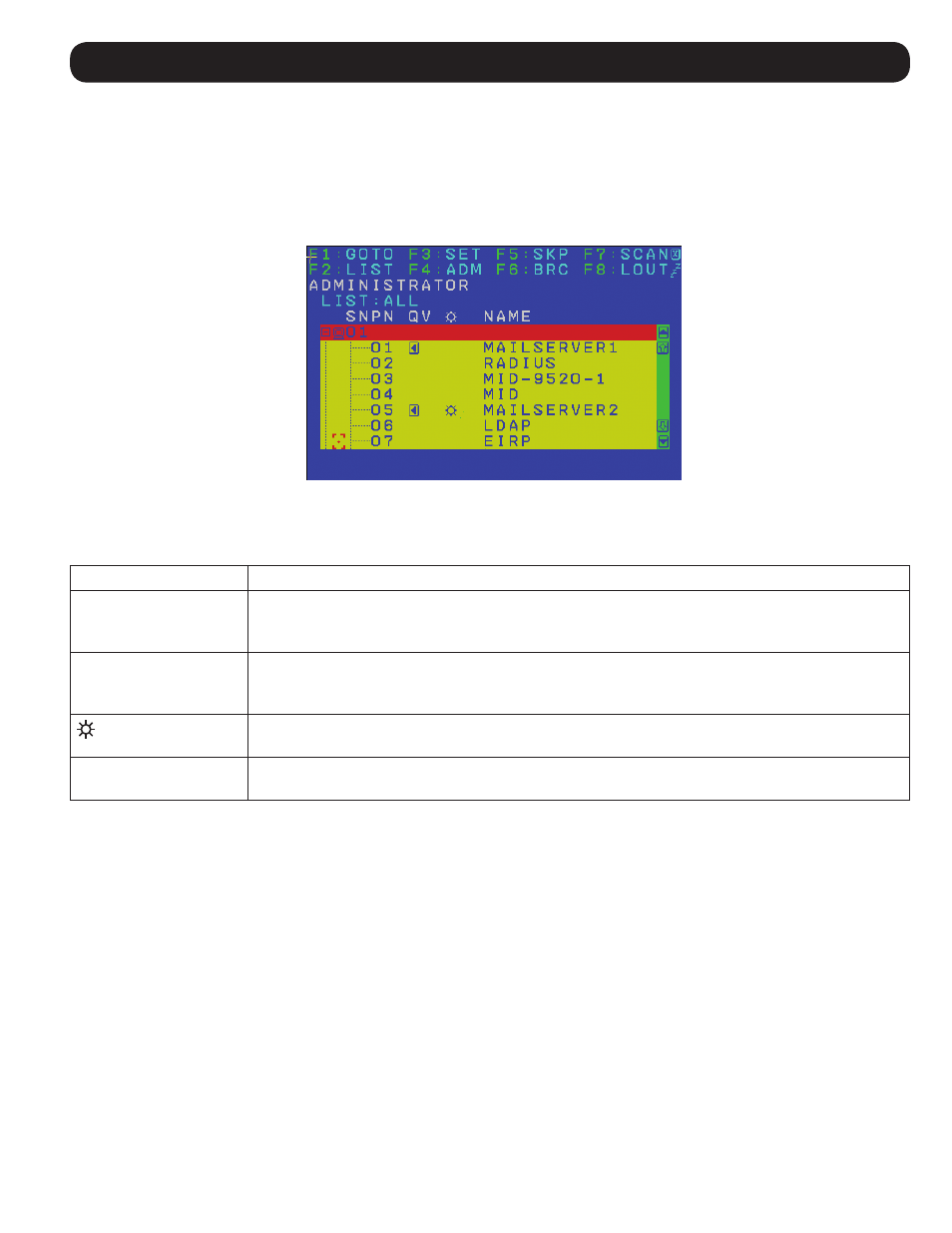
13
OSD Operation
The On-Screen Display (OSD) is a menu-based interface that allows you to access connected computers and change KVM
settings. To open the OSD, hit the
[Scroll Lock] key twice. If asked for a username and password, enter in the username and
password as given to you by the KVM administrator. If this is the first time the KVM is being accessed, the default username
and password are blank. Simply press the
[Enter] key twice to open up the OSD as the administrator. For security purposes,
it is strongly recommended that you change these to a unique username and password. Note: The OSD activation command
can be changed from [Scroll Lock] [Scroll Lock] to [Ctrl] [Ctrl] or [Alt] [Alt]. (See the OSD Hotkey setting in the F3:SET menu
section on page 14.) When accessed, the OSD opens with the OSD Main page displayed.
OSD Main Screen Components Table
The following table describes the various components of the OSD main screen:
Component
Description
SN-PN
This column lists the Station Number and Port Number for all ports in the installation. The Station
Number is on the far left, and is displayed as an expandable folder. When expanded, the Port
Number of each port in the station is displayed.
QV
This column shows which ports have been selected as Quick View ports. (See the Set Quick View
Ports setting in the F3:SET menu section on page 15.) When selected as a Quick View port, an
icon will display in this column next to the corresponding port.
This column displays an icon next to all ports that have computers that are both connected to
them and are powered-ON.
Name
This column displays any port names that have been created by the KVM administrator. (See the
Edit Port Names setting in the F4:ADM menu section on page 16.)
OSD Main Screen Functionality
In addition to port selection (see OSD Port Selection on page 9 for details), the OSD main screen allows you to access OSD
functions and exit the OSD. All functions can be performed using either the keyboard or the mouse. For example, you can
close the OSD by pressing the
[Esc] key or by clicking on the X icon in the upper right corner of the main screen. When
closed, the KVM focus goes back to the port you were accessing prior to opening the OSD.
OSD Functions
OSD functions are used to configure and control the KVM. Some functions, such as F1:GOTO and F8:LOUT, provide immediate
functionality when selected. Others, such as F3:SET and F4:ADM, open up a menu of settings that you can edit. To access
a function, simply press the corresponding function key on the keyboard, or click on it with the mouse. The following section
describes each function available in the OSD.
F1:GOTO
This function allows you to search and access ports in the installation by name or port number. When selected, a text bar
appears at the bottom of the main screen asking if you want to search by name or port. Press the
[1] key to search by name,
or the
[2] key to search by port. Once you have selected your search method, simply type in the name or port ID to search for.
All ports that match your entry will be displayed, minimizing the number of ports you have to search through. Once the list is
displayed, select the desired port to access it. You can also press the
[Esc] key or click on the X in the upper-right corner to
go back to the main screen.
