Osd operation – Tripp Lite B064-016 User Manual
Page 16
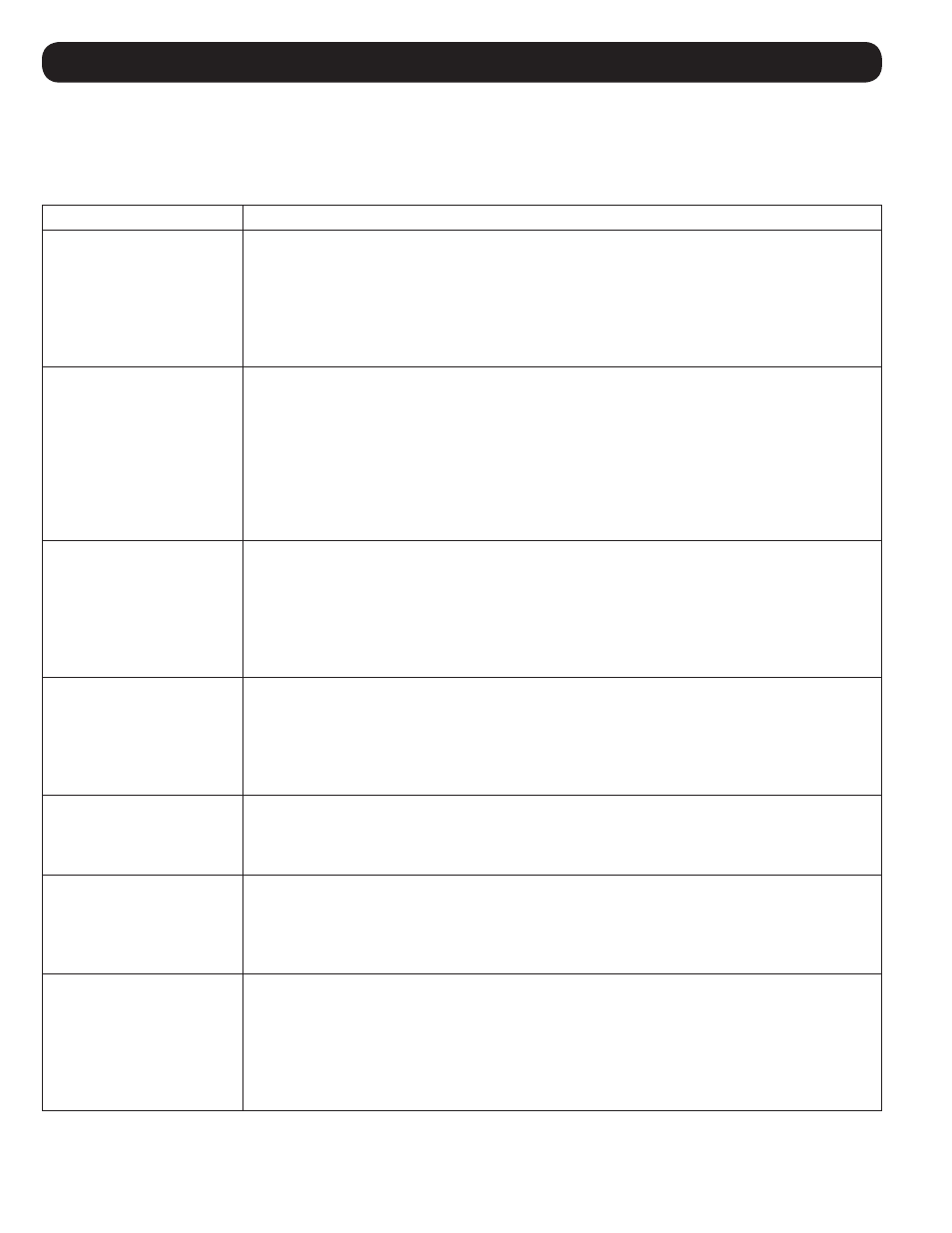
16
OSD Operation
F4:ADM
This function is available only to the KVM administrator, and will not be accessible by users. It allows the administrator to set
up user accounts and access rights, and configure/control the overall operation of the KVM switch. To change a setting in
the F4:ADM menu, highlight it and press the
[Enter] key or double-click on it with the mouse. The following table details the
settings in this menu:
Setting
Description
SET USER ACCOUNT
Allows the administrator to set up user accounts with a username and password, or to edit
the existing username and password for both the administrator and users. When selected, a
list appears with 10 users and 1 administrator. To edit an account, highlight it and press the
[
Enter] key, or double-click on it with the mouse. A sub-menu appears that allows you to
enter/edit the username and password for the account. You will need to enter the password
twice for confirmation. Note: Username and password are limited to 16 characters, and can
include any combination of letters and numbers. (A-Z, 0-9)
SET ACCESSIBLE PORTS
Allows the administrator to set up or edit port access rights for each user account. When
selected, a list appears with 10 users and 1 administrator. To edit an account, highlight it and
press the [
Enter] key, or double-click on it with the mouse. A sub-menu appears that displays
a list of all ports on the installation, with the current access rights displayed in a column to
the right of the port number. There are three types of access rights; Full Access (F), View Only
Access (V) and No Access (N). To edit access rights, highlight the desired port and press the
[
Spacebar] key or double-click on it with the mouse to toggle between the three choices.
Ports that are set to No Access (N) will not show up in a user’s OSD port list. By default, all
users are given full access rights to every port.
EDIT PORT NAMES
Allows the administrator to give each port a unique name. When selected, a list of all ports
on the installation appears. To edit a port’s name, highlight it and press the [
Enter] key or
double-click on it with the mouse. A highlight bar appears at the bottom of the OSD, allowing
you to type in a new name, or edit an existing one. When done entering the port name, press
the [
Enter] key. Press the [Esc] key at anytime to cancel editing without the change taking
affect. Note: Port Names are limited to 14 characters, and can include any combination of
letters and numbers. (A-Z, 0-9)
RESTORE DEFAULT VALUES
Erases all changes and restores the default values for all OSD settings except usernames,
passwords and port names. The OSD default values can also be restored by performing the
Restore OSD Default Values hotkey command described on page 11. When accessed, the
setting will display a highlight bar at the bottom of the screen asking you to confirm that you
want to restore the default values. Press
[Y] to restore default values, or [N] to cancel without
restoring the default values.
CLEAR THE NAME LIST
Allows the administrator to clear all port names at the same time. When selected, a highlight
bar will appear at the bottom of the OSD, asking if you want to clear the name list. Press [
Y]
to clear the name list or [
N] to cancel without clearing it. You can also press the [Esc] key to
cancel.
RESET STATION IDS
In the event a daisy-chained KVM is moved to another position in the installation, this setting
performs a re-scan of the installation and updates the OSD to correspond to the new physical
layout. Only port names will be transferred to their new positions in the installation, all other
settings for the transferred KVM (Set Accessible Ports, Set Quick View Ports, etc.) will have to
be reset manually.
SET OPERATING SYSTEM
Sets the operating system of the computers connected to the KVM. When selected, a list of
all ports is displayed, with the currently selected operating system shown in the column to the
right of the port number. You can set a port to one of three operating systems; Windows (WIN),
Mac (MAC), and Sun (SUN). To edit the operating system, highlight the desired port and press
the [
Spacebar] key or double-click on it with the mouse to toggle between the three choices.
By default, all ports are set to Windows (WIN). Note: Sun or Mac computers may not boot
when connected to the KVM if this setting does not display the correct operating system.
