Firmware upgrade – Tripp Lite B064-016 User Manual
Page 20
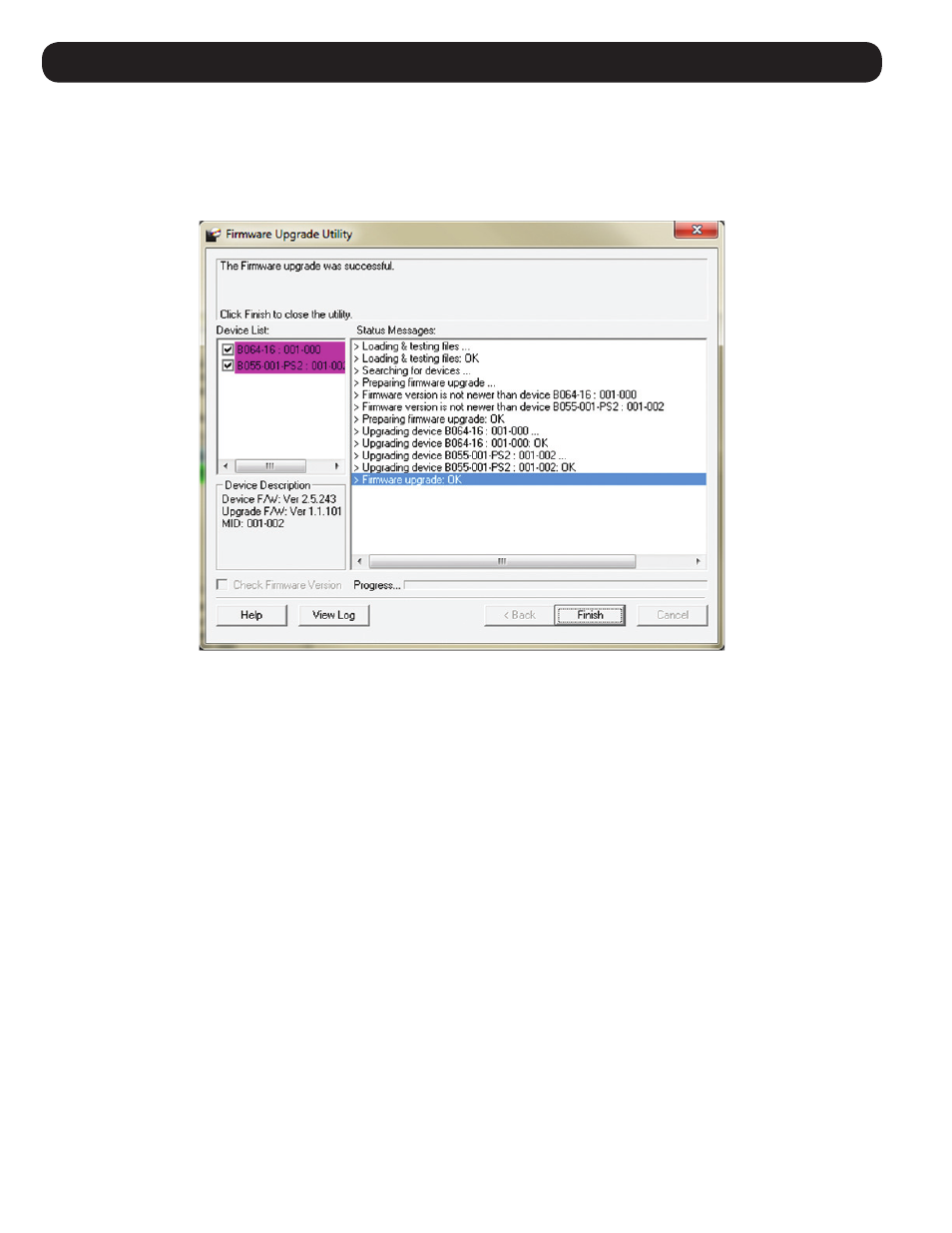
20
Firmware Upgrade
7. If the Check Firmware Version box is checked, and the Firmware Upgrade Utility finds the KVMs firmware is newer than
that of the firmware upgrade file, you will be prompted to continue or cancel. Once the firmware upgrade starts, status
messages appear in the Status Message panel and progress towards completion is shown in the Progress Bar. When the
upgrade is complete, the Status Message panel will inform you that the firmware upgrade was ok. At this point, click
Finish
to complete the firmware upgrade. After a successful firmware upgrade, the switch will reset itself.
Firmware Upgrade Failed
In the event of an upgrade failure, the Status Messages panel will display a message that says the upgrade failed, and a dialog
box will appear asking if you wish to retry the firmware upgrade. Click
Yes to retry the firmware upgrade, or No to cancel and
proceed to a firmware upgrade recovery.
Firmware Upgrade Recovery
If you are unable to successfully upgrade your KVM and SIU firmware, you may not be able to operate the KVM switch. If this
is the case, follow the procedure below to recover from a firmware upgrade failure.
KVM Firmware Upgrade Recovery
1. Slide the firmware upgrade recovery switch on the front panel of the unit to the Recover position.
2. Power-OFF and restart the KVM switch according to the Powering Off and Restarting section on page 8.
3. Connect the included firmware upgrade cable from the RJ11 firmware upgrade port on the front of the switch to a DB9
Serial port on the computer you saved the firmware to. Note: In a daisy-chain installation, connect the firmware upgrade
cable to the Station 1 KVM. The remaining KVMs will receive the firmware upgrade via the daisy-chain cables.
4. Invoke Firmware Upgrade Mode via the Firmware Upgrade setting in the F4:ADM menu. (See page 17 for details.)
5. Proceed with the firmware upgrade starting with step 4 in the Firmware Upgrade Utility section. (See page 19 for details.)
6. When the upgrade is complete and the KVM resets itself, power-OFF the KVM switch.
7. Slide the firmware upgrade recovery switch on the front panel of the unit to the Normal position. Power-ON the KVM switch
according to the Powering Off and Restarting section on page 8.
