Section 14. performing device diagnostics, 1 configuring port mirroring – TP-Link TL-SG3109 User Manual
Page 97
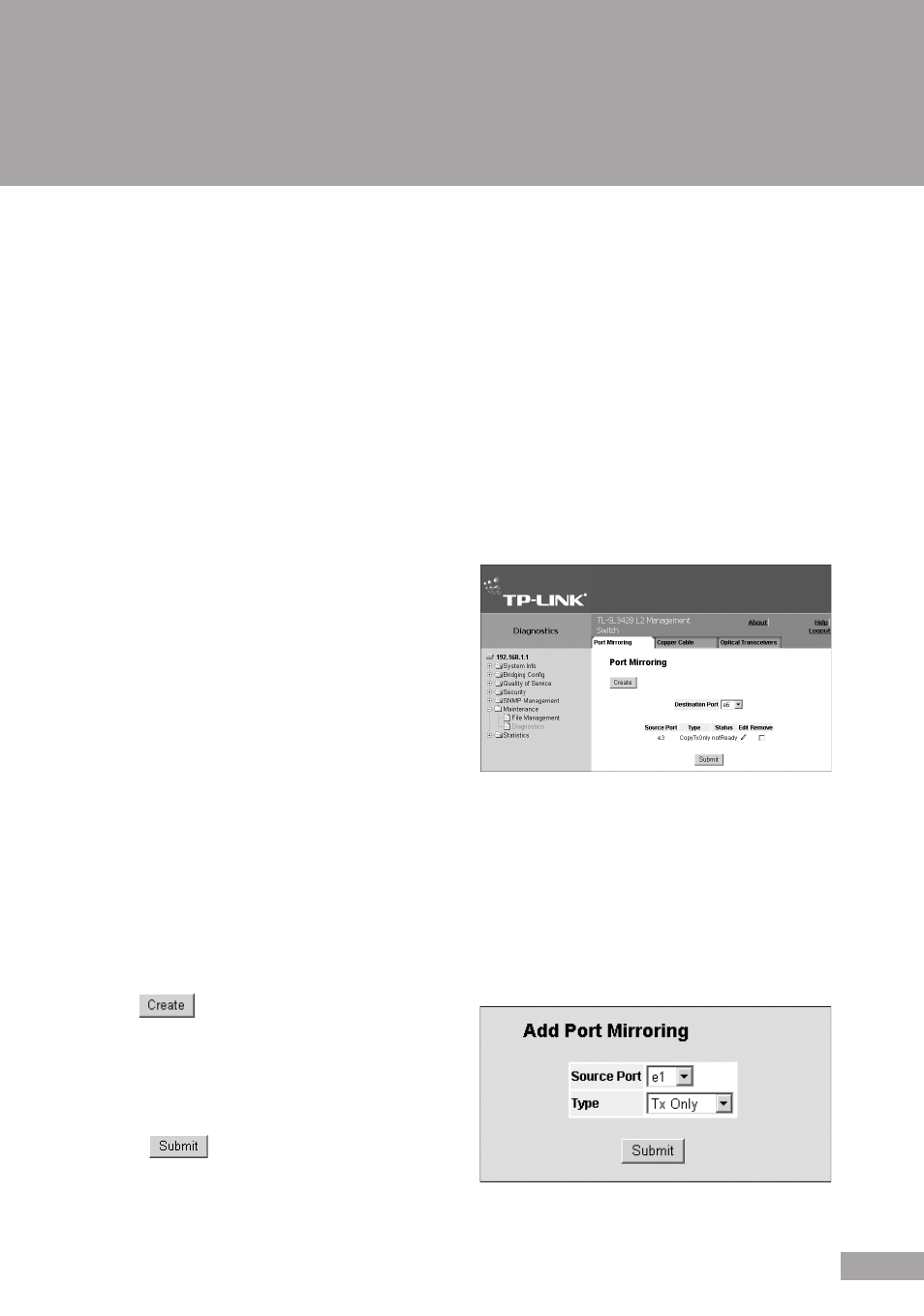
0
Section 14. Performing Device Diagnostics
This section contains the following topics:
Configuring Port Mirroring
Viewing Integrated Cable Tests
Viewing Optical Transceivers
14.1 Configuring Port Mirroring
Port mirroring monitors and mirrors network traffic by forwarding copies of incoming and outgoing packets from one port to a
monitoring port. Port mirroring can be used as a diagnostic tool as well as a debugging feature. Port mirroring also enables
switch performance monitoring.
Network administrators can configure port mirroring by selecting a specific port from which to copy all packets, and other
ports to which the packets copied.
To perform port mirroring diagnostics:
1. Click
System > Maintenance > Diagnostics > Port Mirroring. The Port Mirroring Page opens:
Figure 127: Port Mirroring Page
The Port Mirroring Page contains the following fields:
Destination Port — Defines the port number to which
port traffic is copied.
Transmit Packets — Defines the how the packets are
mirrored. The possible field values are:
– Untagged — Mirrors packets as untagged VLAN
packets. This is the default value.
– Tagged — Mirrors packets as tagged VLAN packets.
Source Port — Indicates the port from which the packets are mirrored.
Type — Indicates the port mode configuration for port mirroring. The possible field values are:
– RX — Defines the port mirroring on receiving ports.
– TX — Defines the port mirroring on transmitting ports.
– Both — Defines the port mirroring on both receiving and transmitting ports. This is the default value.
Remove — Removes the port mirroring session. The possible field values are:
– Checked — Removes the selected port mirroring sessions.
– Unchecked — Maintains the port mirroring session.
2. Click
. The Add Port Mirroring Page opens:
Figure 128: Add Port Mirroring Page
3. Select a port in the Source Port field.
4. Select a port type in the Type field.
5. Click
. The port mirroring session is defined,
and the device is updated.
