3 defining notification receivers – TP-Link TL-SG3109 User Manual
Page 84
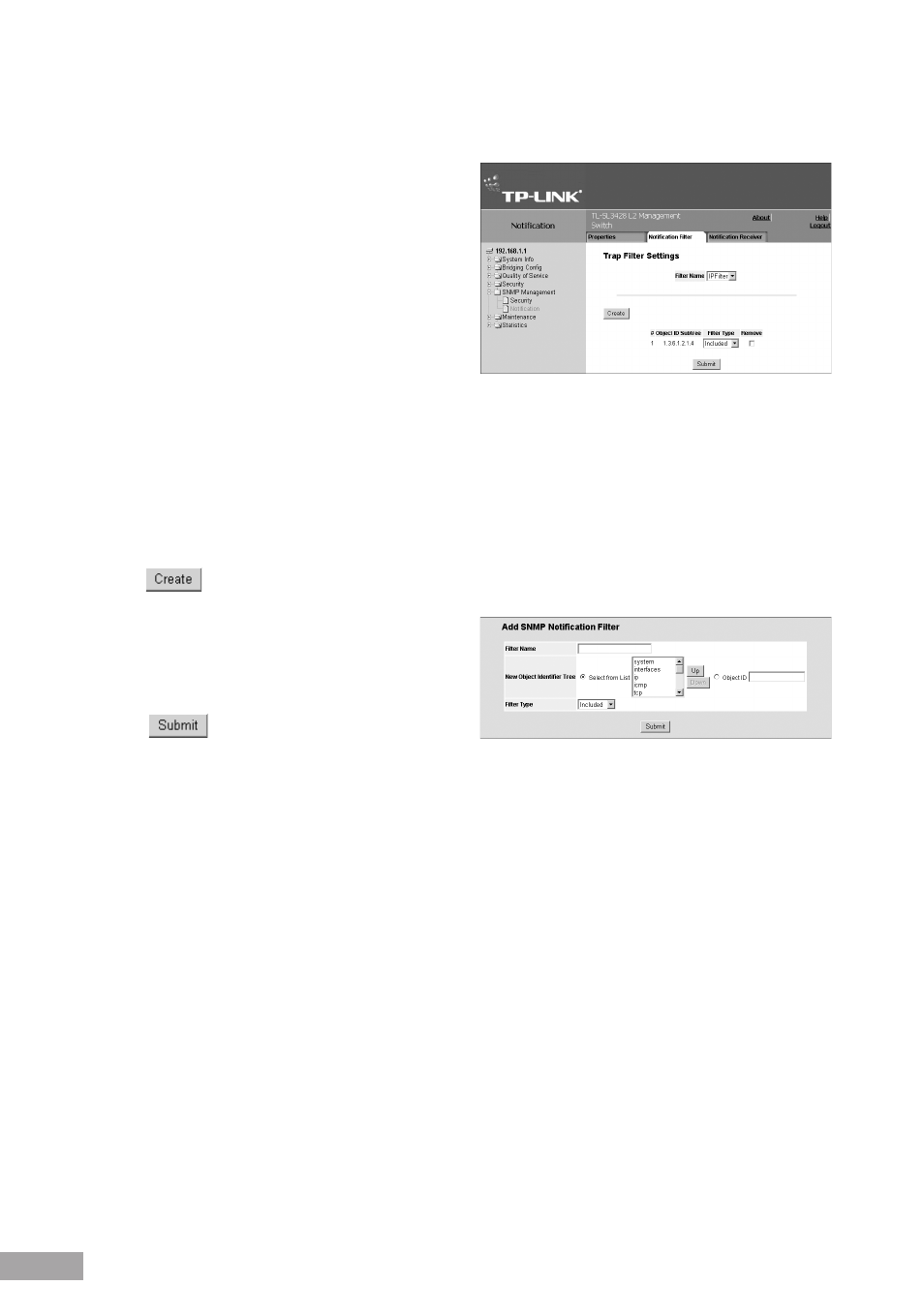
1. Click
System > SNMP Management > Notification > Notification Filter. The SNMP Notification FiIter Page opens:
Figure 113: SNMP Notification FiIter Page
The SNMP Notification FiIter Page contains the following
fields:
Filter Name — Contains a list of user-defined
notification filters.
Object ID Subtree — Displays the OID for which
notifications are sent or blocked. If a filter is attached to
an OID, traps or informs are generated and sent to the
trap recipients. OIDs are selected from either the Select
from field or the Object ID field.
Filter Type — Indicates whether to send traps or informs relating to the selected OID.
– Excluded — Does not send traps or informs.
– Included — Sends traps or informs.
Remove — Deletes filters.
– Checked — Deletes the selected filter.
– Unchecked — Maintains the list of filters.
2. Click
. The Add SNMP Notification Filter Page opens:
Figure 114: Add SNMP Notification Filter Page
3. Define the Filter Name, New Object Identifier Tree, and
Filter Type fields.
4. Click
. The SNMP notification filter is defined,
and the device is updated.
11.4.3 Defining Notification Receivers
The SNMP Notification Receiver Page contains information for defining filters that determine whether traps are sent to
specific users, and the trap type sent. SNMP notification filters provide the following services:
Identifying Management Trap Targets
Trap Filtering
Selecting Trap Generation Parameters
Providing Access Control Checks
To define SNMP notification filters:
1. Click
System > SNMP Management > Notification > Notification Receiver. The SNMP Notification Receiver Page
opens:
