TP-Link TL-SG3109 User Manual
Page 109
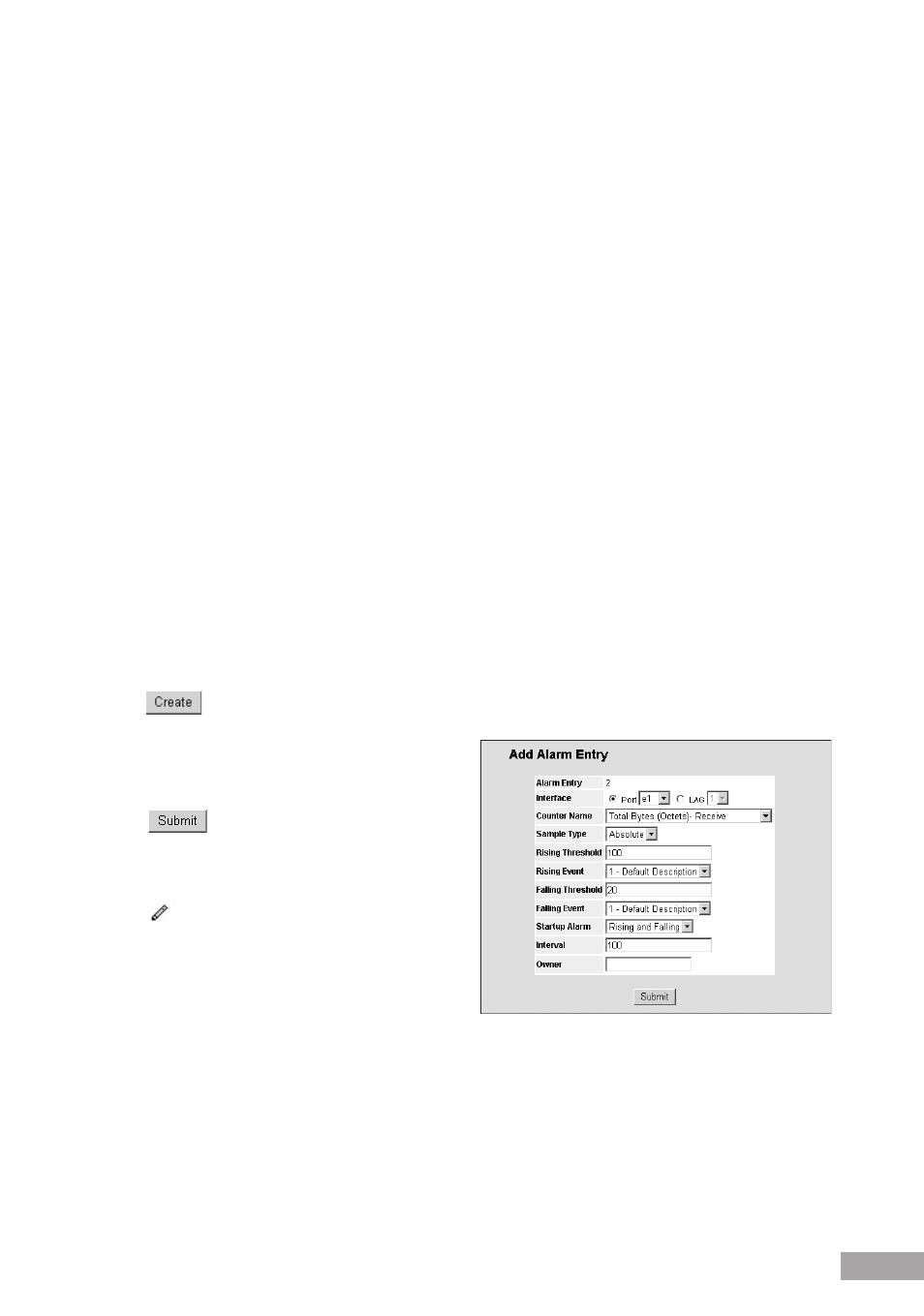
0
0
Interface — Displays interface for which RMON statistics are displayed. The possible field values are:
– Port — Displays the RMON statistics for the selected port.
– LAG — Displays the RMON statistics for the selected LAG.
Counter Value — Displays the selected MIB variable value.
Sample Type — Defines the sampling method for the selected variable and comparing the value against the thresholds.
The possible field values are:
– Delta — Subtracts the last sampled value from the current value. The difference in the values is compared to the
threshold.
– Absolute — Compares the values directly with the thresholds at the end of the sampling interval.
Rising Threshold — Displays the rising counter value that triggers the rising threshold alarm. The rising threshold is
presented on top of the graph bars. Each monitored variable is designated a color.
Rising Event — Displays the mechanism in which the alarms are reported. The possible field values are:
– LOG — Indicates there is not a saving mechanism for either the device or in the management system. If the device is
not reset, the entry remains in the Log Table.
– TRAP — Indicates that an SNMP trap is generated, and sent via the Trap mechanism. The Trap can also be saved
using the Trap mechanism.
– Both — Indicates that both the Log and Trap mechanism are used to report alarms.
Falling Threshold — Displays the falling counter value that triggers the falling threshold alarm. The falling threshold is
graphically presented on top of the graph bars. Each monitored variable is designated a color.
Falling Event — Displays the mechanism in which the alarms are reported.
Startup Alarm — Displays the trigger that activates the alarm generation. Rising is defined by crossing the threshold
from a low-value threshold to a higher-value threshold.
Interval — Defines the alarm interval time in seconds.
Owner — Displays the device or user that defined the alarm.
Remove — Removes the RMON Alarms Table entry.
2. Click
. The Add RMON Alarm User Page opens:
Figure 146: Add RMON Alarm User Page
3. Define the fields.
4. Click
. The RMON alarm user is added to the
list in RMON Alarm Page, and the device is updated.
To modify an RMON alarm user:
1. Click
. The Edit RMON Alarm User Page opens.
