4 using screen and table options, 1 adding configuration information, 2 modifying configuration information – TP-Link TL-SG3109 User Manual
Page 13: 5 deleting configuration information
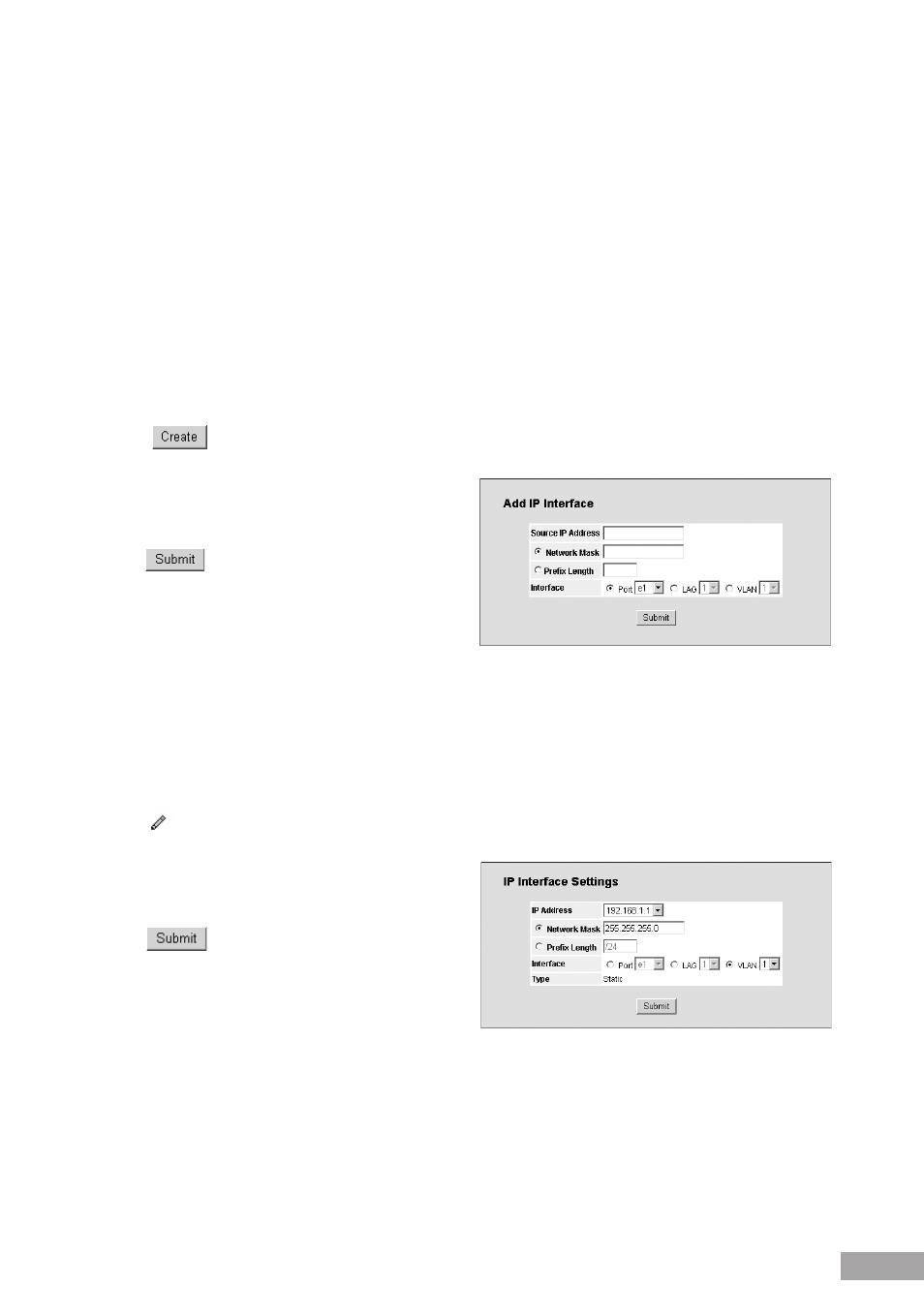
1.4 Using Screen and Table Options
The TP-Link Embedded Web Interface contains screens and tables for configuring devices.
This section contains the following topics:
Adding Configuration Information
Modifying Configuration Information
Deleting Configuration Information
1.4.1 Adding Configuration Information
User-defined information can be added to specific TP-Link Web Interface pages, by opening a new Add page.
To add information to tables or TP-Link Web Interface pages:
1. Open an TP-Link Web Interface page.
2. Click
. An Add page opens, for example Add IP Interface Page:
Figure 4: Add IP Interface Page
3. Define the required fields.
4. Click
. The configuration information is saved,
and the device is updated.
1.4.2 Modifying Configuration Information
User-defined information can be modified in specific TP-Link Web Interface pages, by opening a new Settings page.
To modify information in tables or TP-Link Web Interface pages:
1. Open the TP-Link Embedded Web Interface page.
2. Select a table entry.
3. Click
. A Settings page opens, for example the IP Interface Settings Page:
Figure 5: IP Interface Settings Page
4. Modify the fields.
5. Click
. The settings are saved, and the device
is updated.
1.5 Deleting Configuration Information
User-defined information can be deleted in specific TP-Link Web Interface pages, using the Remove function.
To delete information in tables or TP-Link Web Interface pages:
1. Open the TP-Link Embedded Web Interface page, for example IP Addressing Page.
