2 defining queues – TP-Link TL-SG3109 User Manual
Page 90
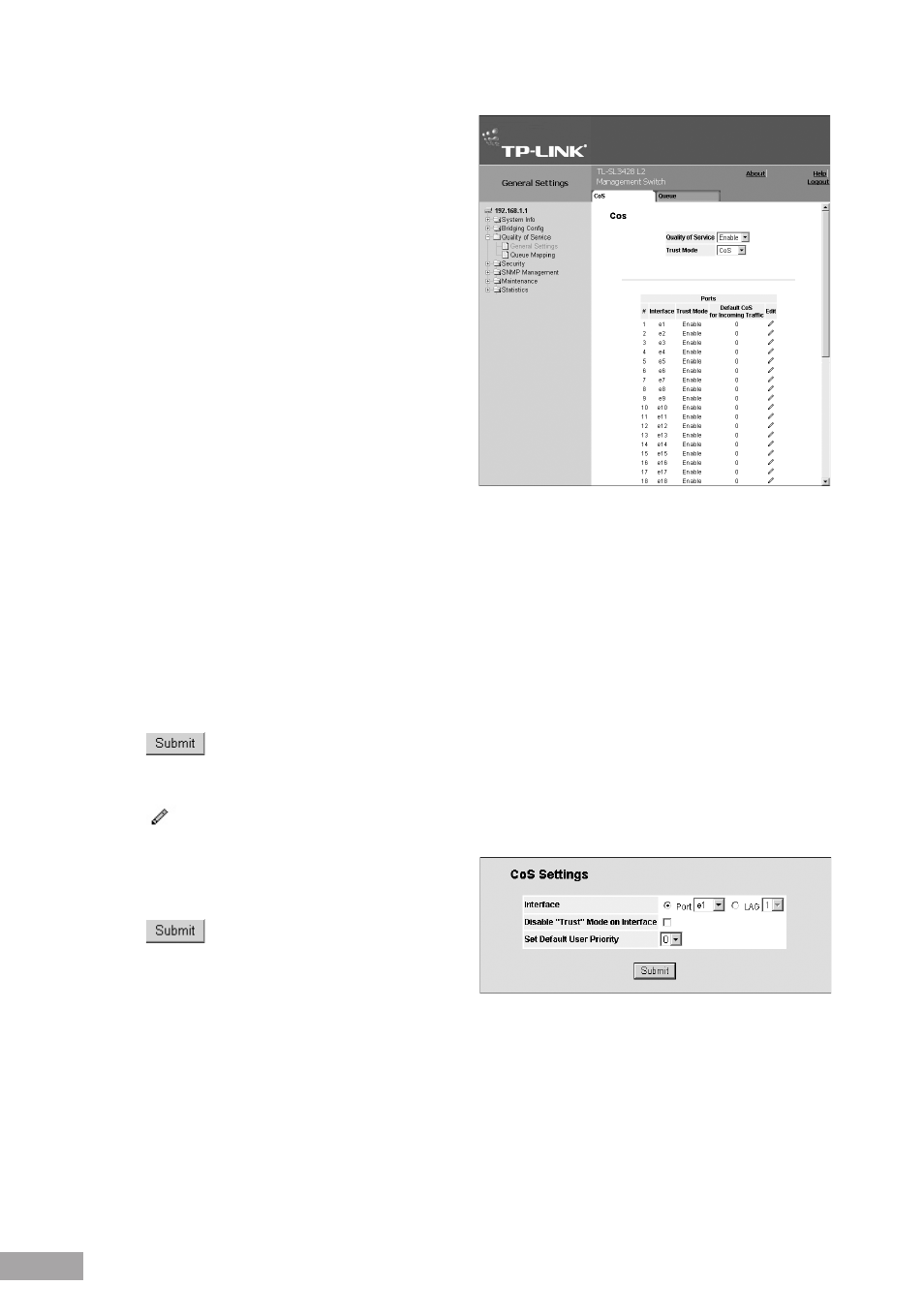
Figure 118: CoS Settings Page
The CoS Settings Page contains the following fields:
Quality of Service— Indicates if QoS is enabled on
the interface. The possible values are:
– Enable — Enables QoS on the interface.
– Disable — Disables QoS on the interface.
Trust Mode — Selects the trust mode. If a packet’
s CoS tag and DSCP tags are mapped to different
queues, the Trust mode determines the queue to which
the packet is assigned. The possible field values are:
– None — Sets the Trust mode to none. All packets
are sent to the lowest queue.
– CoS — Sets the Trust mode to CoS. Packets are
queued based on their CoS tag value.
– DSCP — Sets the Trust mode to CoS. Packets are
queued based on their DSCP tag value.
In the QoS parameters list:
# Number — Indicates the number of the interface for which the global QoS parameters are defined.
Interface — Displays the name of the interface for which the global QoS parameters are defined.
Trust Mode — Indicates if the trust mode is enabled for the interface.
Default CoS for Incoming Traffic — Displays the current settings for the default CoS value for incoming packets for
which a VLAN tag is not defined. The possible field values are 0-7. The default CoS is 0.
2. Select Enable in the Quality of Service field.
3. Select the Trust Mode.
4. Click
. QoS is configured and enabled on the device.
To modify interface settings:
1. Click
. The QoS Interface Settings Page opens.
Figure 119: QoS Interface Settings Page
2. Define the fields.
3. Click
. The interface settings are updated.
12.2.2 Defining Queues
The QoS Queue Settings Page contains fields for defining the QoS queue forwarding types. The queue settings are set
system-wide.
To define queue settings for Quality of Service:
1. Click
System > Quality of Service > General Settings > Queue Settings. The QoS Queue Settings Page opens:
